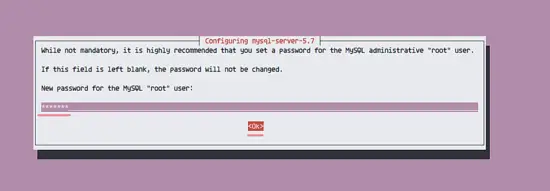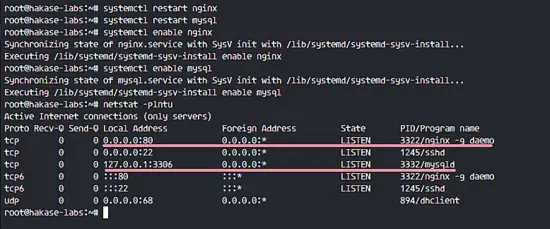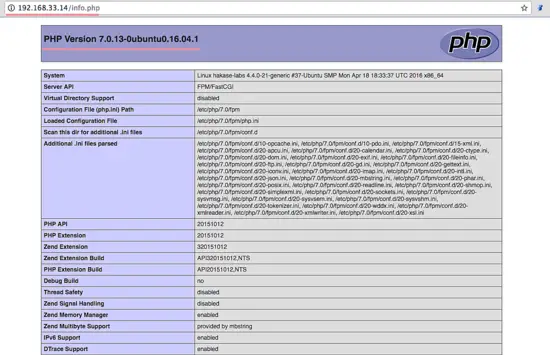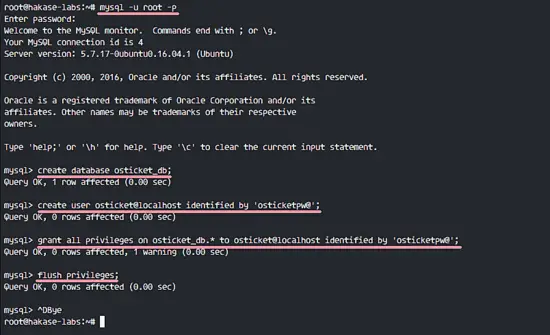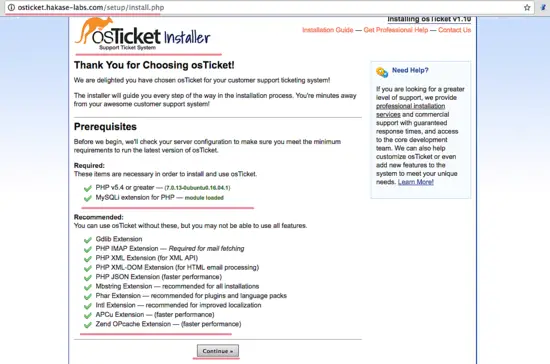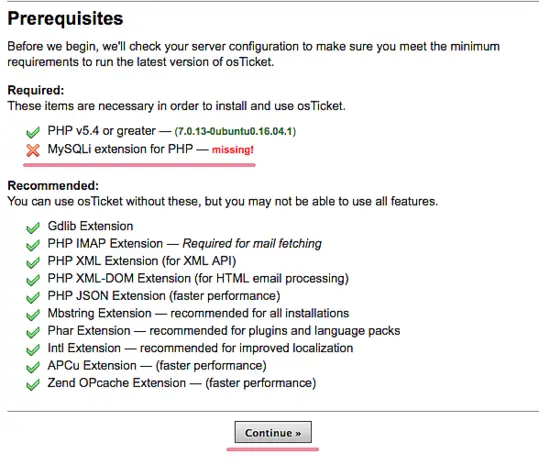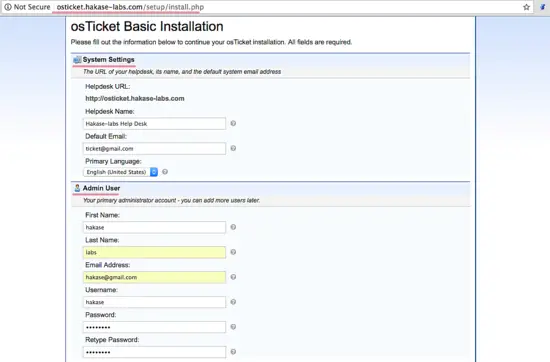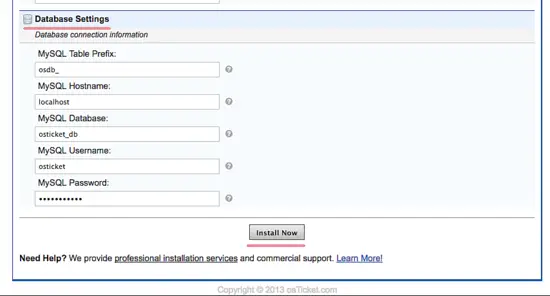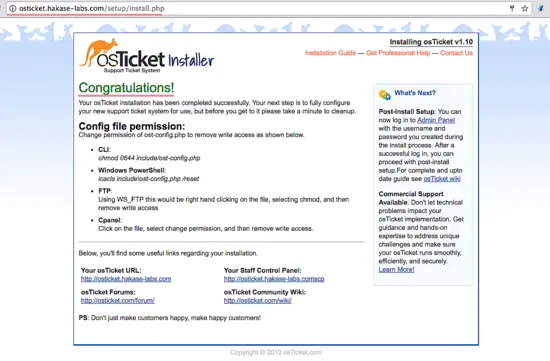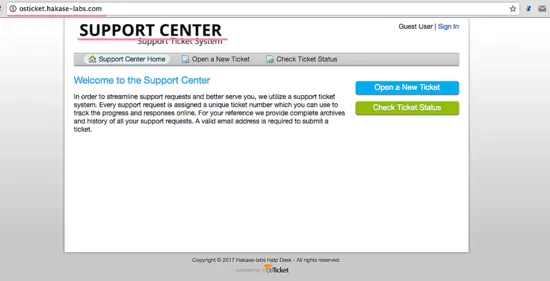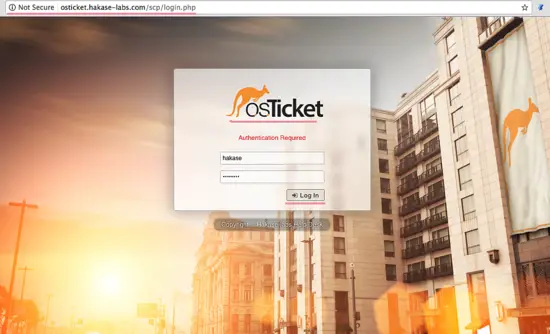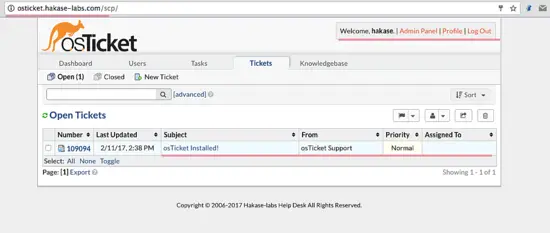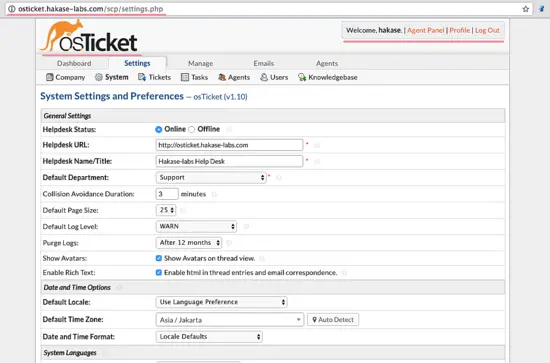How to Install osTicket with Nginx on Ubuntu 16.04
OsTicket is an open source support ticket system based on PHP. It's a simple and lightweight support ticket system, designed to be easy to use and easy to install. OsTicket allows you to manage, organize and archive your support request. It's has support for LDAP and Active Directory authentication.
In this tutorial, I will show you step by step to install and configure OsTicket on Ubuntu 16.04. OsTicket will run under PHP-FPM 7, use Nginx as the web server, and use MySQL version 5.7 as database.
Prerequisite
- Ubuntu 16.04
- Root privileges
Step 1 - Install Nginx and MySQL
In this step, we will install Nginx and MySQL server from the Ubuntu repository, and then enable all services to start at boot time.
Log in to the server with your ssh account:
ssh [email protected]
Update the Ubuntu repository:
sudo apt-get update
Then install Nginx and MySQL server.
sudo apt-get install -y nginx mysql-server
You will be asked for the MySQL root password, type in a secure MySQL password.
Now start Nginx and MySQL with the following systemctl command:
systemctl restart nginx
systemctl restart mysql
Add it to start at boot time:
systemctl enable nginx
systemctl enable mysql
Now make sure all the services are running by checking the server port of the services:
netstat -plntu
You will see port 80 is used by Nginx and port 3306 used by the MySQL server.
Step 2 - Install and Configure PHP-FPM7
OsTicket requires some PHP extension for the installation, including php-gd, imap, xml and mbstring. In this step, we will install PHP 7 and all of those extensions and then configure PHP to run with Nginx web server.
Install PHP-FPM 7 and all extension needed with the apt command below:
sudo apt-get install -y php7.0-cli php7.0-mysql php7.0-cgi php7.0-fpm php7.0-gd php7.0-imap php7.0-xml php7.0-mbstring php7.0-intl php-apcu
If all is done, go to the php 7 directory and edit the php.ini file.
cd /etc/php/7.0/
vim fpm/php.ini
Uncomment the cgi.fix_pathinfo line and change it's value to 0.
cgi.fix_pathinfo=0
Save the file and exit vim.
Now restart php7-fpm and add it to start at the boot time:
systemctl restart php7.0-fpm
systemctl enable php7.0-fpm
Next, we will configure PHP 7 FPM to work with the Nginx web server. Go to the Nginx virtual host directory and edit the default virtual host file with vim.
cd /etc/nginx/sites-available/
vim default
Uncomment the PHP 7 configuration line below:
location ~ \.php$ {
include snippets/fastcgi-php.conf;
#
# # With php7.0-cgi alone:
# fastcgi_pass 127.0.0.1:9000;
# # With php7.0-fpm:
fastcgi_pass unix:/run/php/php7.0-fpm.sock;
}
Save and exit, then restart the web server.
systemctl restart nginx
Now test PHP 7 and Nginx by creating a phpinfo file.
cd /var/www/html/
echo '<?php phpinfo(); ?>' > info.php
Open your web server URL in a Browser and visit the server IP address.
You will get information about your php configuration.
Step 3 - Create Database for OsTicket
In this step, we will create a new database and MySQL user for OsTicket. Login to the MySQL shell with your MySQL root password:
mysql -u root -p
TYPE YOUR PASSWORD
Create a new database named 'osticket_db', and a new user 'osticket' with password 'osticketpw@'.
create database osticket_db;
create user osticket@localhost identified by 'osticketpw@';
Grant all privileges for the new user to the database 'osticket_db'.
grant all privileges on osticket_db.* to osticket@localhost identified by 'osticketpw@';
flush privileges;
Database for OsTicket has been created.
Step 4 - Create OsTicket Virtual Host
Now we have to a create new virtual host configuration for OsTicket.
Go to the Nginx virtual host directory and create a new file 'osticket' with vim:
cd /etc/nginx/sites-available/
vim osticket
Paste the configuration below:
server {
listen 80;
server_name osticket.hakase-labs.com;
root /var/www/osticket/upload;
access_log /var/log/nginx/access.log;
error_log /var/log/nginx/error.log;
index index.php;
client_max_body_size 2000M;
client_body_buffer_size 100M;
client_header_buffer_size 10M;
large_client_header_buffers 2 10M;
client_body_timeout 12;
client_header_timeout 12;
keepalive_timeout 15;
send_timeout 10;
gzip on;
gzip_comp_level 2;
gzip_min_length 1000;
gzip_proxied expired no-cache no-store private auth;
gzip_types text/plain application/x-javascript text/xml text/css application/xml;
set $path_info "";
location ~ /include {
deny all;
return 403;
}
if ($request_uri ~ "^/api(/[^\?]+)") {
set $path_info $1;
}
location ~ ^/api/(?:tickets|tasks).*$ {
try_files $uri $uri/ /api/http.php?$query_string;
}
if ($request_uri ~ "^/scp/.*\.php(/[^\?]+)") {
set $path_info $1;
}
location ~ ^/scp/ajax.php/.*$ {
try_files $uri $uri/ /scp/ajax.php?$query_string;
}
location / {
try_files $uri $uri/ index.php;
}
location ~ \.php$ {
fastcgi_param SCRIPT_FILENAME $document_root$fastcgi_script_name;
include fastcgi_params;
include snippets/fastcgi-php.conf;
fastcgi_pass unix:/run/php/php7.0-fpm.sock;
fastcgi_param PATH_INFO $path_info;
}
}
We will use domain name 'osticket.hakase-labs.com', and using '/var/www/osticket/upload' directory as the web root directory. Replace the domain name 'osticket.hakase-labs.com' with your own domain.
Save the Nginx configuration file and exit.
Now activate the virtual host and test the configuration.
ln -s /etc/nginx/sites-available/osticket /etc/nginx/sites-enabled/
nginx -t
Make sure there is no error and restart Nginx.
systemctl restart nginx
Step 5 - Download and Configure osTicket
Create a new directory for osTicket and go to that directory.
mkdir -p /var/www/osticket/
cd /var/www/osticket/
Download osTicket with the wget command.
wget http://osticket.com/sites/default/files/download/osTicket-v1.10.zip
Extract the osTicket archive file with unzip.
unzip osTicket-v1.10.zip
All osTicket web files are available on the 'upload' directory, go to that directory and copy the sample osticket config file.
cd upload/
cp include/ost-sampleconfig.php include/ost-config.php
Now change the owner of all osticket files and directories to the 'www-data' user and group.
cd /var/www/osticket/
chown -R www-data:www-data upload/
Step 6 - Install OsTicket
Open your web browser and visit your OsTicket domain name, mine is:
h77p://osticket.hakase-labs.com
Make sure all required packages are marked in green as shown in the picture.
If there is an error, you can see the red mark like in the example below:
Click on 'Continue' and you will be redirected to the OsTicket configuration section.
In the 'System Settings', type your 'HelpDesk Name' and the default email address. In the 'Admin User' section, type in your admin configuration including admin email, and make sure the email is the different from the default helpdesk email.
In the database settings, just fill in the details of our database created in step 3.
Click 'Install Now' and wait a sec for the installation. And if it's done, you will see below.
cd /var/www/osticket/upload/
Remove or rename the setup directory and change the permission of the osticket config file.
mv setup/ setup-sh/
chmod 0644 include/ost-config.php
OsTicket Installation is finished.
Step 7 - Testing
OsTicket home page - http://osticket.hakase-labs.com/
OsTicket admin login - http://osticket.hakase-labs.com/scp/
OsTicket agent panel - http://osticket.hakase-labs.com/scp/index.php
OsTicket Admin panel configuration - http://osticket.hakase-labs.com/scp/settings.php