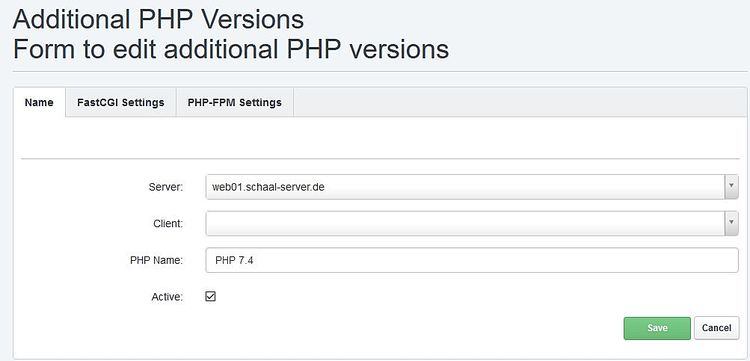How to compile and install PHP 7.4 as PHP-FPM & FastCGI for ISPConfig 3 on Ubuntu 18.04 LTS
Ubuntu 18.04 ships with PHP 7.2 as default PHP version. Major PHP versions are not 100% compatible with each other, so a website might require a newer or older PHP version to work. ISPConfig supports it to use multiple PHP versions on the same server, the PHP version can be selected for each website individually in the website settings. This tutorial shows how to install PHP 7.4 as FPM and FCGI mode alongside PHP 7.2 on a Ubuntu 18 server. The additional PHP versions are installed in the /opt folder, so their installation does nit affect the default PHP version
1 Preliminary Note
I will install PHP 7.4. Please note that PHP-FPM can be used on both Apache and Nginx servers while FastCGI is available only for Apache servers.
2 Install the prerequisites
Install the prerequisites for building PHP and the nano editor that I will use to edit the config files:
apt -y install build-essential nano net-tools autoconf
apt -y install libfcgi-dev libfcgi0ldbl libjpeg-turbo8-dev libmcrypt-dev libssl-dev libc-client2007e libc-client2007e-dev libxml2-dev libbz2-dev libcurl4-openssl-dev libjpeg-dev libpng-dev libfreetype6-dev libkrb5-dev libpq-dev libxml2-dev libxslt1-dev libzip-dev libsqlite3-dev libonig-dev
ln -s /usr/lib/libc-client.a /usr/lib/x86_64-linux-gnu/libc-client.a
cd /usr/include
ln -s x86_64-linux-gnu/curl
(The last command is needed if you build PHP with --with-imap, because otherwise ./configure will stop with the following error:
checking for crypt in -lcrypt... yes
configure: error: Cannot find imap library (libc-client.a). Please check your c-client installation.
root@server1:/tmp/php-7.4.0
)
3 Compile PHP 7.4 as PHP-FPM and Fastcgi
Download and extract PHP archive:
cd /tmp
wget https://www.php.net/distributions/php-7.4.0.tar.gz
tar xfz php-7.4.0.tar.gz
cd php-7.4.0
Configure and build PHP 7.4 as follows (you can adjust the ./configure command to your needs, take a look at
./configure --help
to see all available options; if you use a different ./configure command, it is possible that additional libraries are required, or the build process will fail):
./configure --prefix=/opt/php-7.4 --with-pdo-pgsql --with-zlib-dir --with-freetype --enable-mbstring --enable-soap --enable-calendar --with-curl --with-zlib --enable-gd --with-pgsql --disable-rpath --enable-inline-optimization --with-bz2 --with-zlib --enable-sockets --enable-sysvsem --enable-sysvshm --enable-pcntl --enable-mbregex --enable-exif --enable-bcmath --with-mhash --with-zip --with-pdo-mysql --with-mysqli --with-mysql-sock=/var/run/mysqld/mysqld.sock --with-jpeg --with-openssl --with-fpm-user=www-data --with-fpm-group=www-data --with-libdir=/lib/x86_64-linux-gnu --enable-ftp --with-imap --with-imap-ssl --with-kerberos --with-gettext --with-xmlrpc --with-xsl --enable-opcache --enable-intl --with-pear --enable-fpm
The last switch (--enable-fpm) makes sure this PHP version will work with PHP-FPM.
make
make install
Copy the files to the correct locations:
cp php.ini-production /opt/php-7.4/lib/php.ini cp /opt/php-7.4/etc/php-fpm.conf.default /opt/php-7.4/etc/php-fpm.conf cp /opt/php-7.4/etc/php-fpm.d/www.conf.default /opt/php-7.4/etc/php-fpm.d/www.conf
Adjust /opt/php-7.4/etc/php-fpm.conf
sed -i 's/;pid = run\/php-fpm.pid/pid = run\/php-fpm.pid/g' /opt/php-7.4/etc/php-fpm.conf
Then update /opt/php-7.4/etc/php-fpm.d/www.conf:
cp /opt/php-7.4/etc/php-fpm.d/www.conf.default /opt/php-7.4/etc/php-fpm.d/www.conf
If you have already additional PHP-versions installed, please check, that the port is not already in use:
netstat -tapn | grep -E ".*899.*php-fpm"
If you use nginx as your webserver, adjust /opt/php-7.4/lib/php.ini:
sed -i 's/;date.timezone =/date.timezone = "Europe\/Berlin"/g' /opt/php-7.4/lib/php.ini
sed -i 's/;cgi.fix_pathinfo=1/cgi.fix_pathinfo=0/g' /opt/php-7.4/lib/php.ini
3.1 Create the systemd unit file
Next, we'll create the system unit file which is used to start and stop the PHP-FPM daemon.
nano /lib/systemd/system/php-7.4-fpm.service
with the following content:
[Unit]
Description=The PHP 7.4 FastCGI Process Manager
After=network.target
[Service]
Type=simple
PIDFile=/opt/php-7.4/var/run/php-fpm.pid
ExecStart=/opt/php-7.4/sbin/php-fpm --nodaemonize --fpm-config /opt/php-7.4/etc/php-fpm.conf
ExecReload=/bin/kill -USR2 $MAINPID
[Install]
WantedBy=multi-user.target
Enable the service and reload systemd:
systemctl enable php-7.4-fpm.service
systemctl daemon-reload
Finally, start PHP-FPM.
systemctl start php-7.4-fpm.service
To enable the Zend OPcache:
echo zend_extension=opcache.so >> /opt/php-7.4/lib/php.ini
3.2 Enable Memcache (optional)
Install memcache with these commands.
cd /opt/php-7.4/etc
../bin/pecl -C ./pear.conf update-channels
../bin/pecl -C ./pear.conf install memcached
and enable memache
echo extension=memcached.so >> /opt/php-7.4/lib/php.ini
3.3 Install xDebug extension (optional)
The xDebug module is a debugging extension for PHP. The installation is optional.
Install xDebug with these commands.
cd /opt/php-7.4/etc
../bin/pecl -C ./pear.conf update-channels
../bin/pecl -C ./pear.conf install xdebug
and enable xDebug
echo zend_extension=/opt/php-7.4/lib/php/extensions/no-debug-non-zts-20190902/xdebug.so >> /opt/php-7.4/lib/php.ini
Finally restart the php-fpm daemon:
systemctl start php-7.4-fpm.service
Test the PHP version:
cd /opt/php-7.4/bin
./php --version
3.4 Enable PHP 7.4 in ISPConfig
In ISPConfig 3.1, you can configure the new PHP version under System > Additional PHP Versions. On the Name tab, you just fill in a name for the PHP version (e.g. PHP 7.4) - this PHP version will be listed under this name in the website settings in ISPConfig:
Go to the FastCGI Settings tab and fill out the fields as follows:
Path to the PHP FastCGI binary: /opt/php-7.4/bin/php-cgi
Path to the php.ini directory: /opt/php-7.4/lib
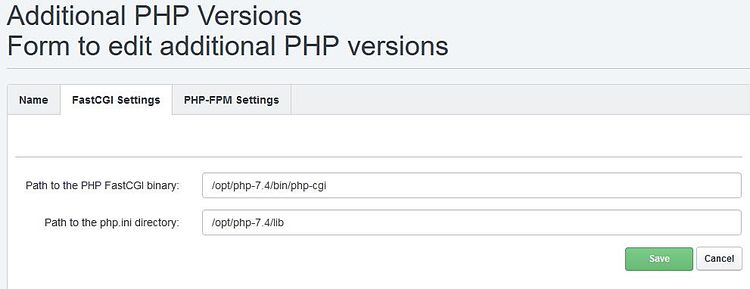
Then go to the PHP-FPM Settings tab and fill out the fields as follows:
Path to the PHP-FPM init script: php-7.4-fpm
Path to the php.ini directory: /opt/php-7.4/lib
Path to the PHP-FPM pool directory: /opt/php-7.4/etc/php-fpm.d
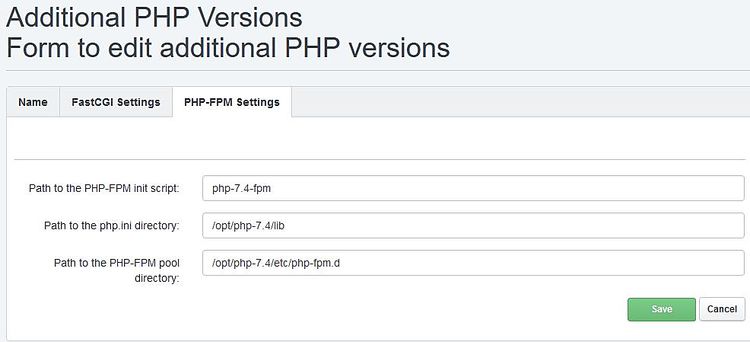
5 Links
- PHP: http://www.php.net/
- ISPConfig: http://www.ispconfig.org/
- Debian: http://www.debian.org/