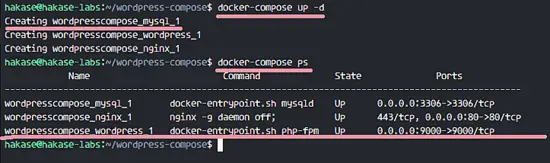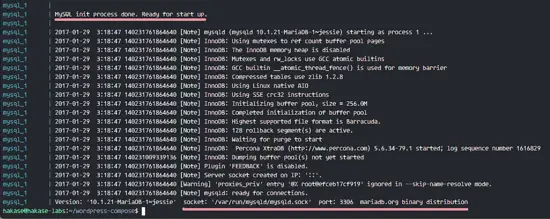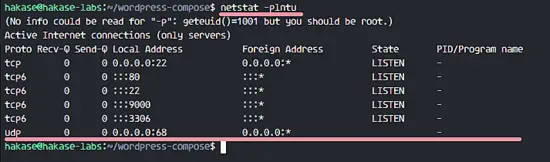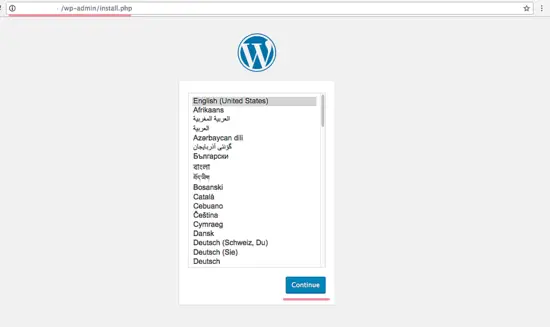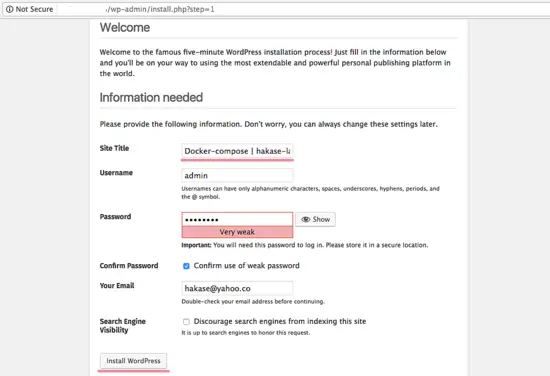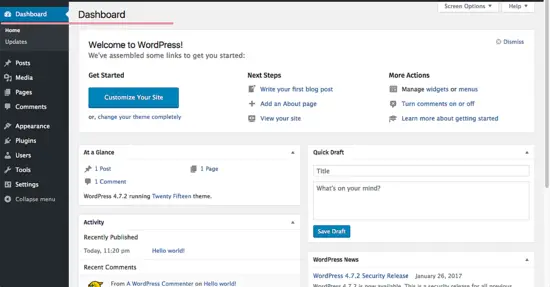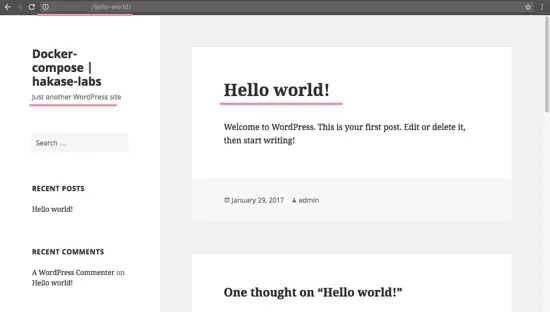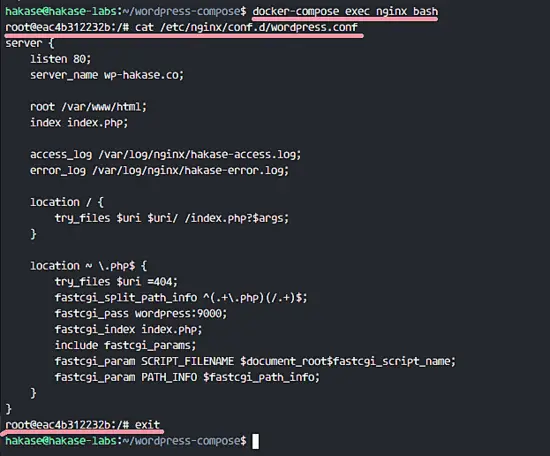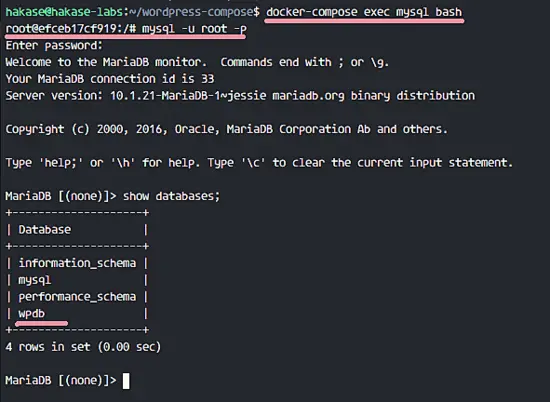Dockerizing Wordpress with Nginx and PHP-FPM on Ubuntu 16.04
This tutorial exists for these OS versions
- Ubuntu 24.04 (Noble Numbat)
- Ubuntu 16.04 (Xenial Xerus)
On this page
Docker-Compose is a command line tool for defining and managing multi-container docker containers as if they were a single service. Compose is written in python and can be installed with the Python pip command. With compose, we can run multiple docker containers just with a single command. It allows you to create a container as a service, great for your development, testing and staging environment.
In this tutorial, I will guide you step-by-step to use docker-compose. We will deploy 'Wordpress' with Nginx, MySQL, and PHP-FPM. Each service has its own container, and we will use images from the docker hub registry. I will show you how to create containers from docker images and manage all containers with docker-compose.
Prerequisite
- Ubuntu 16.04
- Root Privileges
Step 1 - Install Docker
We will start from scratch, by installing docker and docker compose manually with the apt command.
Before we begin, update the Ubuntu repository and install latest updates:
sudo apt-get update
sudo apt-get upgrade
By default, docker is available in the Ubuntu repository, so we can continue to install it right away:
sudo apt-get install -y docker.io
When the installation is done, start docker and add it to start automatically at boot time:
systemctl start docker
systemctl enable docker
Now test your docker installation with the command below:
docker run hello-world
You will see hello-world from docker.
Step 2 - Install Docker-Compose
Docker-compose is a script written in python, it's available in the PyPI python repository and can be installed with python pip. So we need to install python and python pip on our system first.
Install python and python-pip:
sudo apt-get install -y python python-pip
Next, install docker-compose with the pip command:
pip install docker-compose
wait for the installation process to finish. Then check the installation with the docker-compose command:
docker-compose -v
You will get the docker-compose version.
Step 3 - Setup Wordpress
Now, docker and docker-compose are installed on the system. In this step, will show you how to create and setup the docker-compose environment for our WordPress project.
We will deploy the 'Wordpress' PHP application with Nginx as the web server, and MariaDB for the MySQL database as docker containers managed by docker-compose. Each application (Wordpress, Nginx, and MySQL) will run in its own container, you can see the list below:
- Nginx: We use the official docker image, latest version 'nginx: latest'.
- Wordpress: Wordpress provides some docker images on docker-hub, and we will use WordPress 4.7 with PHP-FPM 7.0 on it.
- MySQL: We will use MariaDB official container, latest version.
So we need 3 docker images from the docker hub registry.
We will not run docker as root, we will use normal Linux user. So just create a new user with command below (feel free to use a different username here, just ensure the user does not exist yet. If you choose a different name, ensure to change it in all commands that follow in this tutorial):
useradd -m -s /bin/bash hakase
passwd hakase
Now add the user to the 'docker' group so the user can use the docker command, and restart the docker service:
usermod -a -G docker hakase
systemctl restart docker
Login to the user 'hakase' and create a new directory for the WordPress project:
su - hakase
mkdir -p wordpress-compose
cd wordpress-compose/
Next, create a new file called 'docker-compose.yml', and create a new directory for the project. Just type the commands below:
touch docker-compose.yml
mkdir -p nginx/
mkdir -p db-data/
mkdir -p logs/nginx/
mkdir -p wordpress/
File and Directory List of the project:
- docker-compose.yml: This is the docker-compose configuration file, you must create it when starting new docker-compose project.
- nginx/: This directory is used for our additional nginx configuration like the virtual host etc.
- db-data/: The volume/directory for the mysql data. The sql from data '/var/lib/mysql' is mounted to db-data directory.
- logs/: Directory for application log, nginx, mariadb and php-fpm.
- wordpress/: All wordpress files will be available in that directory.
In the 'nginx' directory, create a new configuration file for our wordpress virtual host.
Create a new file wordpress.conf:
vim nginx/wordpress.conf
Paste configuration below:
server {
listen 80;
server_name wp-hakase.co;
root /var/www/html;
index index.php;
access_log /var/log/nginx/hakase-access.log;
error_log /var/log/nginx/hakase-error.log;
location / {
try_files $uri $uri/ /index.php?$args;
}
location ~ \.php$ {
try_files $uri =404;
fastcgi_split_path_info ^(.+\.php)(/.+)$;
fastcgi_pass wordpress:9000;
fastcgi_index index.php;
include fastcgi_params;
fastcgi_param SCRIPT_FILENAME $document_root$fastcgi_script_name;
fastcgi_param PATH_INFO $fastcgi_path_info;
}
}
Save the file and exit vim.
Step 4 - Configure Docker-Compose
In this step, we will start editing the docker-compose.yml file. When you want to start the docker-compose project, make sure you create the docker-compose.yml file first like we do it below.
Edit docker-compose.yml with vim:
vim docker-compose.yml
Define your services, on the first line we will define Nginx. We are using Nginx official docker image, the latest version, and configure port mapping for port 80 on the container to port 80 on the host. Next, configure the docker volumes, the volume for our Nginx virtual host configuration, volume for Nginx log files and the web root directory volume '/var/www/html'. The Nginx container is linked to WordPress container.
Paste configuration below:
nginx:
image: nginx:latest
ports:
- '80:80'
volumes:
- ./nginx:/etc/nginx/conf.d
- ./logs/nginx:/var/log/nginx
- ./wordpress:/var/www/html
links:
- wordpress
restart: always
Next, define the MySQL server. We are using the MariaDB image, latest version. Configure port mapping for the container on port 3306, and configure the MySQL root password with the environment variable 'MYSQL_ROOT_PASSWORD'. Finally, configure the container volume for the MySQL data directory.
Paste configuration below:
mysql:
image: mariadb
ports:
- '3306:3306'
volumes:
- ./db-data:/var/lib/mysql
environment:
- MYSQL_ROOT_PASSWORD=aqwe123
restart: always
Then we will configure the WordPress service by using the WordPress 4.7 docker image with PHP-FPM 7.0 installed. Configure the port for PHP-fpm on port 9000, enable the docker volume for the web directory '/var/www/html' to the host directory 'wordpress', setup the database by defining WordPress environment variable, and link the WordPress service to mysql.
Paste configuration below:
wordpress:
image: wordpress:4.7.1-php7.0-fpm
ports:
- '9000:9000'
volumes:
- ./wordpress:/var/www/html
environment:
- WORDPRESS_DB_NAME=wpdb
- WORDPRESS_TABLE_PREFIX=wp_
- WORDPRESS_DB_HOST=mysql
- WORDPRESS_DB_PASSWORD=aqwe123
links:
- mysql
restart: always
After adding the three parts into the docker-compose.yml file, save the file and exit the vim editor.
Our docker-compose configuration is ready.
Step 5 - Run Docker-compose
Start to create the new containers with docker compose. Go to the wordpress-compose directory and start the new containers based on our compose file.
cd ~/wordpress-compose/
docker-compose up -d
You can see the results of the command. Three containers were created. Let's check the container status with the ps option:
docker-compose ps
Below is the result:
If you want to see the log output from the container, you can use commands below:
docker-compose logs nginx
docker-compose logs mysql
docker-compose logs wordpress
Container logs:
Note:
If you see in the WordPress container log an error about MySQL connection refused, ignore it.
Step 6 - Install Wordpress
Before we do this step, let's check the available ports/open ports on the system. Make sure you have 3 ports opened, port 80, 3306 and port 9000.
netstat -plntu
The results are below:
Now open your web browser and type in the server URL or IP address.
http://serverIP/
You can see the WordPress installation page. Choose your language and click 'Continue'.
Fill in your website details like site title, admin user and password, your email address and then click 'Install Wordpress'.
You will be redirected to the 'Wordpress Admin Dashboard'.
And this is my WordPress sample post hello world.
Wordpress has been installed with docker-compose.
Step 7 - Accessing the Docker Container
This is an additional step on how to access a container with docker-compose. Check that all containers are available and show their status:
docker-compose ps
We already have 3 containers, now we can try to login to each container. Log in to the first Nginx container with docker-compose command.
docker-compose exec nginx bash
nginx: service name on the docker-compose file docker-compose.yml
bash: execute the bash shell command
Now check our WordPress virtual host configuration.
cat /etc/nginx/conf.d/wordpress.conf
The files are available in the container.
Next, try login to the mysql container, and then log into the mysql shell with our password on the compose file.
docker-compose exec mysql bash
mysql -u root -p
TYPE MYSQL ROOT PASSWORD
See the list of databases:
show databases;
You will see our WordPress database.
In the 'wordpress' container, you will see all WordPress files.
docker-compose exec wordpress bash
ls -lah
All containers are accessible.