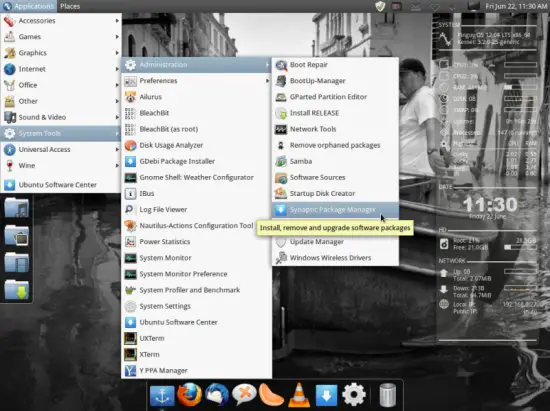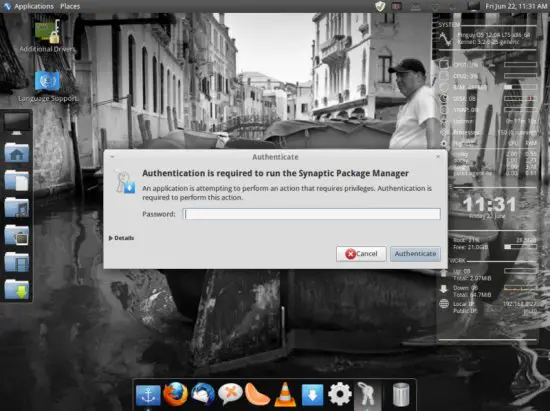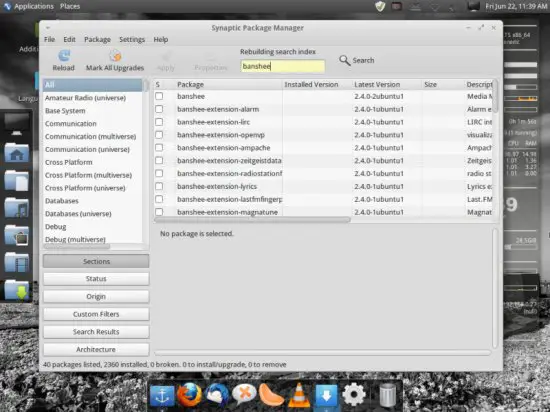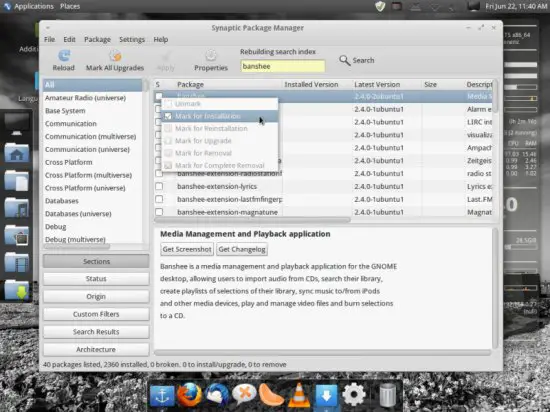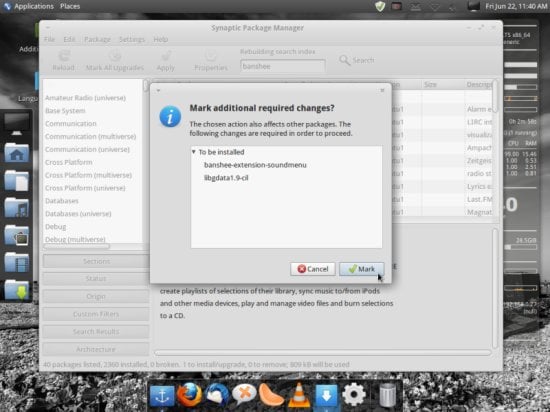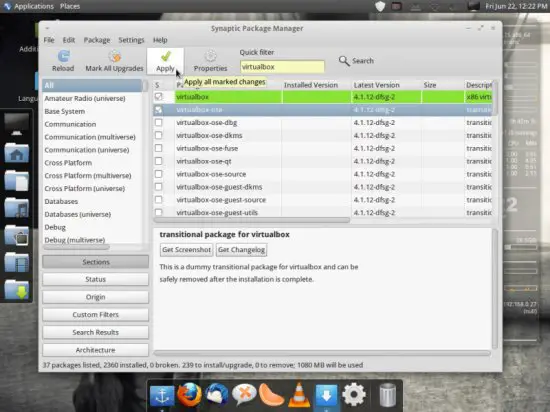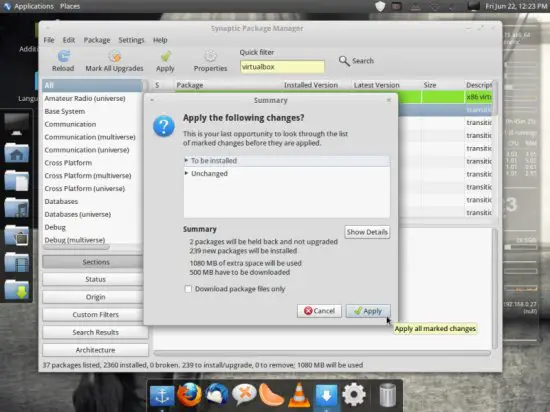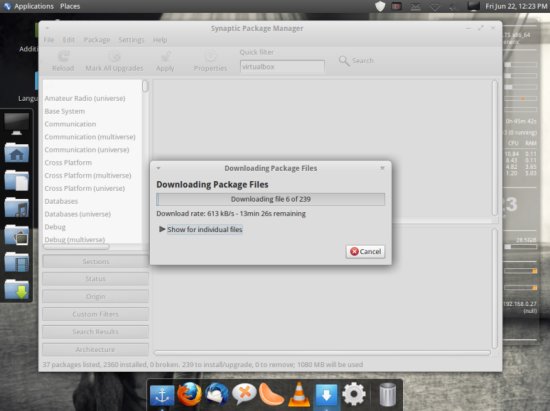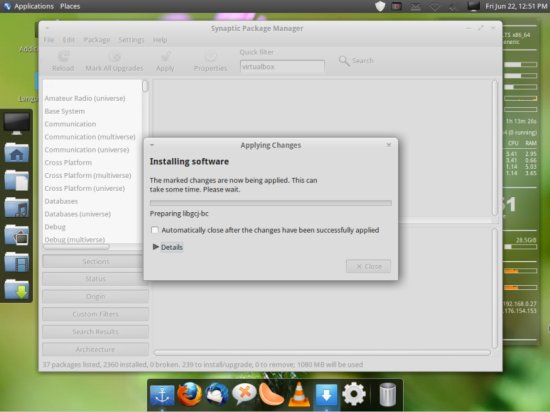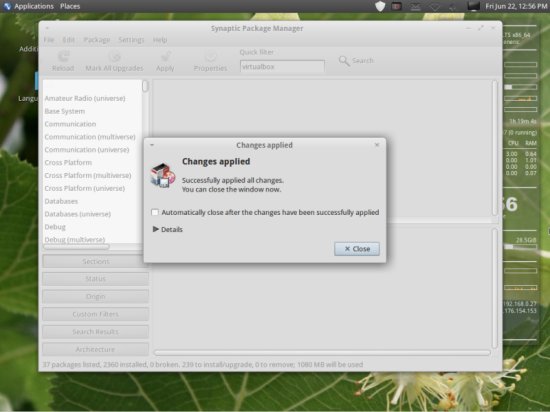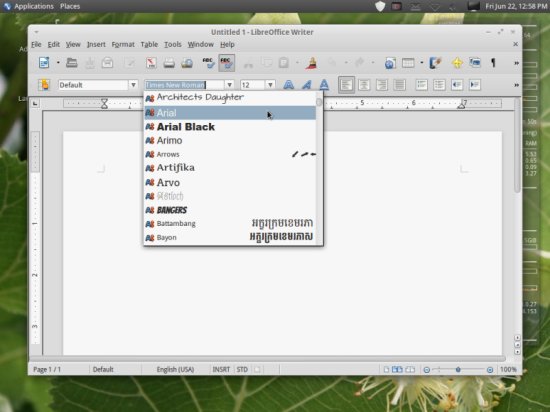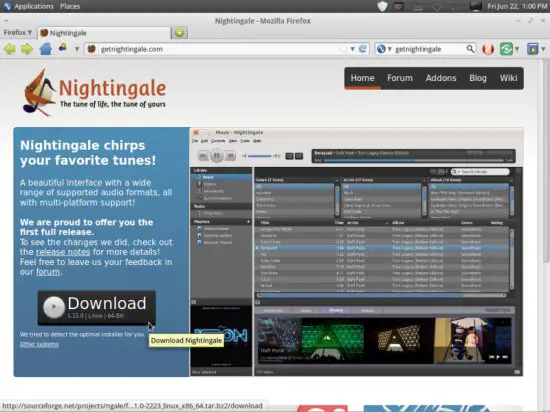The Perfect Desktop - Pinguy OS 12.04 - Page 3
This tutorial exists for these OS versions
- Pinguy OS 12.04
- Pinguy OS 11.10
- Pinguy OS 11.04
On this page
6 Install Additional Software
To install additional applications, open the Synaptic Package Manager (Applications > System Tools > Administration > Synaptic Package Manager):
Type in your password:
In Synaptic Package Manager we can install additional software. You can use the Quick filter field to find packages (if the search bar from the screenshot is not shown in your manager, restart your machine and it should show up):
To select a package for installation, click on the checkbox in front of it and select Mark for Installation from the menu that comes up:
If a package has a dependency that needs to be satisfied, a window will pop up. Accept the dependencies by clicking on Mark:
The following packages need to be installed if you want the applications of the above primary choice (* is a wildcard; e.g. openjdk-6* means all packages that start with openjdk-6):
- audacity
- dvdrip
- filezilla
- gnucash
- k3b
- kino
- eclipse
- kompozer
- scribus
- mozilla-plugin-vlc
- acroread
- virtualbox-ose
- marble
- winff
- gimp
- pidgin
- banshee
These are the packages for all the other possible alternative applications (you don't need to install them if you are happy with the above selection):
- chromium-browser
- opera
- amarok
- vuze
- bluefish
- gtkpod
- smplayer
- xmms2*
- sound-juicer
- rhythmbox
- xine-ui
- xine-plugin
- evolution
- googleearth
- soundconverter
- soundkonverter
- kolourpaint4
- mypaint
- qbittorrent
- okular
- exaile
- transmission
- totem
After you've selected the desired packages, click on the Apply button.
Confirm your selection by again clicking on Apply:
The packages are now being downloaded from the repositories and installed. This can take a few minutes, so please be patient:
You might have to answer a few questions. Accept the licenses and proceed:
After all packages have been installed, click on Close:
7 TrueType Fonts
TrueType fonts should have been installed from your system from the beginning. To check if you can use them, open a word processor like LibreOffice. You should now find your new Windows fonts there:
8 Inventory (II)
Now let's check again what we have so far. Our inventory should now look like this:
Graphics:
[x] The GIMP
[x] Shotwell Photo Manager
[x] Pinta
Internet:
[x] Firefox
[x] FileZilla
[x] Thunderbird
[x] Deluge
[x] Skype
[x] Marble
[x] Pidgin
[x] Dropbox
[x] Gwibber Social Client
Office:
[x] LibreOffice Writer
[x] LibreOffice Calc
[x] Adobe Reader
[x] GnuCash
[x] Scribus
Sound & Video:
[x] Audacity
[x] Banshee
[x] dvd::rip
[x] Kino
[x] VLC Media Player
[x] K3B
[x] Multimedia-Codecs
[x] Winff
Programming:
[x] KompoZer
[x] Eclipse
Other:
[x] VirtualBox
[x] TrueType fonts
[x] Java
[x] Read/Write support for NTFS partitions
[x] gdebi
[x] Synaptic Package Manager
[x] gedit
9 Nightingale
Nightingale is not available in the repositories and has to be downloaded from their website at http://getnightingale.com. Click on the great download button and open the downloaded archive with the archive manager. The application doesn't need to be installed since it can be started directly from the downloaded directory.
10 Links
- Pinguy OS Linux: http://pinguyos.com/
You are welcome to leave recommendations for software in the comments for the next issues!