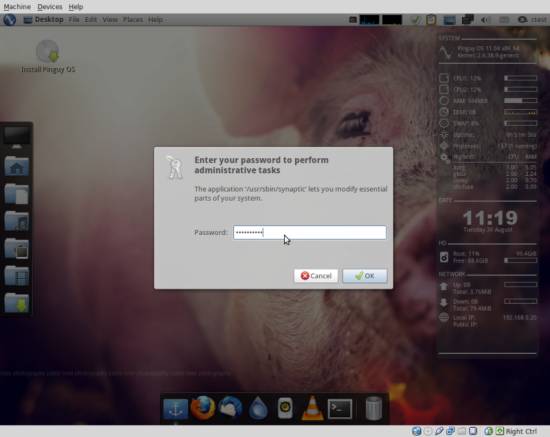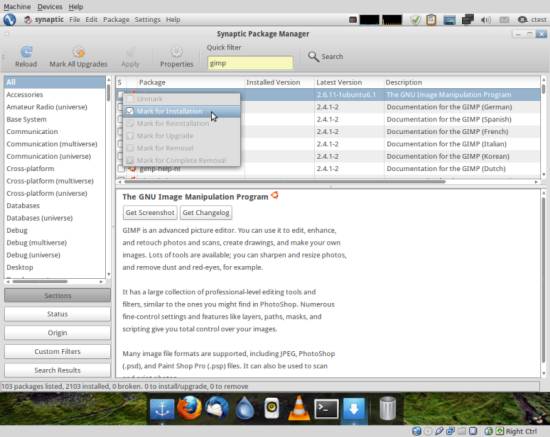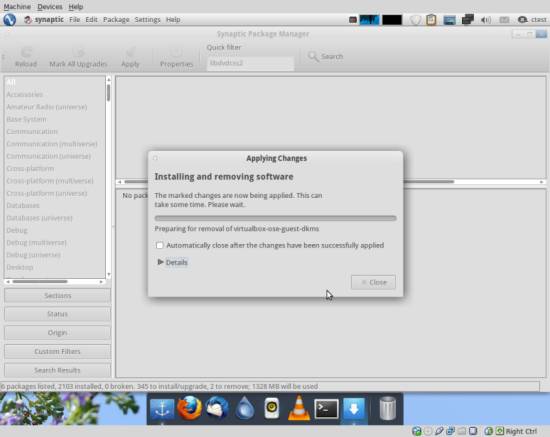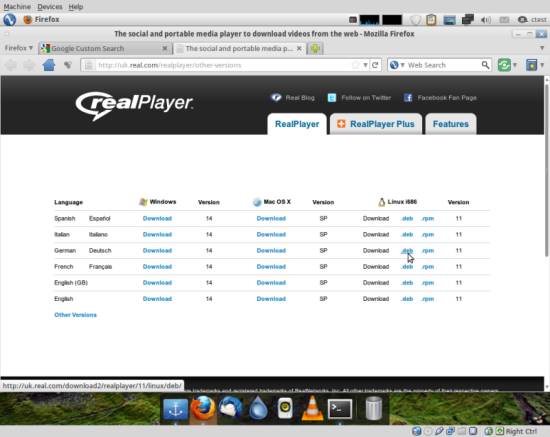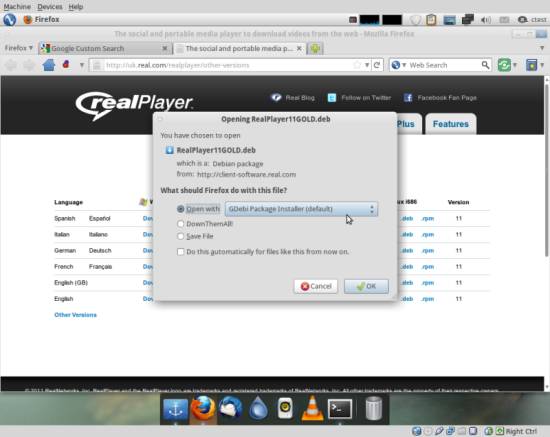The Perfect Desktop - Pinguy OS 11.04 - Page 3
This tutorial exists for these OS versions
- Pinguy OS 12.04
- Pinguy OS 11.10
- Pinguy OS 11.04
On this page
7 Install Additional Software
To install additional applications, open the Synaptic Package Manager (System > Administration > Synaptic Package Manager) and type in your password:
In the Synaptic Package Manager, we can install additional software. You can use the Quick filter field to find packages. To select a package for installation, click on the checkbox in front of it and select Mark for Installation from the menu that comes up:
If a package has a dependency that needs to be satisfied, a window will pop up. Accept the dependencies by clicking on Mark. Select the following packages for installation (* is a wildcard; e.g. gstreamer* means all packages that start with gstreamer):
- amarok
- gimp
- flashplugin-installer (necessary only if you didn't check the Install this third-party software checkbox during installation)
- amule
- audacity
- vuze
- bluefish
- dvdrip
- filezilla
- gnucash
- gstreamer* (necessary only if you didn't check the Install this third-party software checkbox during installation)
- k3b
- kino
- smplayer
- quanta
- kompozer
- scribus
- vlc*
- mozilla-plugin-vlc
- picasa
- xmms2*
- sound-juicer
- acroread
- non-free-codecs
- opera
- libdvdcss2
- xine-ui
- xine-plugin
- evolution
- virtualbox-ose
- chromium-browser
- googleearth
- skype
- transmission
- banshee
After you've selected the desired packages, click on the Apply button. Confirm your selection by clicking on Apply. The packages are now being downloaded from the repositories and installed. This can take a few minutes, so please be patient:
You might have to answer a few questions:
After all packages have been installed, click on Close.
8 Inventory (II)
Our inventory should now look like this:
Graphics:
[x] The GIMP
[x] Shotwell Photo Manager
[x] Picasa
Internet:
[x] Firefox
[x] Opera
[x] Chromium
[x] Flash Player
[x] FileZilla
[x] Thunderbird
[x] Evolution
[x] aMule
[x] Transmission BitTorrent Client
[x] Vuze
[x] Empathy IM Client
[x] Skype
[x] Google Earth
[x] Xchat IRC
[x] Gwibber Social Client
Office:
[x] LibreOffice Writer
[x] LibreOffice Calc
[x] Adobe Reader
[x] GnuCash
[x] Scribus
Sound & Video:
[x] Amarok
[x] Audacity
[x] Banshee
[x] MPlayer
[x] Rhythmbox Music Player
[x] gtkPod
[x] XMMS
[x] dvd::rip
[x] Kino
[x] Sound Juicer CD Extractor
[x] VLC Media Player
[ ] RealPlayer
[x] Totem
[x] Xine
[x] Brasero
[x] K3B
[x] Multimedia-Codecs
Programming:
[x] KompoZer
[x] Bluefish
[x] Quanta Plus
Other:
[x] VirtualBox
[x] TrueType fonts
[x] Java
[x] Read/Write support for NTFS partitions
9 RealPlayer (For i386 Systems Only)
(RealPlayer is available for i386 systems only. If you are on an x86_64 system, please skip this chapter.)
Open Firefox and go to http://uk.real.com/realplayer/other-versions. Click on the correct .deb link:
A download dialogue should come up. Hit Open with and browse GDebi Package Installer (default). Click on OK to confirm:
Select Install Package afterwards and enter your password. Click on Close after the installation.
10 Inventory (III)
We have now all wanted applications installed:
Graphics:
[x] The GIMP
[x] Shotwell Photo Manager
[x] Picasa
Internet:
[x] Firefox
[x] Opera
[x] Chromium
[x] Flash Player
[x] FileZilla
[x] Thunderbird
[x] Evolution
[x] aMule
[x] Transmission BitTorrent Client
[x] Vuze
[x] Empathy IM Client
[x] Skype
[x] Google Earth
[x] Xchat IRC
[x] Gwibber Social Client
Office:
[x] LibreOffice Writer
[x] LibreOffice Calc
[x] Adobe Reader
[x] GnuCash
[x] Scribus
Sound & Video:
[x] Amarok
[x] Audacity
[x] Banshee
[x] MPlayer
[x] Rhythmbox Music Player
[x] gtkPod
[x] XMMS
[x] dvd::rip
[x] Kino
[x] Sound Juicer CD Extractor
[x] VLC Media Player
[x] RealPlayer
[x] Totem
[x] Xine
[x] Brasero
[x] K3B
[x] Multimedia-Codecs
Programming:
[x] KompoZer
[x] Bluefish
[x] Quanta Plus
Other:
[x] VirtualBox
[x] TrueType fonts
[x] Java
[x] Read/Write support for NTFS partitions
11 Links
- Pinguy: http://pinguyos.com/
- RealPlayer: http://uk.real.com/realplayer/other-versions