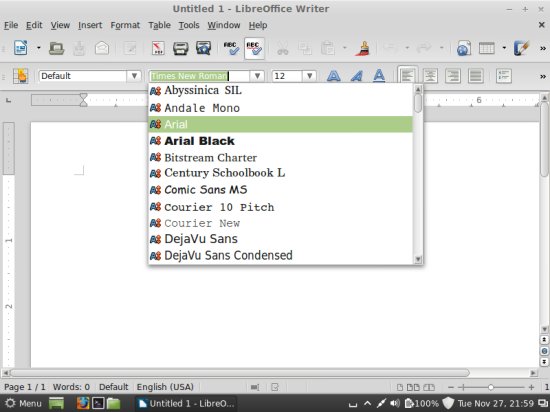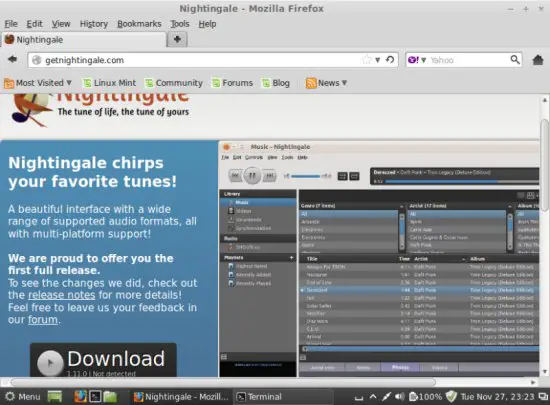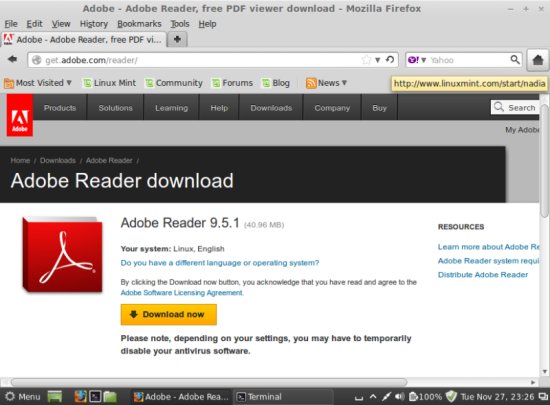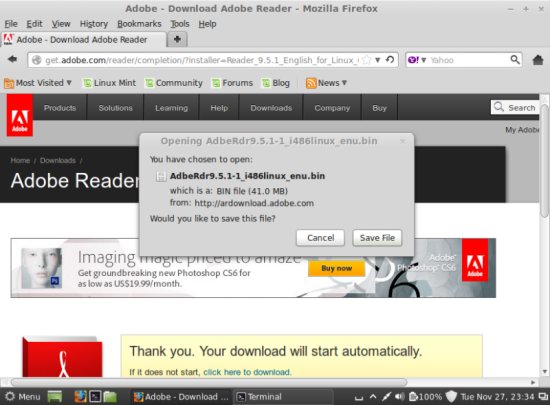The Perfect Desktop - Linux Mint 14 (Nadia) - Page 3
This tutorial exists for these OS versions
- Linux Mint 17.1 (Rebecca)
- Linux Mint 17 (Quiana)
- Linux Mint 15 (Olivia)
- Linux Mint 14 (Nadia)
- Linux Mint 13 (Maya)
- Linux Mint 12 (Lisa)
On this page
7 TrueType Fonts
To check if the TrueType fonts have been installed correctly, open a word processor like LibreOffice. You should now find your new Windows fonts there:
8 Inventory (II)
Now let's check again what we have so far. Our inventory should now look like this:
Graphics:
[x] The GIMP
[x] Shotwell Photo Manager
[x] Pinta
Internet:
[x] Firefox
[x] FileZilla
[x] Thunderbird
[x] Deluge
[x] Skype
[x] Marble
[x] Pidgin
[x] Dropbox
[x] Gwibber Social Client
Office:
[x] LibreOffice Writer
[x] LibreOffice Calc
[ ] Adobe Reader
[x] GnuCash
[x] Scribus
Sound & Video:
[x] Audacity
[x] Banshee
[x] dvd::rip
[x] Kino
[x] VLC Media Player
[x] K3B
[x] Multimedia-Codecs
[x] Winff
Programming:
[ ] KompoZer
[x] Eclipse
Other:
[x] VirtualBox
[x] TrueType fonts
[x] Java
[x] Read/Write support for NTFS partitions
[x] gdebi
[x] Synaptic Package Manager
[x] gedit
9 Nightingale
Nightingale is not available in the Ubuntu repositories and has to be downloaded from their website at http://getnightingale.com. Click on the great download button and open the downloaded archive with the archive manager. The application doesn't need to be installed since it can be started directly from the downloaded directory.
10 Kompozer
Unfortunately Kompozer isn't available from the Ubuntu 12.10 repositories, therefore you have to install it as follows:
cd /home/howtoforge/Downloads
wget http://archive.ubuntu.com/ubuntu/pool/universe/k/kompozer/kompozer_0.8~b3.dfsg.1-0.1ubuntu2_amd64.deb http://archive.ubuntu.com/ubuntu/pool/universe/k/kompozer/kompozer-data_0.8~b3.dfsg.1-0.1ubuntu2_all.deb
sudo dpkg -i kompozer*.deb
11 Adobe Reader
Open a browser and go to http://get.adobe.com/reader/; click on the Download now button:
Click on the Save File button to store the Adobe Reader installer on your hard drive:
Open a terminal and go to the directory where the download was stored (e.g. /home/howtoforge/Downloads):
cd /home/howtoforge/Downloads
Run
ls -l
to find out how the file is named:
howtoforge@howtoforge-VirtualBox:~/Downloads$ ls -l
total 51716
-rw-rw-r-- 1 howtoforge howtoforge 42950036 Nov 27 23:34 AdbeRdr9.5.1-1_i486linux_enu.bin
-rw-rw-r-- 1 howtoforge howtoforge 7858708 Apr 24 2012 kompozer_0.8~b3.dfsg.1-0.1ubuntu2_amd64.deb
-rw-rw-r-- 1 howtoforge howtoforge 2145516 Apr 24 2012 kompozer-data_0.8~b3.dfsg.1-0.1ubuntu2_all.deb
howtoforge@howtoforge-VirtualBox:~/Downloads$
In this case it is named AdbeRdr9.5.1-1_i486linux_enu.bin. Make the file executable and then run it to install Acrobat Reader:
chmod 755 AdbeRdr9.5.1-1_i486linux_enu.bin
sudo ./AdbeRdr9.5.1-1_i486linux_enu.bin
12 Links
- Linux Mint: http://www.linuxmint.com/
You are welcome to leave recommendations for software in the comments for the next issues!