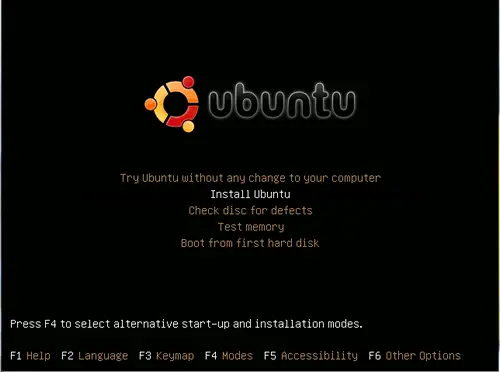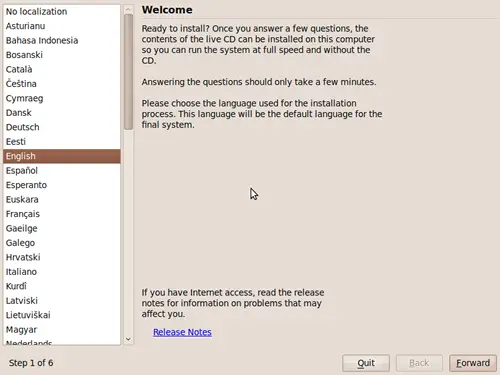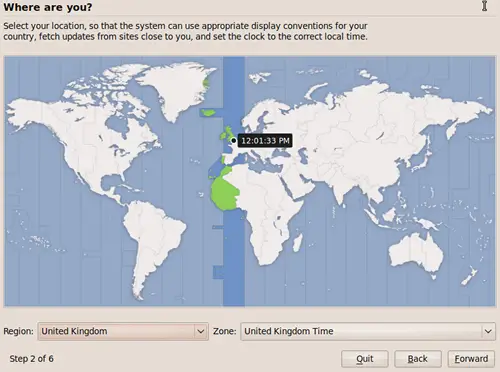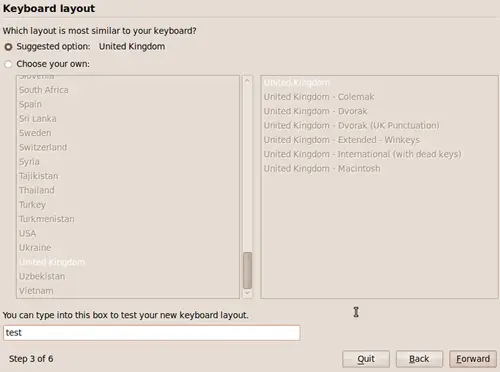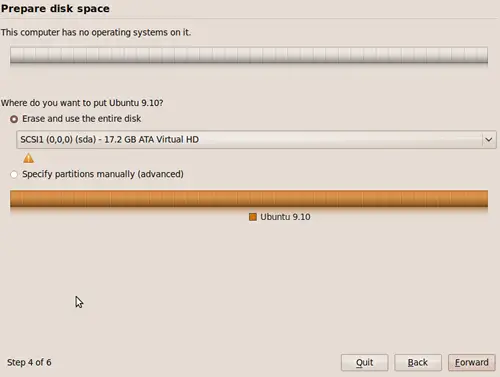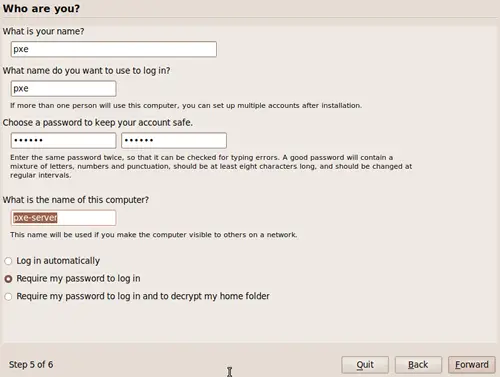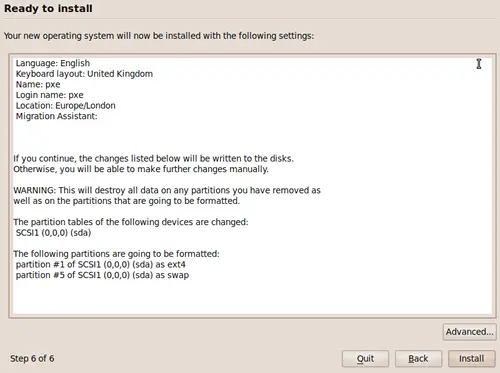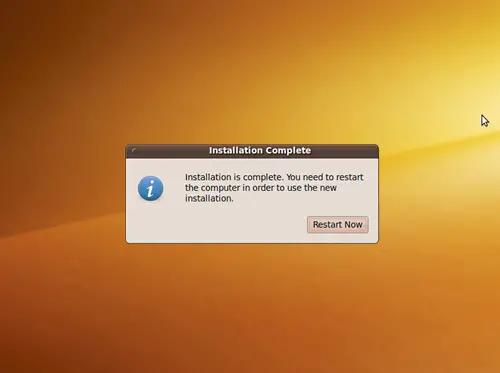Setting Up A PXE Install Server On Ubuntu 9.10
This tutorial shows how to set up a PXE (short for preboot execution environment) install server with Ubuntu 9.10 (Karmic Koala). A PXE install server allows your client computers to boot and install a Linux distribution over the network, without the need of burning Linux iso images onto a CD/DVD, boot floppy images, etc. This is handy if your client computers don't have CD or floppy drives, or if you want to set up multiple computers at the same time (e.g. in a large enterprise), or simply because you want to save the money for the CDs/DVDs.
I want to say first that this is not the only way of setting up such a system. There are many ways of achieving this goal but this is the way I take. I do not issue any guarantee that this will work for you!
1. Preliminary Note
It is important that you have a decent internet connection because your client computers will fetch all needed packages from the repositories in the Internet.
And the most important thing is that your client computers support booting over the network. You should check each computer's BIOS for this option.
I am going to be using a computer with two network connections, I will have two networks as well one for the internet and one for the client computers.
My server name will be pxe-server my user will be pxe and all passwords will be vadmin.
Most tasks in this guide will be carried out in terminal to access this follow:
Applications --> Accessories --> Terminal
2. Installing Ubuntu 9.10
First thing we are going to need is a Ubuntu 9.10 CD/DVD. This can be obtained though many different distributors or downloaded from ubuntu.com
Insert your Ubuntu install CD into your system and boot from it. Select Install to the hard disk:
The installation starts, and first you have to choose your language:
Then select your location and time zone:
Then select your keyboard layout:
Next partitionor will start, and you will need to partiton the hard drive, I have selected the whole disc for ubuntu:
Now enter your user details, my password is vadmin:
Next you will be asked to confirm options and install:
Ubuntu will now install onto your system.
Now reboot.