Ripping An MP3 CD On Linux Mint 11
Version 1.0
Author: Christian Schmalfeld <c [dot] schmalfeld [at]
projektfarm [dot] de>
This article describes how to rip music off an audio CD in acceptable shape with a moderate bitrate and in MP3 format on Linux Mint 11.
This tutorial comes without warranty of any kind.
1 Preliminary Note
There are are numerous ways of ripping a CD on Linux, but not all of them provide the standard comfort one should have, for instance a fairly high bitrate for your music, so that it does not sound like hammering on a trashcan with an iron spoon, or automated fetching of disk and track information from the internet, so you do not have to do it all manually. The way I describe should provide all these things, however it may be that if you are ripping a rather unknown audio disk, there is no data about it on the CD database.
2 Installing RipOff
The software we are going to use for ripping is RipOff, you can find it in the standart repositories of Linux Mint. Open the Package Manager and enter your password.
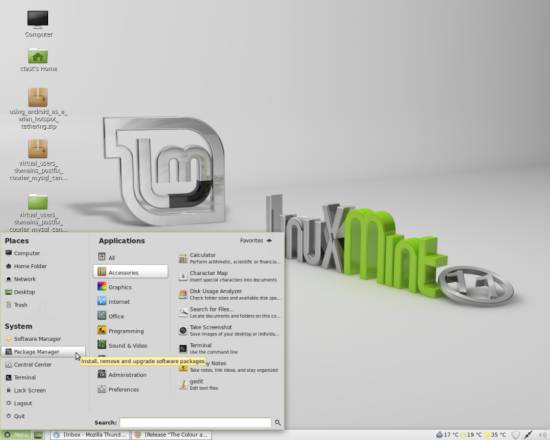
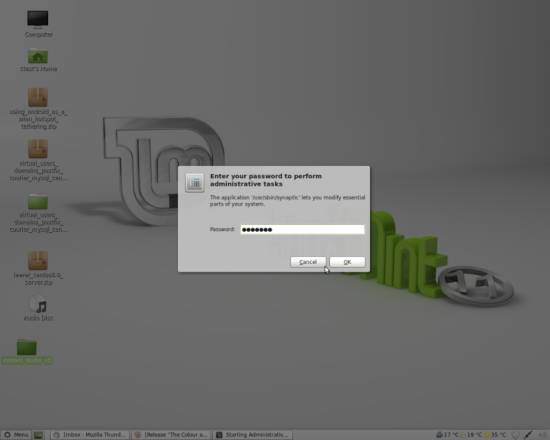
Search for ripoff using the search bar at the top of the window. Rightclick ripoff and select Mark for installation.... You will be told that other packages are needed to run ripoff, apply to the demand to install them.
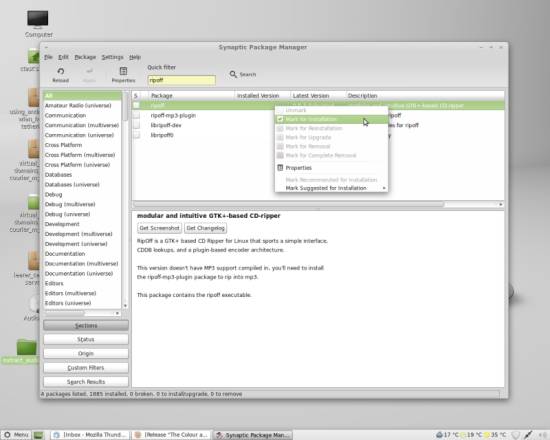
Furthermore you need the ripoff-mp3-plugin so mark that as well. Hit Apply afterwards and the installation should commence.
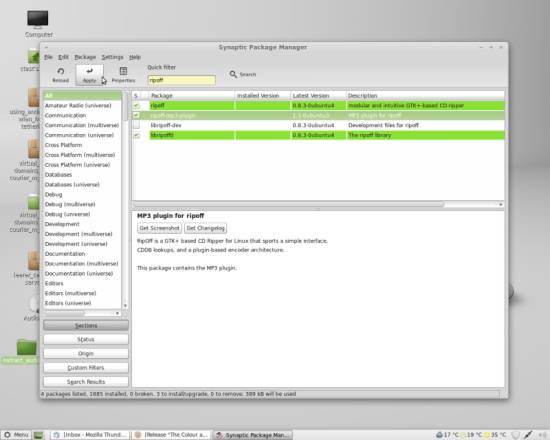
3 Extracting an Audio Disk
After the installation has finished you can find RipOff in Menu > Sound & Video > RipOff. Click once to open it.
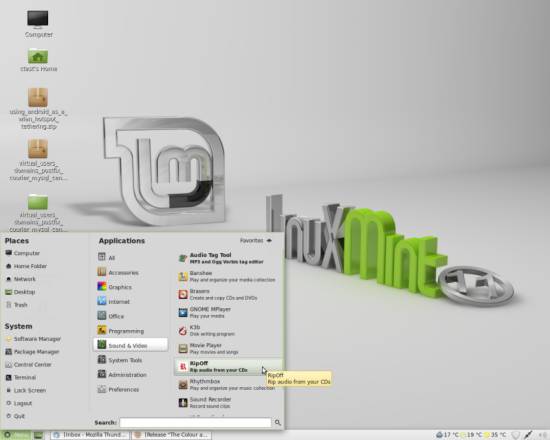
After you have put the audio disk to rip into your disk drive, hit the CDDB Lookup button to retrieve disk information from the Internet and apply it to the files.
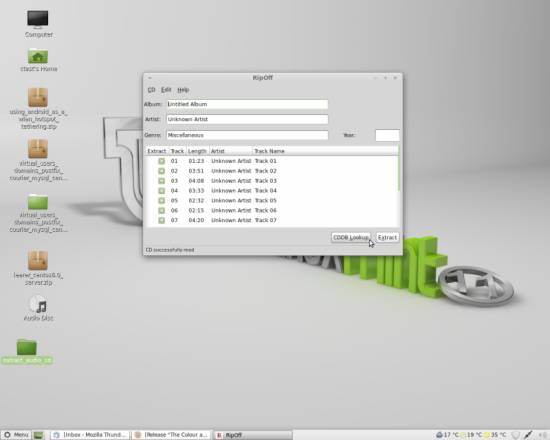
Select the correct item from the list and hit the Apply button.
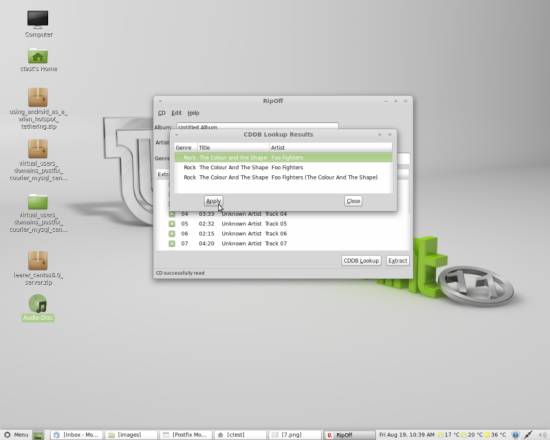
Now you need to do some preferences. Go to Edit > Preferences.
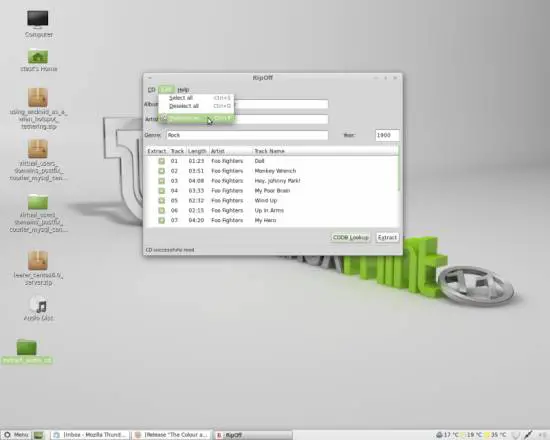
Go to the Plugins tab, select Lame Mp3 Encoder Plugin v1.1 and hit Preferences.

Next pull all the controls to the limit for optimum quality. If you want to save disk space, adjust the settings to your likings. Click Close afterwards.
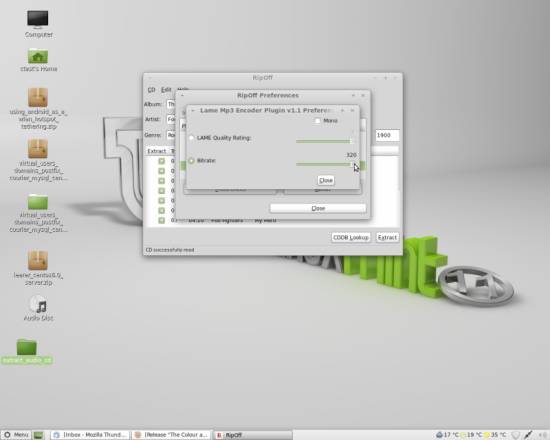
You can also adjust the destination for the extracted files under Edit > Preferences > Input/Output > Save. After you are finished with the configuration, click on Extract in the main window.
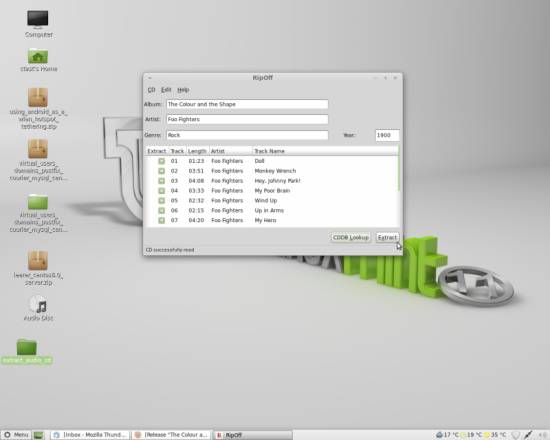
The extraction will now start. The ripped audio files can afterwards be found in the given save-directory. If you have not set one, they will be in the home directory.

