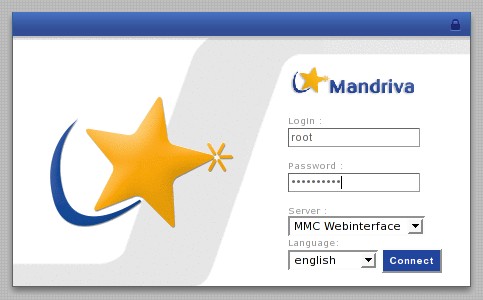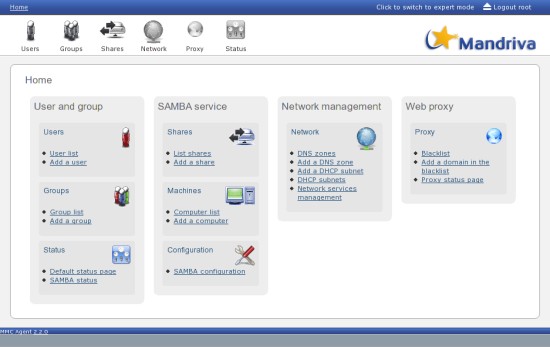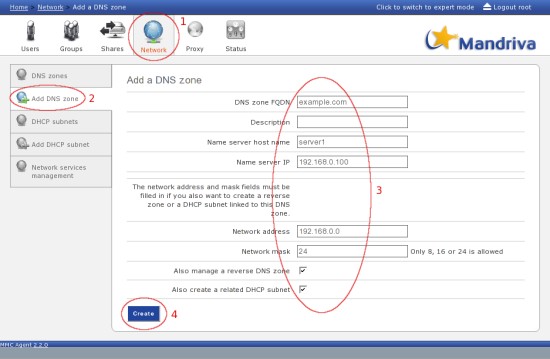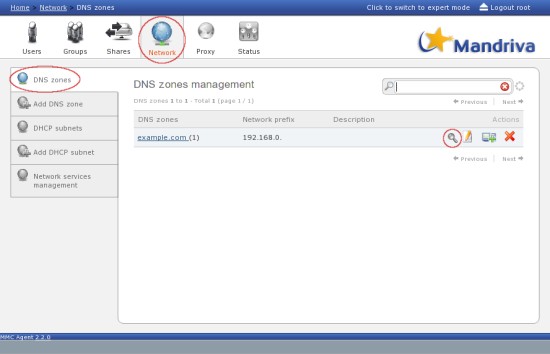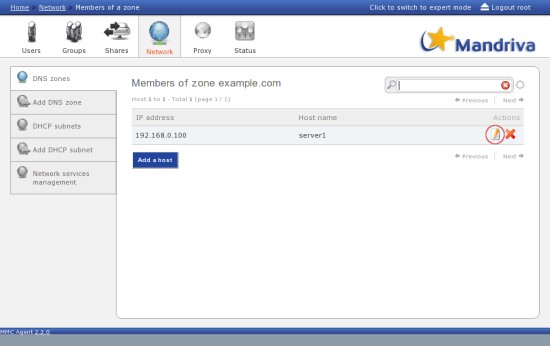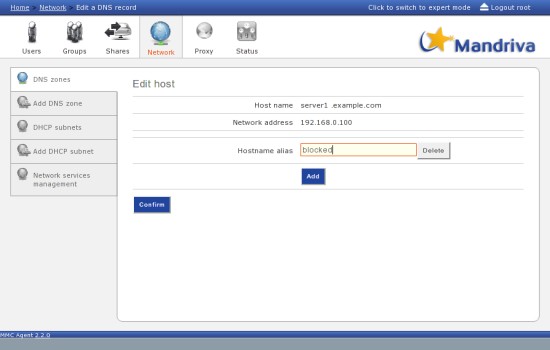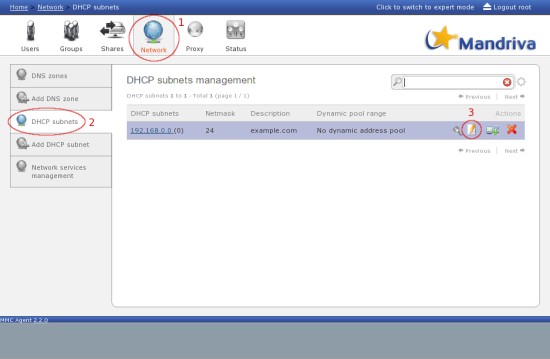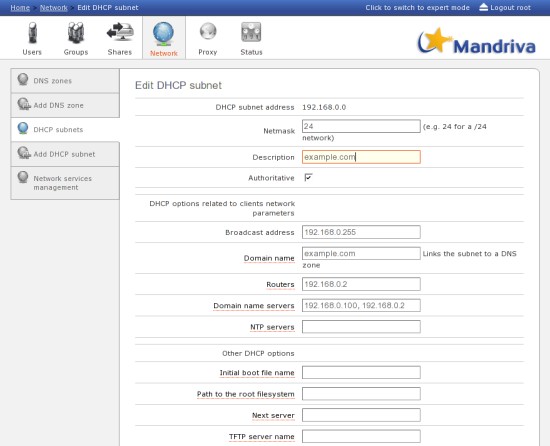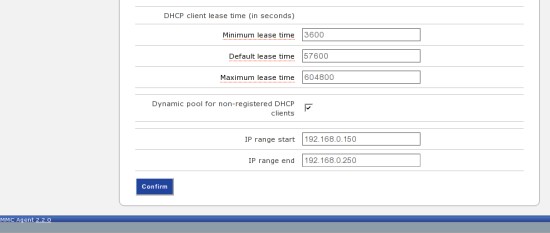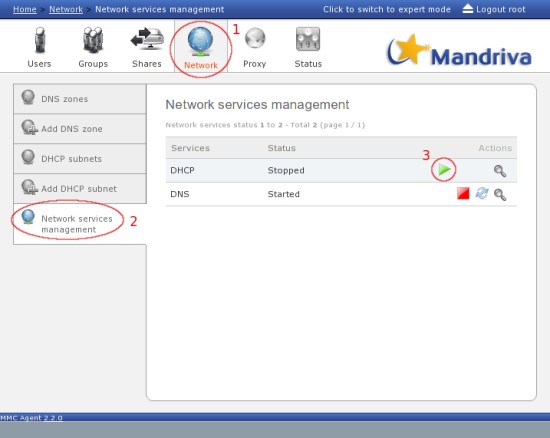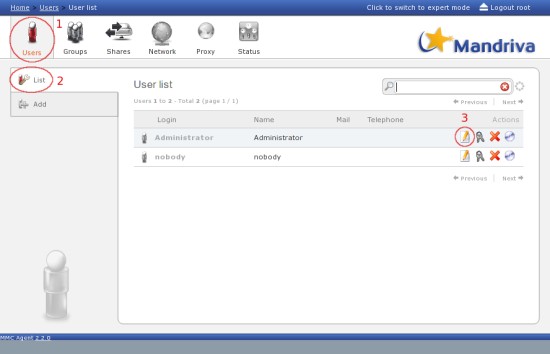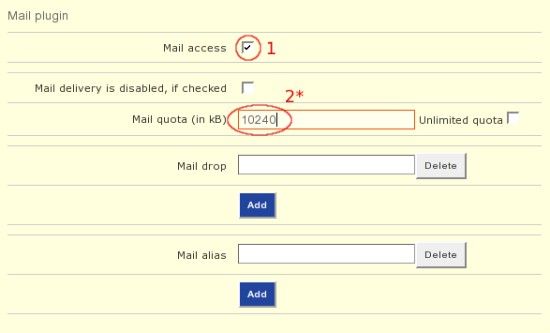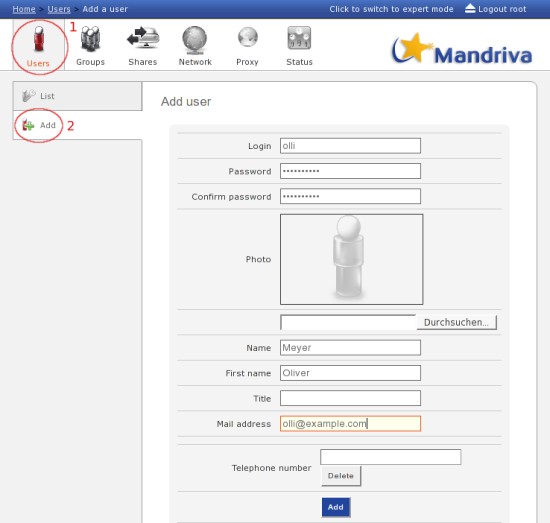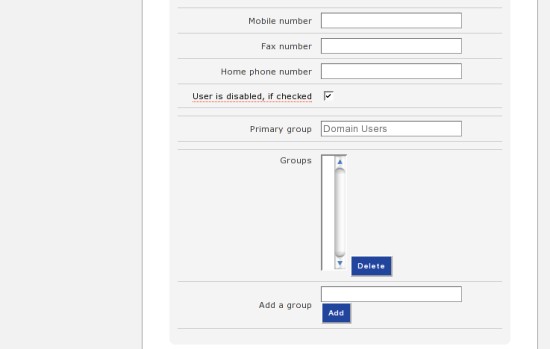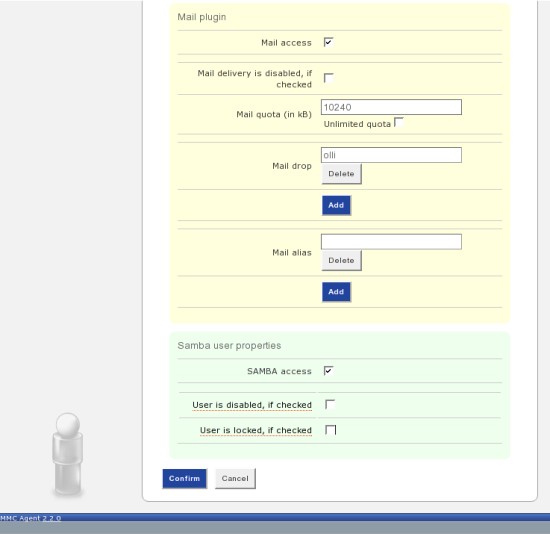Mandriva Directory Server On Debian Etch - Page 6
19 MMC Webinterface
Now you can access the MMC webinterface via https://192.168.0.100 (http is not working at the moment). Log in as root. Later, when the nameserver and the dhcp-server are configured (and you are using them), you should connect via http://server1.example.com (the connection will automatically be diverted to https) or https://server1.example.com.
Welcome to the Mandriva Management Console.
19.1 First Steps: DNS Zone
Click on "Network" in the main-menu at the top and afterwards on "Add DNS Zone" in the left menu. Edit the settings as shown on the screenshot below. Click on "Create" to save the settings. Note: A DHCP subnet with basic settings will be created - you'll edit it in the next step (19.2).
Now you have to add an alias to the first member of the DNS zone to make the Squid redirect-VHost accessible. Click on "DNS zones" on the left side and then on the little magnifier next to the zone entry.
Click on the "pen & paper" symbol next to the host entry.
Insert "blocked" as hostname alias and confirm the setting.
19.2 First Steps: DHCP Subnet Configuration
Now you have to edit the DHCP subnet. Click on "DCHP subnets" on the left side and afterwards on the "pen & paper" symbol next to the subnet entry.
Edit the settings as shown on the screenshots below. Maybe you want to use another ip-range for the address pool or other lease-times. Click on "Confirm" to save the settings. Note: The domain name servers are separated by a comma - without spaces.
Now the DHCP settings are complete and you can start the DHCP server. Click on "Network services management" on the left side and afterwards click on the green triangle to start the DHCP server. Note: Whenever you create/delete/change DHCP subnets you have to restart the DHCP server.
19.3 First Steps: Domain Administrator Mailaccount
If you want to use the Administrator mailaccount you have to enable it. Click on "Users" in the main menu on the top - you'll see the users list. Click on the "pen & paper" symbol next to the Administrator entry.
Enter a mail address into the corresponding field.
Enable the mail plugin, enter a desired quota and save the settings.
* Maybe you have to insert the quota once again (because the MMC overwrote the quota with the default value) and save the settings. (I had to do so)
19.4 First Steps: First Domain User Account
Time to create the first domain user account. Click on "Add" on the left side and create a user as shown on the screnshots below. Keep in mind, that you probably have to edit the quota twice. Note: Some settings have a red underline - when you hover over them you'll see a short description about this setting.