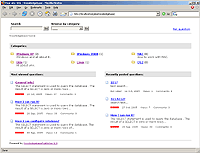On this page
How To Install KnowledgebasePublisher On Your Site
This is a step-by-step tutorial on installation of KnowledgebasePublisher, an opensource knowledge base, FAQ script that you can install on your web site.
KnowledgebasePublisher is an opensource knowledge base software, FAQ software, or just content manager about any other type of article that you want to publish on your website. It's so easy to use that you can be managing knowledgebase on your website right from your own web browser.
Features:
- Unlimited Categories
- Glossary Terms
- Powerful WYSIWYG
- Instant Response
- Searching
- Add attachments
- Five different admin role
- Protect categories
- Commenting / Rating / Send to friend
- Users can ask questions
- Related Articles
- RSS
While the installation instructions that comes w/ the script are better than others', it still leaves some to be desired. So here they are:
1. If you have SSH access, it's better to use
wget http://jaist.dl.sourceforge.net/sourceforge/kbpublisher/kbpublisher_2.0RC1.zip
followed by
unzip kbpublisher_2.0RC1.zip
to obtain and extract the contents directly on the server since the script's file size is 10 MB.
If you have only FTP access, download the .zip file from http://jaist.dl.sourceforge.net/sourceforge/kbpublisher/kbpublisher_2.0RC1.zip to your local drive, extract the contents.
The subsequent instructions assume that you want to install the script inside a directory named kb. If you change it to something else, make the changes accordingly.
Upload kb folder to your web space.
2. Create a directory called kb_file one level above your publicly accessible root directory. i.e., above /.
3. Move kb_upload inside kb. Create a directory named kb_extra inside kb.
The structure of directories should look like this:
- kb_file (for uploads via "Files" module)
- public_html (document root)
|- kb
|- kb_upload (for uploads via FCK Editor)
|- kb_extra
4. Ensure that you have a MySQL DB, DB user and pass, host name handy. You can usually get/set these values via a cPanel that your host provides. You can either use the database that your host provides or the one that you have created in the cPanel (if you have such an option). The DB user should have all privileges to the DB.
5. Log into your phpMyAdmin, go to the table for KnowledgebasePublisher, Import SQL query by browsing to kb\instal\db_install_2.0.sql.
6. Edit kb/admin/config.inc.php. Enter your DB host name, DB name, DB username, DB password. Save and close.
7. CHMOD 777:
- admin/cache
- kb_upload
- kb_file
Done! End user screen will be at www.your_site.com/kb/. Admin area will be at www.your_site.com/kb/admin/ (Login: admin, password: demo). DO NOT FORGET TO CHANGE IT at Administrators -> Edit (brush icon).
Go to "Settings" tab to configure settings. Make sure you set correct email address at Setting -> Email.
This tutorial is also mirrored here.