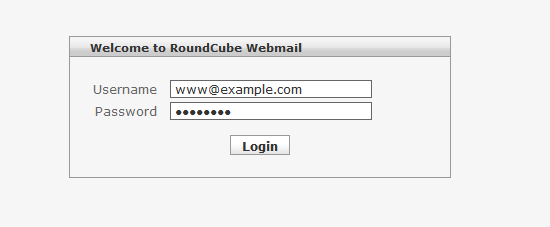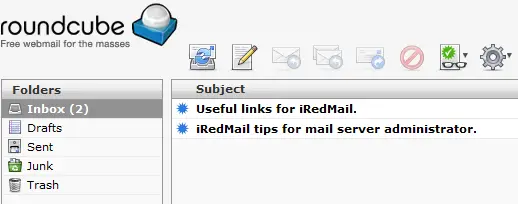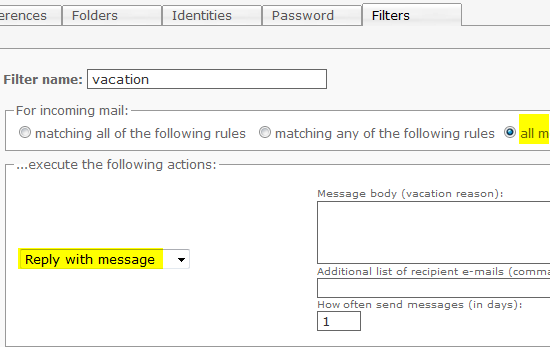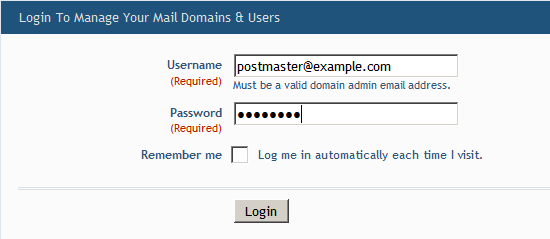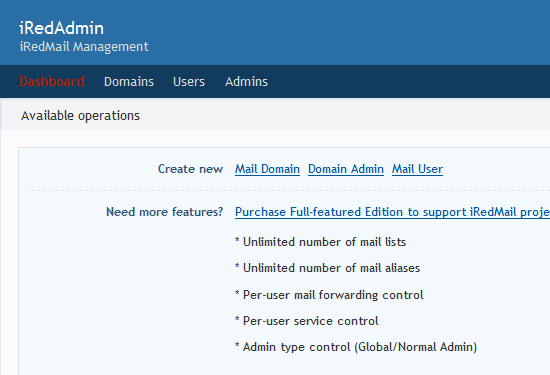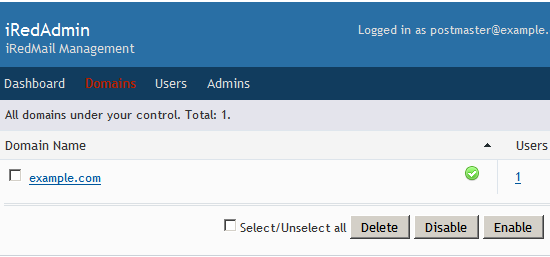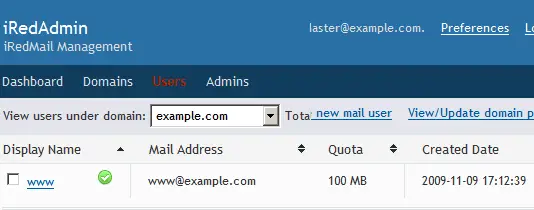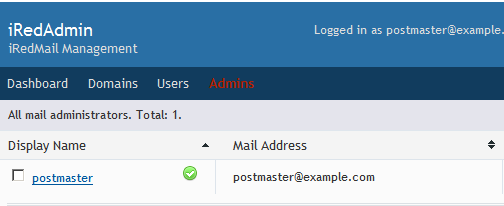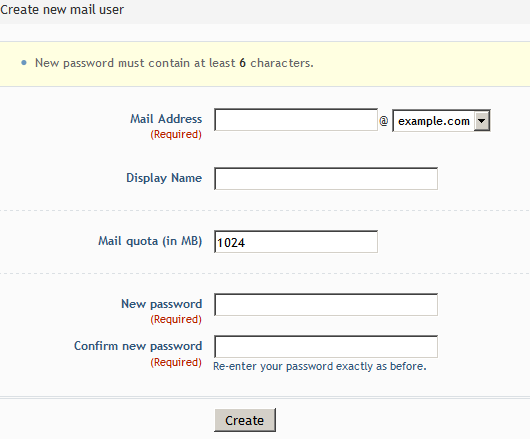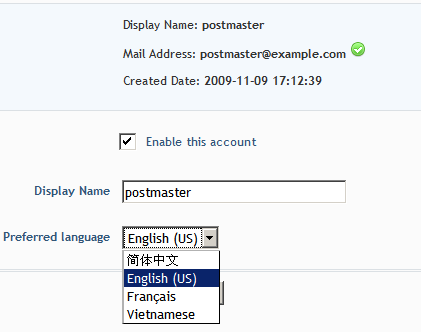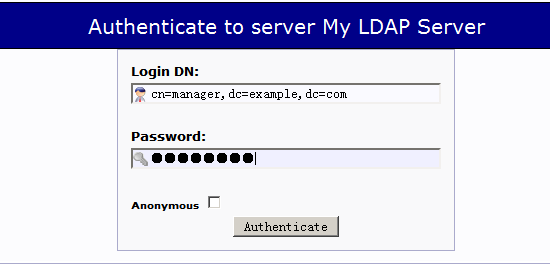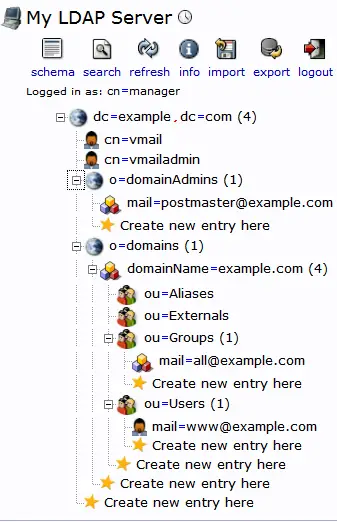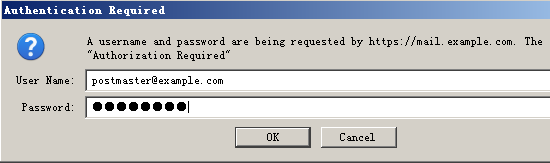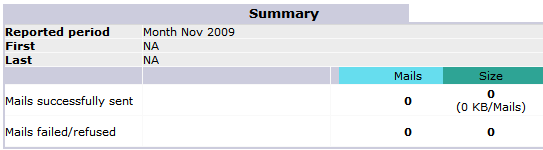iRedMail 0.7.0: Open Source Mail Server With Postfix, Dovecot, Amavisd, ClamAV, SpamAssassin, RoundCube On Ubuntu 10.04 - Page 2
5 Test The Mail System
5.1 Webmail RoundCube
Since RoundCube 0.31, it starts to support plugins. By default, iRedMail enables the two plugins "password" and "managesieve", so you can change the password and set up a vacation autoresponder. You can also enable the other plugins according to your needs.
Log into the RoundCube, use the first user [email protected]:
The account has received two emails, read them carefully.
Note: because [email protected] is a root alias, it receives system emails.
Setting up a vacation autoresponder:
5.2 iRedAdmin Open Source Edition
iRedAdmin Open Source Edition is a web-based iRedMail admin panel, it allows you to add, remove and edit domains, users and domain admin accounts. If you need more features, you can check the full-featured edition.
Log into iRedAdmin: [email protected]
Dashboard:
Mail Domains:
Mail Users:
Mail Admin:
Create new mail user:
Select language:
5.3 phpLDAPAdmin
Log into phpLDAPAdmin: cn=manager,dc=example,dc=com
Manage the mail account:
5.4 Awstats
Log into Awstats: [email protected]
Check the statistics:
6 Important Things You Should Know After Installation
- Read the file /root/iRedMail/iRedMail.tips first, it contains:
- User password and related sensitive information.
- Location of mail serve related software configuration files and other important information.
- Setup DNS record for SPF
- Setup DNS record for DKIM
- iRedMail Admin Guide
7 FAQ
7.1 Why do I receive my email with a delay?
iRedMail provides greylisting features with Policyd (v1.8.x), Greylisting is effective because many mass e-mail tools utilized by spammers are not set up to handle temporary failures (or any failures for that matter) so the Spam is never received. This feature can reduce e-mail traffic up to 50%, but would cause the first time receive email delay. You can enable or disable the greylisting.
On Ubuntu, config file is /etc/postfix-policyd.conf:
# 1=on 0=off GREYLISTING=1
Restart Policyd and reload Postfix.
7.2 How to upgrade iRedMail to the newest version?
iRedMail was set up from packages, so you can use APT to update the packages. Here's the official iRedMail Upgrade Tutorial.
7.3 How to enable disclaimers for outgoing mails?
Find below lines in /etc/amavis/conf.d/50-user .
# ------------ Disclaimer Setting ---------------
# Uncomment this line to enable singing disclaimer in outgoing mails.
#$defang_maps_by_ccat{+CC_CATCHALL} = [ 'disclaimer' ];
Uncomment the line and restart amavis/amavisd service, then you get it. Don't forget to read @disclaimer_options_bysender_maps in /etc/amavisd.conf for disclaimer content settings.
7.4 How to batch create users?
You must modify the script create_mail_user_OpenLDAP.sh first, change ldap suffix, bind dn and bind password.
# cd /path/to/iRedMail-x.y.z/tools/
# sh create_mail_user_OpenLDAP.sh domain.ltd user01 user02 user03
7.5 Anti-Virus & Anti-Spam - how to turn them on or off?
iRedMail uses Amavisd-new as interface between MTA and MDA, it will invoke SpamAssassin for anti-spam and ClamAV for anti-virus. You can turn them on or off in /etc/amavisd.conf .
# @bypass_virus_checks_maps = (1); # controls running of anti-virus code # @bypass_spam_checks_maps = (1); # controls running of anti-spam code # $bypass_decode_parts = 1; # controls running of decoders&dearchivers
Default settings are both enabled, you can uncomment them to bypass (turn off) them. Value '1' means disabled.
7.6 How to create your own SSL key?
If you want to create own SSL key, you can download:
# wget http://iredmail.googlecode.com/hg/iRedMail/tools/generate_ssl_keys.sh
Edit the related info in the script:
# SSL key.
export SSL_CERT_FILE="${ROOTDIR}/certs/iRedMail_CA.pem"
export SSL_KEY_FILE="${ROOTDIR}/private/iRedMail.key"
export TLS_COUNTRY='CN'
export TLS_STATE='GuangDong'
export TLS_CITY='ShenZhen'
export TLS_COMPANY="${HOSTNAME}"
export TLS_DEPARTMENT='IT'
export TLS_HOSTNAME="${HOSTNAME}"
export TLS_ADMIN="root@${HOSTNAME}"
Run the script:
# bash generate_ssl_keys.sh
SSL keys were generated:
- /root/certs/iRedMail_CA.pem
- /root/private/iRedMail.key
Back up the old ssl_key, and copy the new key to:
/etc/ssl/private/iRedMail.key
/etc/ssl/certs/iRedMail_CA.pem