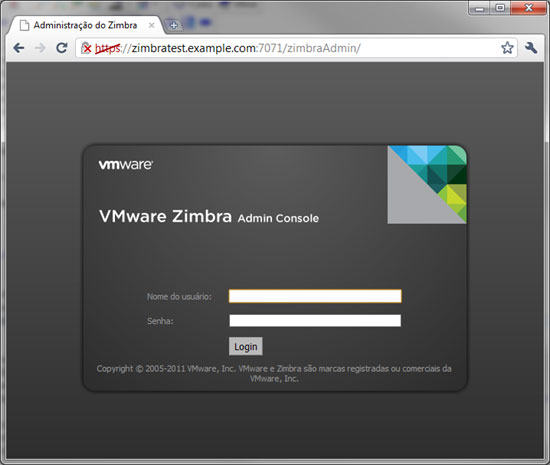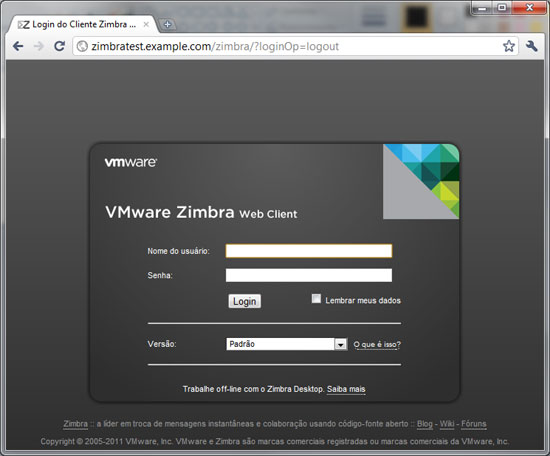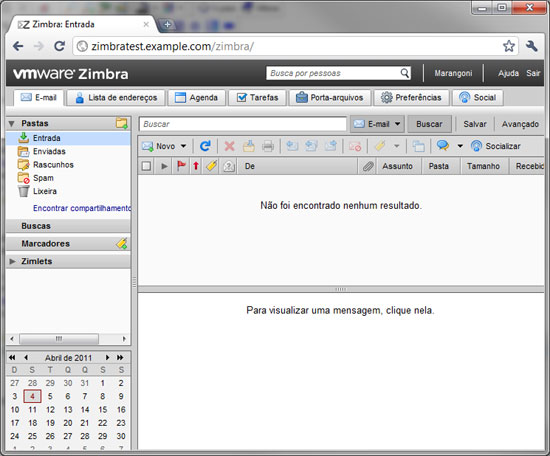Installing Zimbra Collaboration Suite 7 On CentOS 5.x (64Bit)
This article explains how to install Zimbra Collaboration Suite 7 (ZCS) on CentOS 5.x (64Bit). Prepared by Rafael Marangoni, from BRLink Suporte Linux Team.
Introduction
Zimbra is a collaboration suite very widely used in the world. Users can share folders, contacts, schedules and other things, using a very rich web interface. Click here to know more about it.
One important note is that we're using CentOS 5 64bits, that is not oficially supported by Zimbra team (only RHEL and SUSE are). But CentOS works fine with Zimbra.
1 Some Prerequisites
DNS and Hostname Settings
First, we need to configure the DNS entry that is pointing to the server. In this case, we're using the hostname zimbratest.example.com
Then, we need to configure the hostname in the Linux box.
vi /etc/sysconfig/network
NETWORKING=yes NETWORKING_IPV6=no HOSTNAME=zimbratest.example.com
vi /etc/hosts
127.0.0.1 localhost.localdomain localhost 10.0.0.234 zimbratest.example.com zimbratest
Installing Packages
Next, we need to install some packages:
yum install -y sysstat perl sudo sqlite
I suggest that you reboot the Linux box at this point, to apply all the configs.
2 Installing Zimbra 7 Opensource
First, we need to download the tarball from Zimbra's website. Click here.
mkdir /download
cd /download
wget http://files2.zimbra.com/downloads/7.0.1_GA/zcs-7.0.1_GA_3105.RHEL5_64.20110304210645.tgz
Initiate the installer:
tar -zxvf zcs-7.0.1_GA_3105.RHEL5_64.20110304210645.tgz
cd zcs-7.0.1_GA_3105.RHEL5_64.20110304210645
./install.sh --platform-override
PS: The Zimbra installation script checks if the distro is RHEL. To ignore that and install on CentOS, you must use "--platform-override".
The installation script is a wizard. For almost all the options, we'll select the default option. These are the questions:
If you leave the question in blank, it will select the default option.
First, we need to agree with the license terms.
Do you agree with the terms of the software license agreement? [N] y
Now, Zimbra will check all the prerequisites. If anything is not found, stop the Wizard and install it with yum.
If everything is ok, the script will ask what are the packages that we want to install. Just select the default options.
Select the packages to install
Install zimbra-ldap [Y]
Install zimbra-logger [Y]
Install zimbra-mta [Y]
Install zimbra-snmp [Y]
Install zimbra-store [Y]
Install zimbra-apache [Y]
Install zimbra-spell [Y]
Install zimbra-memcached [N]
Install zimbra-proxy [N]
Afterwards, the script asks you if you want to override the platform. You say "yes", of course.
You appear to be installing packages on a platform different
than the platform for which they were built.
This platform is CentOS5_64
Packages found: RHEL5_64
This may or may not work.
Using packages for a platform in which they were not designed for
may result in an installation that is NOT usable. Your support
options may be limited if you choose to continue.
Install anyway? [N] y
The system will be modified. Continue? [N] y
Now, we need to wait the installation procedures.
When all the packages are installed, a menu will be displayed with some config options. We only need to set the admin password.
To do that, we need to press 3.
Main menu
1) Common Configuration:
2) zimbra-ldap: Enabled
3) zimbra-store: Enabled
+Create Admin User: yes
+Admin user to create: [email protected]
******* +Admin Password UNSET
+Anti-virus quarantine user: [email protected]
+Enable automated spam training: yes
+Spam training user: [email protected]
+Non-spam(Ham) training user: [email protected]
+SMTP host: zimbratest.example.com
+Web server HTTP port: 80
+Web server HTTPS port: 443
+Web server mode: http
+IMAP server port: 143
+IMAP server SSL port: 993
+POP server port: 110
+POP server SSL port: 995
+Use spell check server: yes
+Spell server URL: http://zimbratest.example.com:7780/aspell.php
+Configure for use with mail proxy: FALSE
+Configure for use with web proxy: FALSE
+Enable version update checks: TRUE
+Enable version update notifications: TRUE
+Version update notification email: [email protected]
+Version update source email: [email protected]
4) zimbra-mta: Enabled
5) zimbra-snmp: Enabled
6) zimbra-logger: Enabled
7) zimbra-spell: Enabled
8) Default Class of Service Configuration:
r) Start servers after configuration yes
s) Save config to file
x) Expand menu
q) Quit
Address unconfigured (**) items (? - help) 3
Followed by 4. And type the admin password.
Store configuration
1) Status: Enabled
2) Create Admin User: yes
3) Admin user to create: [email protected]
** 4) Admin Password UNSET
5) Anti-virus quarantine user: [email protected]
6) Enable automated spam training: yes
7) Spam training user: [email protected]
8) Non-spam(Ham) training user: [email protected]
9) SMTP host: zimbratest.example.com
10) Web server HTTP port: 80
11) Web server HTTPS port: 443
12) Web server mode: http
13) IMAP server port: 143
14) IMAP server SSL port: 993
15) POP server port: 110
16) POP server SSL port: 995
17) Use spell check server: yes
18) Spell server URL: http://zimbratest.example.com:7780/aspell.php
19) Configure for use with mail proxy: FALSE
20) Configure for use with web proxy: FALSE
21) Enable version update checks: TRUE
22) Enable version update notifications: TRUE
23) Version update notification email: [email protected]
24) Version update source email: [email protected]
Select, or 'r' for previous menu [r] 4
Password for [email protected] (min 6 characters): [7M_lgfdx3B] secret
Then press r to return to the main menu.
Store configuration
1) Status: Enabled
2) Create Admin User: yes
3) Admin user to create: [email protected]
4) Admin Password set
5) Anti-virus quarantine user: [email protected]
6) Enable automated spam training: yes
7) Spam training user: [email protected]
8) Non-spam(Ham) training user: [email protected]
9) SMTP host: zimbratest.example.com
10) Web server HTTP port: 80
11) Web server HTTPS port: 443
12) Web server mode: http
13) IMAP server port: 143
14) IMAP server SSL port: 993
15) POP server port: 110
16) POP server SSL port: 995
17) Use spell check server: yes
18) Spell server URL: http://zimbratest.example.com:7780/aspell.php
19) Configure for use with mail proxy: FALSE
20) Configure for use with web proxy: FALSE
21) Enable version update checks: TRUE
22) Enable version update notifications: TRUE
23) Version update notification email: [email protected]
24) Version update source email: [email protected]
Select, or 'r' for previous menu [r] r
And press a to apply the config. Afterwards, save the configuration data.
Main menu
1) Common Configuration:
2) zimbra-ldap: Enabled
3) zimbra-store: Enabled
4) zimbra-mta: Enabled
5) zimbra-snmp: Enabled
6) zimbra-logger: Enabled
7) zimbra-spell: Enabled
8) Default Class of Service Configuration:
r) Start servers after configuration yes
s) Save config to file
x) Expand menu
q) Quit
*** CONFIGURATION COMPLETE - press 'a' to apply
Select from menu, or press 'a' to apply config (? - help) a
Save configuration data to a file? [Yes]
Save config in file: [/opt/zimbra/config.11722]
Saving config in /opt/zimbra/config.11722...done.
The system will be modified - continue? [No] y
We need to wait the end of the process.
Operations logged to /tmp/zmsetup.04042011-131235.log
Setting local config values...done.
Setting up CA...done.
Deploying CA to /opt/zimbra/conf/ca ...done.
Creating SSL certificate...done.
Installing mailboxd SSL certificates...done.
Initializing ldap...done.
Setting replication password...done.
Setting Postfix password...done.
Setting amavis password...done.
Setting nginx password...done.
Creating server entry for zimbratest.example.com...done.
Saving CA in ldap ...done.
Saving SSL Certificate in ldap ...done.
Setting spell check URL...done.
Setting service ports on zimbratest.example.com...done.
Adding zimbratest.example.com to zimbraMailHostPool in default COS...done.
Installing webclient skins...
steel...done.
twilight...done.
pebble...done.
bare...done.
lemongrass...done.
beach...done.
sand...done.
sky...done.
carbon...done.
smoke...done.
lavender...done.
tree...done.
waves...done.
lake...done.
oasis...done.
bones...done.
hotrod...done.
Finished installing webclient skins.
Setting zimbraFeatureTasksEnabled=TRUE...done.
Setting zimbraFeatureBriefcasesEnabled=TRUE...done.
Setting MTA auth host...done.
Setting TimeZone Preference...done.
Initializing mta config...done.
Setting services on zimbratest.example.com...done.
Creating domain zimbratest.example.com...done.
Setting default domain name...done.
Creating domain zimbratest.example.com...already exists.
Creating admin account [email protected].
Creating root alias...done.
Creating postmaster alias...done.
Creating user [email protected].
Creating user [email protected].
Creating user [email protected].
Setting spam training and Anti-virus quarantine accounts...done.
Initializing store sql database...done.
Setting zimbraSmtpHostname for zimbratest.example.com...done.
Configuring SNMP...done.
Checking for default IM conference room...not present.
Initializing default IM conference room...done.
Setting up syslog.conf...done.
You have the option of notifying Zimbra of your installation.
This helps us to track the uptake of the Zimbra Collaboration Suite.
The only information that will be transmitted is:
The VERSION of zcs installed (7.0.1_GA_3105_CentOS5_64)
The ADMIN EMAIL ADDRESS created ([email protected])
Notify Zimbra of your installation? [Yes] no
Notification skipped
Starting servers...done.
Installing common zimlets...
com_zimbra_bulkprovision...done.
com_zimbra_phone...done.
com_zimbra_attachmail...done.
com_zimbra_linkedin...done.
com_zimbra_srchhighlighter...done.
com_zimbra_attachcontacts...done.
com_zimbra_adminversioncheck...done.
com_zimbra_url...done.
com_zimbra_cert_manager...done.
com_zimbra_date...done.
com_zimbra_email...done.
com_zimbra_webex...done.
com_zimbra_dnd...done.
com_zimbra_social...done.
Finished installing common zimlets.
Restarting mailboxd...done.
Setting up zimbra crontab...done.
Moving /tmp/zmsetup.04042011-131235.log to /opt/zimbra/log
Configuration complete - press return to exit
3 Configuring Zimbra 7
The Admin Console
First, we need to access the admin console:
https://zimbratest.example.com:7071
or directly by IP:
https://10.0.0.234:7071
PS: You will need to accept the SSL cert.
To log in, the user is admin and the password used in the installation script.
Use the admin console to configure the server.
To use the webclient, just point your browser to:
http://zimbratest.example.com
or directly by IP:
http://10.0.0.234
References
Zimbra Docs: http://www.zimbra.com/support/documentation/