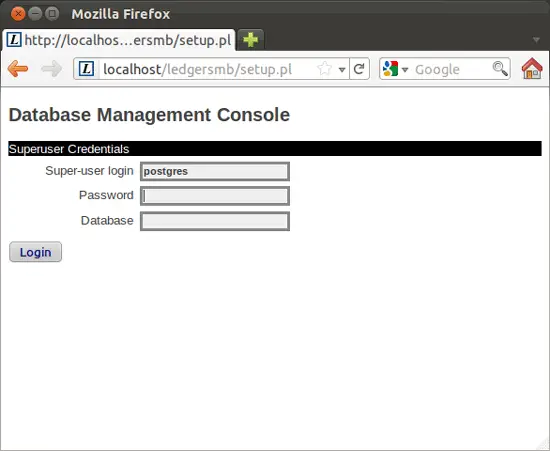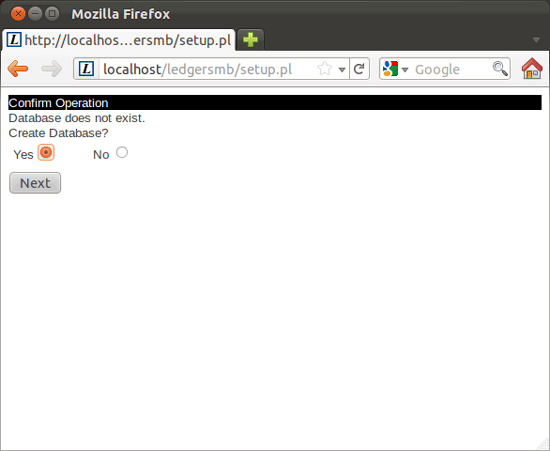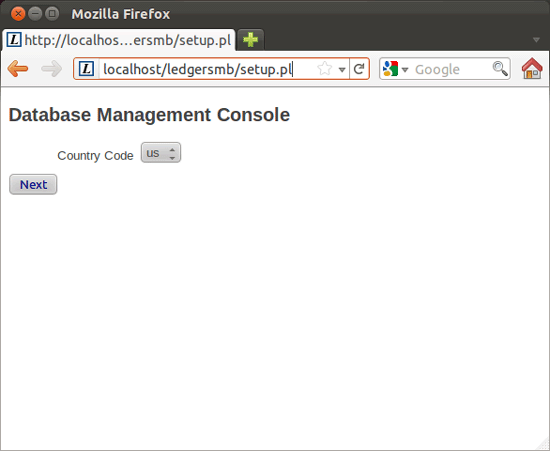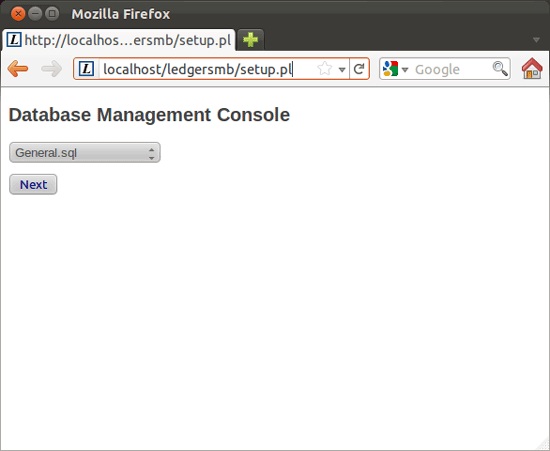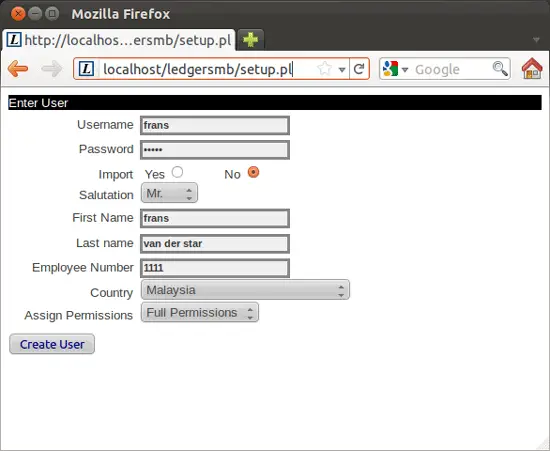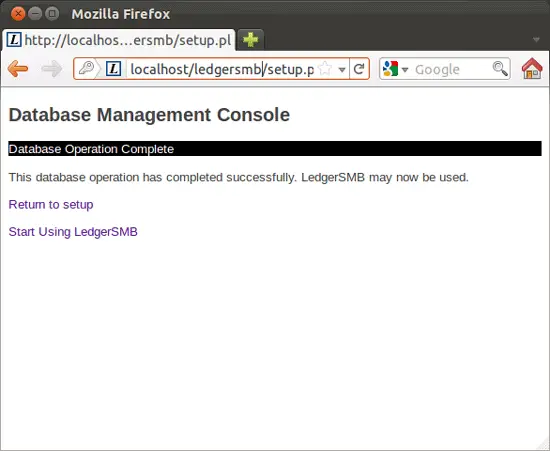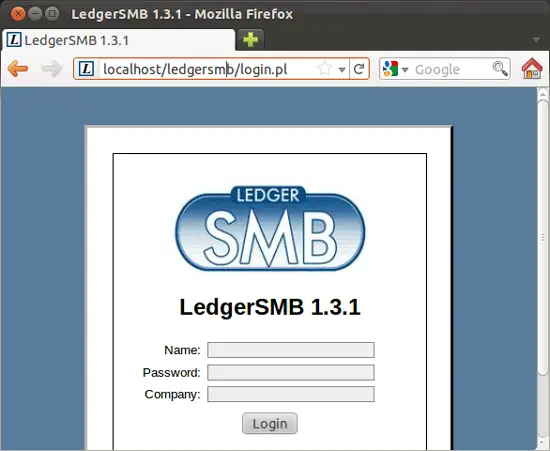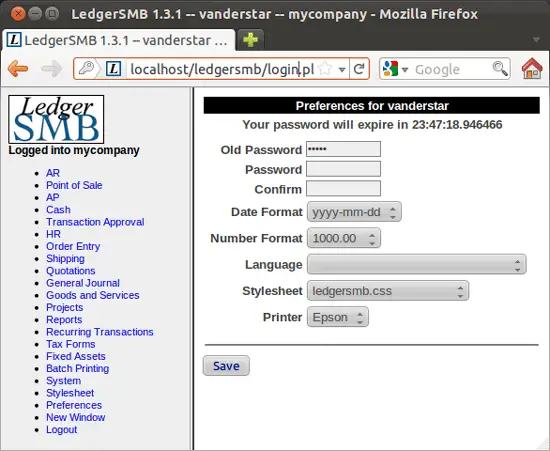Installing LedgerSMB 1.3 Series (Open Source Accounting/ERP Application) On Ubuntu 11.10 (Oneiric Ocelot) - Page 2
7. Installation And Configuration Of Posgresql
sudo apt-get install postgresql-8.4 postgresql-client-8.4 postgresql-contrib-8.4 libaprutil1-dbd-pgsql
sudo su postgres -c psql template1
postgres=# ALTER USER postgres WITH PASSWORD ‘postgres’;
USE THE PASSWORD postgres (otherwise with other applications could arise conflicts; e.g.: openbravo in the repositories).
postgres=# \q
in order to leave psql.
That alters the password for the postgres user within the database, now we need to do the same for the unix user postgres:
sudo passwd -d postgres
sudo su postgres -c passwd
Password is: postgres (see above).
Type:
exit
Now we create the ledgersmb database which has full rights on the database with user ledgersmb:
sudo adduser ledgersmb
sudo -u postgres createuser -D -A -P ledgersmb
sudo -u postgres createdb -O ledgersmb ledgersmb
All three passwords will be asked just choose password here.
Type: \q
Type: exit
sudo gedit /usr/local/ledgersmb/ledgersmb.conf
Change line 79 /usr/share/pgsql/contrib into /usr/share/postgresql/8.4/contrib
sudo /etc/init.d/postgresql restart
Before going into LedgerSMB a restart of the system is needed.
After restart we can do the setup of LedgerSMB, which can be found on the next pages.
8. Set Up LedgerSMB
Go to your web browser and type: localhost/ledgersmb/setup.pl (see screen hereunder)
For the password you type: postgres (we did when we made postgresql database; see above).
For the database (=database of the organization) you can choose the company by yourself: type name of Company/Organization; in this example mycompany.
Click on Login:
Then you will come to this page:
Choose Yes and click on Next.
This could take some minutes before entering new screen.
Then you are directed to the following page (this could take several minutes because the database for the company will be made).
Choose language from scroll down menu: us
Then Next:
We arrive at the next page.
There is a scroll down menu. By default General.sql is the best option to see all features.
So we press Next:
At last we arrive at the second last page before we can log in.
Here you fill in the data needed according to your choice:
Import: No
Assign permission: choose Full Permissions
Then press: Create User
Attention: Now administrator with full permissions has been created!!
At last we enter the last screen before we arrive at the login screen.
Now we choose Start Using LedgerSMB:
Now we enter the Login screen of LedgerSMB.
Fill in the data you already have inserted according to the previous pages.
The next time you go to the login of your LedgerSMB, type in your browser: localhost/ledgersmb/login.pl
After we press login we arrive on this page.
As stated you should change your password. Also you can modify your preferences in the listed formats.
Important: A major difference between 1.3 and 1.2 series is the creation of users and their authorizations. Here you simply go to "System" and then to "admin users".
Wish you a lot of pleasure!
Info: www.ledgersmb.org