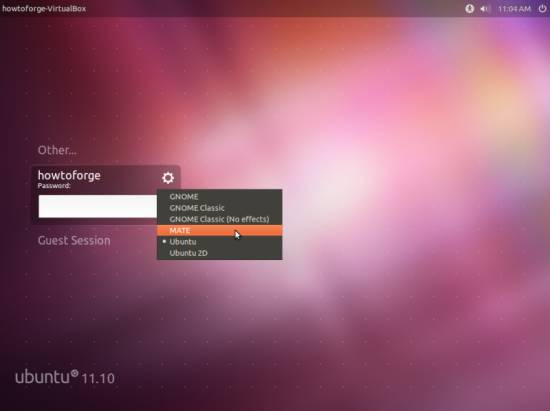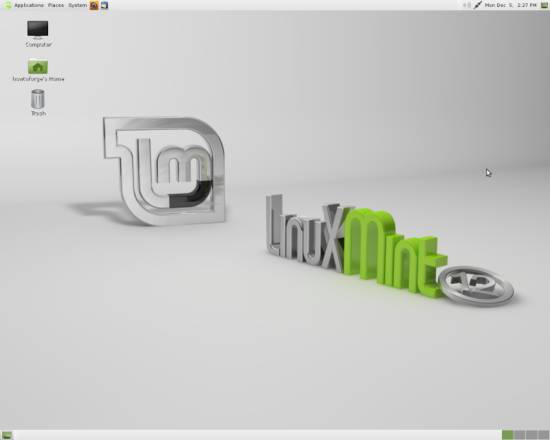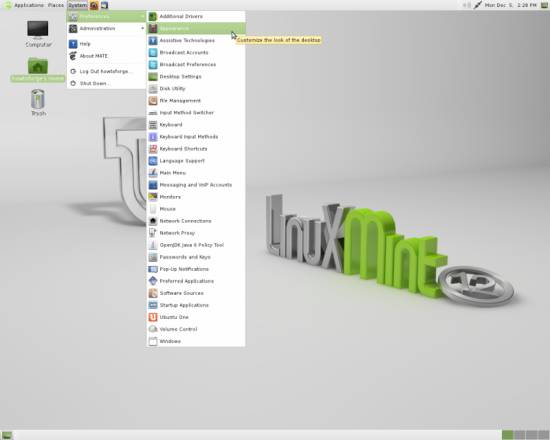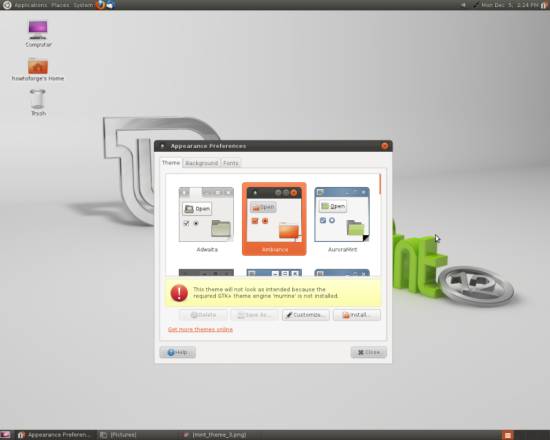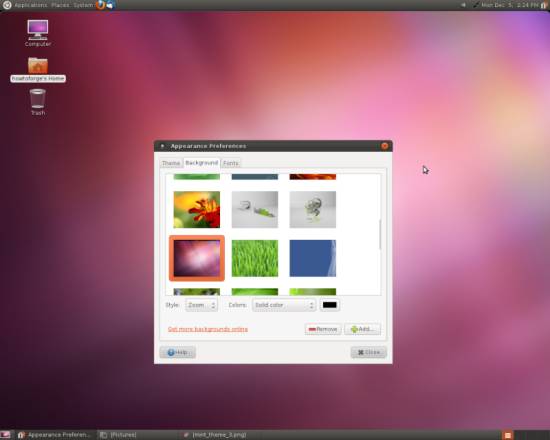Install GNOME 3 (With Mint GNOME Shell Extensions) Or Mate On Ubuntu 11.10 (Oneiric Ocelot) - Page 2
On this page
4 Mate - Add Mint Main Repository
To install Mate, you first need to add the Linux Mint repository to your sources. To do that open your sources.list file by entering following:
sudo gedit /etc/apt/sources.list
At the end of the file, add the following line:
[...]
deb http://packages.linuxmint.com/ lisa main upstream import
Save the file and close it afterwards. Before you import the key, update the package list:
sudo apt-get update
Then import the Mint keyring...
sudo apt-get install linuxmint-keyring
... and update the package list once again:
sudo apt-get update
5 Install Mate
To finally install Mate, enter:
sudo apt-get install mint-meta-mate
After the installation has finished, log out of your current session and click on the cog-wheel icon of the log-in screen. Select MATE to start with the Mate desktop:
You will notice that with Mate, all the Mint theme-bound items were installed on your system:
However this can be changed easily. Go to System > Preferences > Appearance:
On the Theme tab, select the Ambiance theme, which is the one Ubuntu 11.10 uses by default (don't be confused by the displayed error message, everything will work as it's supposed to):
To change the wallpaper back to normal, select the Background tab and choose the one you like most. The default Ubuntu 11.10 wallpaper is also available on the list:
6 Links
- Linux Mint: http://linuxmint.com/
- Ubuntu: http://www.ubuntu.com/
- Gnome: http://www.gnome.org/
- Mate: http://matsusoft.com.ar/projects/mate/