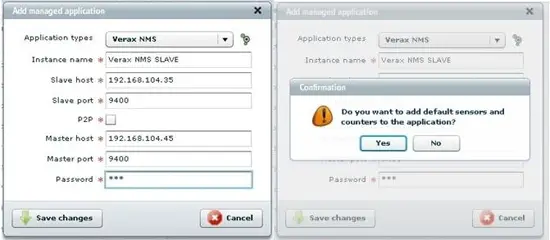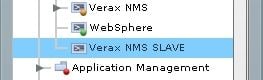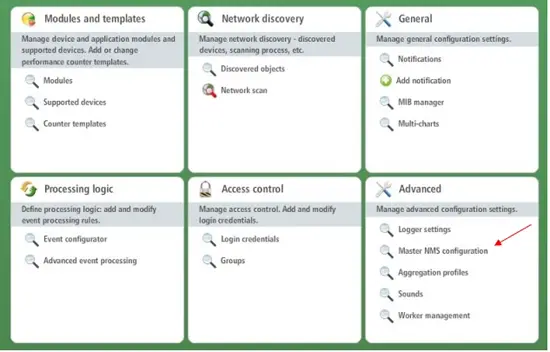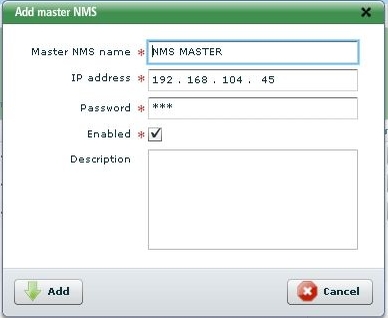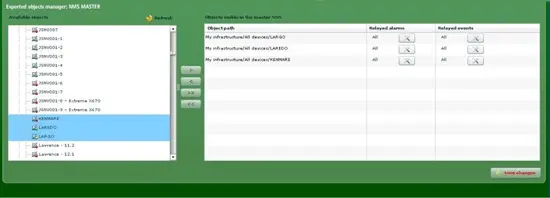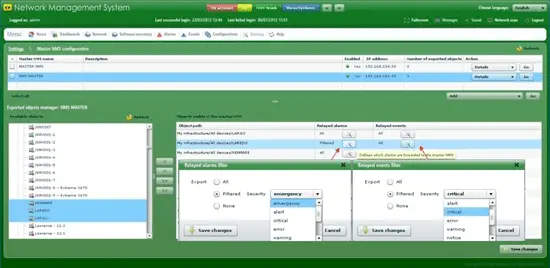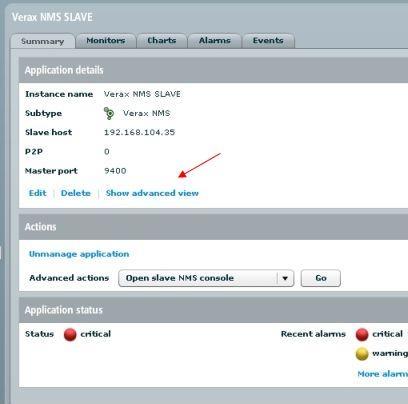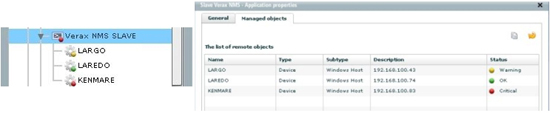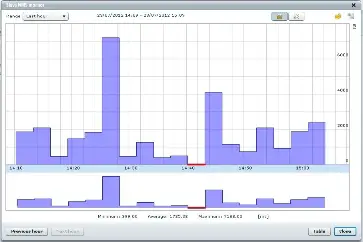How To Set Up Multi-Level/Master-Slave Umbrella Network Monitoring
This guide provides an overview on how to set up umbrella monitoring to monitor applications and devices in distributed networks. Multiple instances of monitoring systems (in this example Verax NMS express) can be configured in a tree-like, master-slave, federated umbrella monitoring structure. This umbrella-like monitoring can be used to monitor geographically distributed networks e.g. by telecommunications operators to manage regional, state and national networks or managed service providers for managing their clients' infrastructure.
The guide is divided into following parts:
- Adding a slave NMS instance.
- Adding a master NMS instance (within slave instance).
- Configuring which managed devices and/or applications are visible in the master system.
- Configuring which events and alarms are forwarded to the master.
Note: To make it more clear I'm using the following color notation: grey for master instance and green for slave.
Tools used: Verax NMS Express ver. 1.9.5: http://www.veraxsystems.com/en/products/nms
Adding A Slave NMS Instance (In A Master)
In order to add a slave NMS instance:
- Log into the Verax NMS.
- Select Home from the main menu and then Applications from the aspects tree.
- Select Add application option in Managed applications list tab and click Go (slave NMS instance is monitored as an application).
System will ask you to enter the following application parameters:
- Application type - select Verax NMS.
- Instance name - the name of the slave NMS.
- Slave host - IP address of the slave NMS.
- Slave port - port for slave NMS.
- P2P (not mandatory) - check to enable P2P support. With P2P enabled connections will be established from slave to proxy P2P server (requires additional properties in configuration files).
- Master host - IP adddress of the master NMS.
- Master port - port for master NMS.
- Password - password to the slave NMS.
- Provide the necessary information, click Save changes and confirm the addition of default sensors and counters to the application.
- The added slave NMS will be now visible in the master's aspect tree.
Adding A Master NMS Instance (In A Slave)
Note: For security reasons master instance have to be added in slave.
In order to add a master NMS instance, perform the following steps:
- Log into the Verax NMS (slave instance).
- Select Settings from the Main menu and then Master NMS Configuration.
- Select Add and click Go (a slave can be monitored by multiple masters).
- Provide master's NMS name, IP address and password and click Add to confirm.
We've configured MASTER-SLAVE connection, so now we need to select devices which will be displayed in master NMS.
Configuring Which Managed Devices And/Or Applications Are Visible In The Master System
- In left window pane system displays the list of available objects - these are all devices and application monitored by the slave NMS instance.
- Select devices from the list and move them to the right window pane using arrow buttons and click Save changes to confirm (in this example three devices are selected: Kenmare, Laredo, Largo).
- Selected devices will be now visible in the master instance.
Configuring Which Events And Alarms Are Forwarded To The Master
Note: Alarms and events filters can be configured on per devices basis.
- Select device from the list of objects visible in the master NMS (right window pane).
- Click the icon inside the column Relayed alarms column - for filtering alarms and/or Relayed events - for filtering events).
- Select desired filters and click Save changes to confirm.
If all actions have been performed as described, selected devices along with related alarms and events will be visible in the MASTER NMS instance.
Testing Umbrella Configuration
- Navigate to master NMS and select slave instance from the aspect tree.
- First, go to the Monitors tab and select Acquire a single sample now option to make sure that the connection has been properly established (if you get errors check again the credentials you provided while adding instances).
- If everything's fine go to Summary tab and click Show advanced view.
- The Managed objects tab displays all devices we've selected to be visible in the master instance (Kenmare, Laredo, Largo). They are also visible in the aspects tree in the slave instance node.
- Last thing to check is performance chart for slave instance, in order to check this Select Slave NMS Monitor from Charts tab.
If all actions have been performed as described, umbrella network monitoring has been set up.
Note: A single master can monitor any number of slaves and a single slave can be monitored by many masters.