How To Migrate Joomla Content (Articles) Using phpMyAdmin
Joomla is a very popular Content Management System (CMS). This article applies to Joomla 1.5 content (Article) migration to Joomla 1.7 using phpMyAdmin database tool.
How to Export Article Content on the old Joomla 1.5 site?
- Login to phpMyAdmin database tool on the old site. (Database account settings can be found on Joomla configuration.php file.)
- Select the correct website database from the left hand menu. (Do not enter or select any tables.)
- Select the SQL tab on the top menu.
- Check the Table prefix's are jos_ (default in J1.5) and then run this query. (Copy paste and Go.)
## CHECK THE TABLE PREFIX!!! ie. jos_content or j15_content or what-ever_content.
SELECT `title`, `alias`, `title_alias`, `introtext`, `fulltext`, `state`, `sectionid`, `mask`, `catid`, `created`, `created_by`, `created_by_alias`, `modified`, `modified_by`, `checked_out`, `checked_out_time`, `publish_up`, `publish_down`, `images`, `urls`, `attribs`, `version`, `parentid`, `ordering`, `metakey`, `metadesc`, `access`, `hits`, `metadata` FROM jos_content
- After the query results are displayed press the Export button on the bottom of the page. (Use "Show" option to make sure you export all the lines. There might be many pages.)
- You should now see the query on top of the page and options below it. (You can still edit the query before exporting it.)
Your SQL query has been executed successfully.
## CHECK THE TABLE PREFIX!!! ie. jos_content or j15_content or what-ever_content.
SELECT `title` , `alias` , `title_alias` , `introtext` , `fulltext` , `state` , `sectionid` , `mask` , `catid` , `created` , `created_by` , `created_by_alias` , `modified` , `modified_by` , `checked_out` , `checked_out_time` , `publish_up` , `publish_down` , `images` , `urls` , `attribs` , `version` , `parentid` , `ordering` , `metakey` , `metadesc` , `access` , `hits` , `metadata` FROM jos_content
- Add "CREATE PROCEDURE / FUNCTION / EVENT" option.
- Unmark "Save as file" option.
- Press Go on the bottom right.
- After the Export has finished copy the data.
How to import Article Content on the new Joomla 1.7 site?
- Login to phpMyAdmin database tool on the new site.
- Select the correct website database from the left hand menu. (Do not enter or select any tables.)
- Select the SQL tab on the top menu.
- Paste the data as a new query.
- Press Go.
If you did not receive any error messages, your old articles should now be imported to the new Joomla 1.7 site. If you failed it is most likely that you need to check and possibly alter the table prefix's. The easiest way to do this is with some simple text editors "Find & Replace" function. Replace jos_ to new_j17-prefix_.
You still need to assign the articles to proper categories and link the menus.
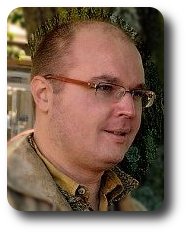 |
Sami Mattila
Internet-Content Telephone: +358.9.42833310 Email: [email protected] Shop: https://shop.internet-content.net Site: http://www.internet-content.net Blog: http://www.internet-content.net/en/blog Social: |

