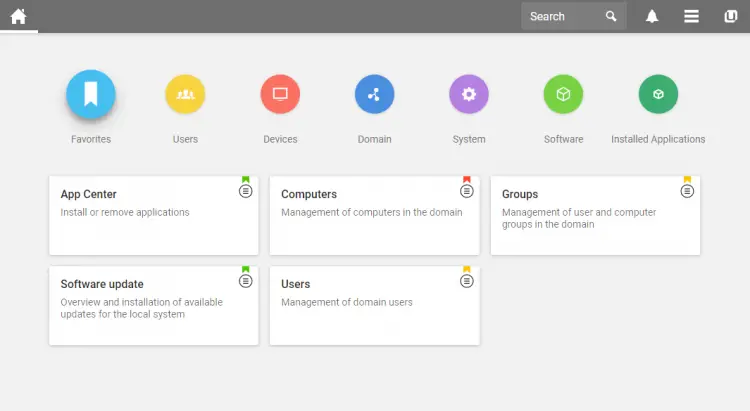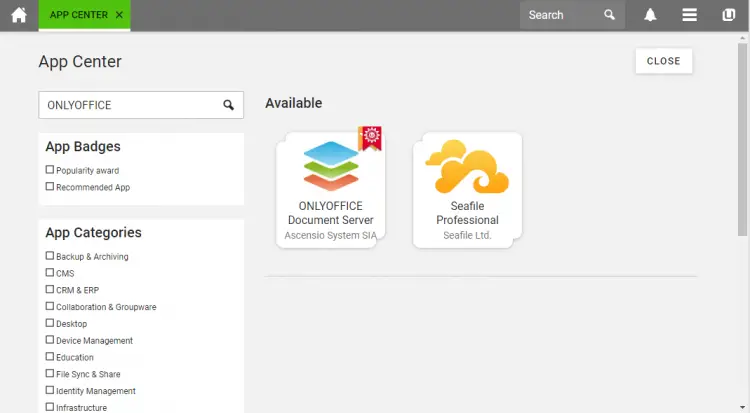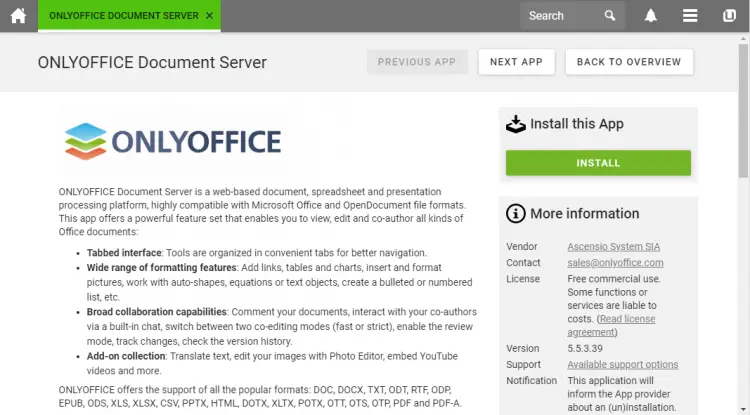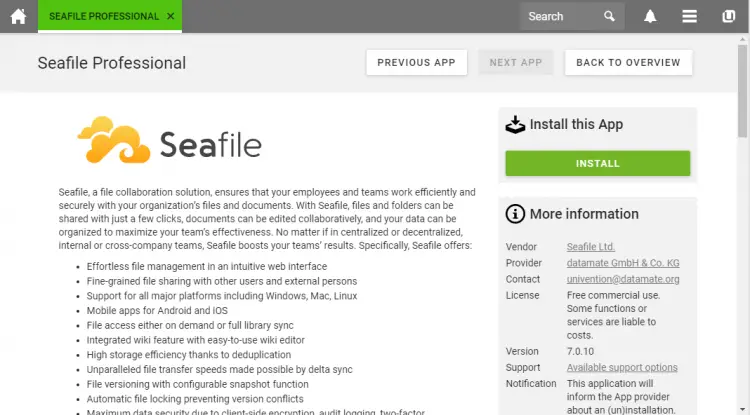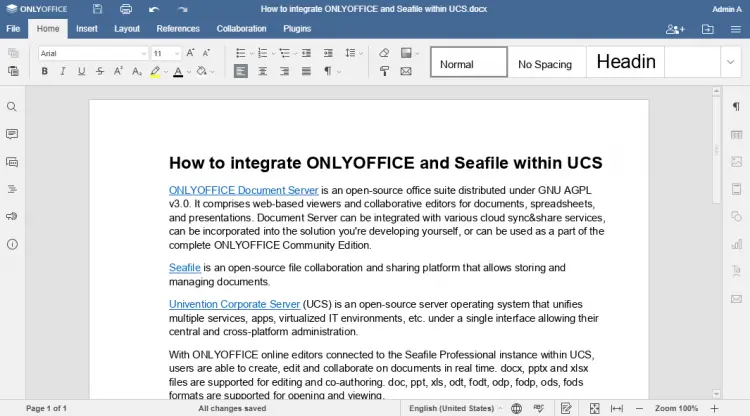How to integrate ONLYOFFICE and Seafile within UCS
ONLYOFFICE Document Server is an open-source office suite distributed under GNU AGPL v3.0. It comprises web-based viewers and collaborative editors for documents, spreadsheets, and presentations. Document Server can be integrated with various cloud sync&share services, can be incorporated into the solution you're developing yourself, or can be used as a part of the complete ONLYOFFICE Community Edition.
Seafile is an open-source file collaboration and sharing platform that allows storing and managing documents.
Univention Corporate Server (UCS) is an open-source server operating system that unifies multiple services, apps, virtualized IT environments, etc. under a single interface allowing their central and cross-platform administration.
With ONLYOFFICE online editors connected to the Seafile Professional instance within UCS, users are able to create, edit and collaborate on documents in real time. docx, pptx and xlsx files are supported for editing and co-authoring. doc, ppt, xls, odt, fodt, odp, fodp, ods, fods formats are supported for opening and viewing.
In this tutorial, we’ll learn how to easily integrate ONLYOFFICE and Seafile within Univention Corporate Server.
Step 1: Install ONLYOFFICE Document Server
In case you don’t have UCS yet, you can easily download it for free from the official Univention website and install as an ISO or virtual machine image.
To install ONLYOFFICE Document Server within UCS, log in to your Univention portal and switch to Administration -> System and domain settings -> App center:
Find ONLYOFFICE Document Server:
Click the Install button and then accept the license terms:
Step 2: Install Seafile Professional
Go to the App center, find Seafile Professional and click the Install button. You will also need to create the Seafile administrator user entering your email and a password.
Step 3: Start using ONLYOFFICE integrated with Seafile within UCS
Once done, ONLYOFFICE Document Server will be automatically identified and integrated with the Seafile instance.
Go to the Applications section within your UCS and log into the Seafile web interface with the administrator user credentials created during the installation.
Go to your Seafile library. Create a new docx file or open the existing one to start editing and collaborating: