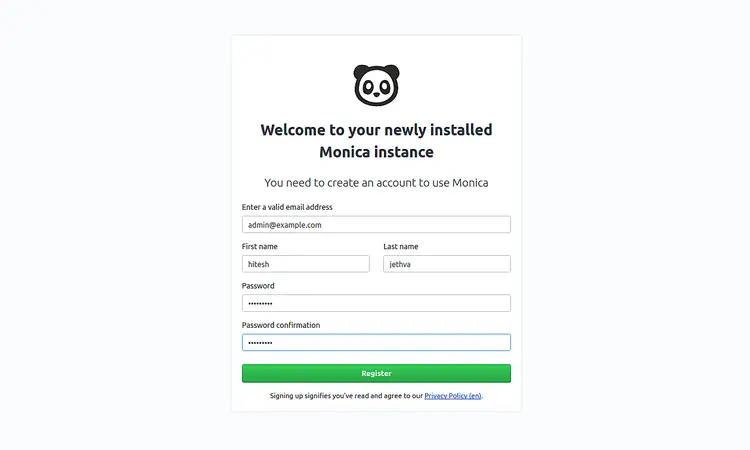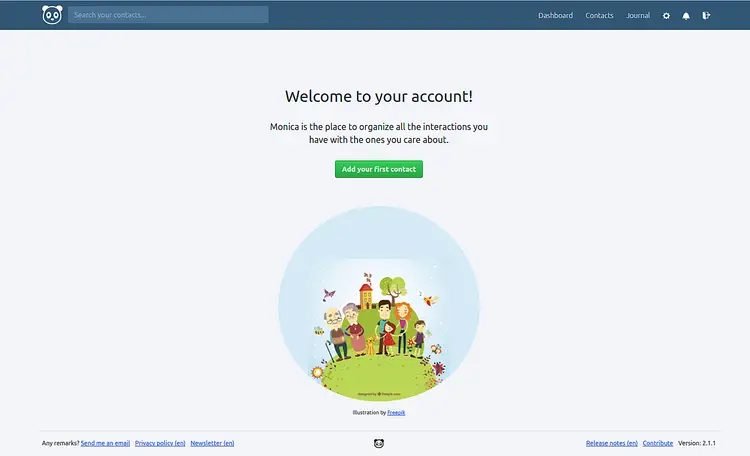How to Install Monica Personal Relationship Manager on CentOS 8
On this page
- Features
- Requirements
- Prerequisites
- Initial steps
- Step 1 - Install PHP
- Step 2 - Install acme.sh client and obtain Let's Encrypt certificate ( optional )
- Step 3 - Install MariaDB and create a database for Monica
- Step 4 - Install and configure NGINX
- Step 5 - Install Node.js and npm
- Step 6 - Install Composer
- Step 7 - Install and configure Monica
- Step 8 - Complete the Monica installation
- Links
Monica is an open-source Personal Relationship Management (PRM) web application designed to organize interactions with your loved ones. Think of it as a CRM (a popular tool used by sales teams in the corporate world) for your friends or family. Monica allows people to keep track of everything important about their friends and family. Like the activities that are done with them. When you last called someone. What you talked about. It will help you remember the name and the age of the kids. It can also remind you to call someone you haven't talked to in a while. This tutorial will go over Monica installation on CentOS 8.
Features
- Add and manage contacts
- Define relationships between contacts
- Reminders
- Auto reminders for birthdays
- Stay in touch with a contact by sending reminders at a given interval
- Management of debts
- Ability to add notes to a contact
- Ability to indicate how you've met someone
- Management of activities done with a contact
- Management of tasks
- Management of gifts
- Management of addresses and all the different ways to contact someone
- Management of contact field types
- Management of contact pets
- Basic journal
- Ability to indicate how the day went
- Upload documents and photos
- Export and import of data
- Export contact as vCard
- Ability to set custom genders
- Ability to define custom activity types
- Ability to favorite contacts
- Track conversations made on social media or SMS
- Multi-users
- Labels to organize contacts
- Ability to define what section should appear on the contact sheet
- Multi currencies
- Multi-languages
- An API that covers most of the data
Requirements
- CentOS 8
- Git
- NPM (Node Package Manager)
- PHP version 7.1 or newer
- MySQL
- HTTP server with PHP support (eg: Apache, Nginx, Caddy...)
- Composer
- Optional: Redis or Beanstalk
Prerequisites
- A CentOS 8 operating system.
- A non-root user with
sudoprivileges.
Initial steps
Check your CentOS version:
cat /etc/centos-release
# CentOS Linux release 8.0.1905 (Core)
Set up the timezone:
timedatectl list-timezones
sudo timedatectl set-timezone 'Region/City'
Update your operating system packages (software). This is an important first step because it ensures you have the latest updates and security fixes for your operating system's default software packages:
sudo yum update -y
Install some essential packages that are necessary for basic administration of the CentOS operating system:
sudo yum install -y curl wget vim git unzip socat bash-completion epel-release gcc-c++ make libpng-devel
Step 1 - Install PHP
Install PHP, as well as the required PHP extensions:
sudo yum install -y php php-cli php-fpm php-common php-mbstring php-xml php-mysqlnd php-curl php-zip php-intl php-bcmath php-gd php-json php-gmp
To show PHP compiled in modules, you can run:
php -m
ctype
curl
exif
fileinfo
. . .
. . .
Check the PHP version:
php --version
# PHP 7.2.11-1-(cli) (built: Oct 26 2019 14:14:18) ( NTS )
# Copyright (c) 1997-2018 The PHP Group
# Zend Engine v3.3.11, Copyright (c) 1998-2018 Zend Technologies
# with Zend OPcache v7.3.11-1~deb10u1, Copyright (c) 1999-2018, by Zend Technologies
Start and enable PHP-FPM service:
sudo systemctl start php-fpm.service
sudo systemctl enable php-fpm.service
Step 2 - Install acme.sh client and obtain Let's Encrypt certificate ( optional )
Securing your site with HTTPS is not necessary, but it is a good practice to secure your site traffic. To obtain a TLS certificate from Let's Encrypt we will use acme.sh client. Acme.sh is a simple UNIX shell software for obtaining TLS certificates from Let's Encrypt with zero dependencies.
Download and install acme.sh:
sudo su - root
git clone https://github.com/Neilpang/acme.sh.git
cd acme.sh
./acme.sh --install --accountemail [email protected]
source ~/.bashrc
cd ~
Check acme.sh version:
acme.sh --version
# v2.8.2
Obtain RSA and ECC/ECDSA certificates for your domain/hostname:
# RSA 2048
acme.sh --issue --standalone -d example.com --keylength 2048
# ECDSA
acme.sh --issue --standalone -d example.com --keylength ec-256
If you want fake certificates for testing, you can add --staging flag to the above commands.
After running the above commands, your certificates and keys will be in:
- For RSA:
/home/username/example.comdirectory. - For ECC/ECDSA:
/home/username/example.com_eccdirectory.
To list your issued certs you can run:
acme.sh --list
Create a directory to store your certs. We will use the /etc/letsencrypt directory.
mkdir -p /etc/letsecnrypt/example.comsudo mkdir -p /etc/letsencrypt/example.com_ecc
Install/copy certificates to /etc/letsencrypt directory.
# RSA
acme.sh --install-cert -d example.com --cert-file /etc/letsencrypt/example.com/cert.pem --key-file /etc/letsencrypt/example.com/private.key --fullchain-file /etc/letsencrypt/example.com/fullchain.pem --reloadcmd "sudo systemctl reload nginx.service"
# ECC/ECDSA
acme.sh --install-cert -d example.com --ecc --cert-file /etc/letsencrypt/example.com_ecc/cert.pem --key-file /etc/letsencrypt/example.com_ecc/private.key --fullchain-file /etc/letsencrypt/example.com_ecc/fullchain.pem --reloadcmd "sudo systemctl reload nginx.service"
All the certificates will be automatically renewed every 60 days.
After obtaining certs exit from root user and return to regular sudo user:
exit
Step 3 - Install MariaDB and create a database for Monica
Install MariaDB database server:
sudo yum install -y mariadb-server
Check the MariaDB version:
mysql --version
# mysql Ver 15.1 Distrib 10.3.17-MariaDB, for debian-linux-gnu (x86_64) using readline 5.2
Start and enable MariaDB service:
sudo systemctl start mariadb.service
sudo systemctl enable mariadb.service
Run mysql_secure installation script to improve MariaDB security and set the password for MariaDB root user:
sudo mysql_secure_installation
Answer each of the questions:
Would you like to setup VALIDATE PASSWORD plugin? N
New password: your_secure_password
Re-enter new password: your_secure_password
Remove anonymous users? [Y/n] Y
Disallow root login remotely? [Y/n] Y
Remove test database and access to it? [Y/n] Y
Reload privilege tables now? [Y/n] Y
Connect to MariaDB shell as the root user:
sudo mysql -u root -p
# Enter password
Create an empty MariaDB database and user for Monica and remember the credentials:
mariadb> CREATE DATABASE dbname;
mariadb> GRANT ALL ON dbname.* TO 'username' IDENTIFIED BY 'password';
mariadb> FLUSH PRIVILEGES;
Exit from MariaDB:
mariadb> exit
Replace dbname, username and password with your names.
Step 4 - Install and configure NGINX
Monica will work fine with most major web server software with PHP support, but in this guide, we will use NGINX. Feel free to use Apache if you prefer it over NGINX.
Install NGINX:
sudo yum install -y nginx
Check the NGINX version:
sudo nginx -v
# nginx version: nginx/1.14.2
Run sudo vim /etc/nginx/conf.d/monica.conf command and configure NGINX for Monica.
server {
listen 80;
listen 443 ssl;
server_name example.com;
root /var/www/monica/public/;
# RSA
ssl_certificate /etc/letsencrypt/example.com/fullchain.pem;
ssl_certificate_key /etc/letsencrypt/example.com/private.key;
# ECC
ssl_certificate /etc/letsencrypt/example.com_ecc/fullchain.pem;
ssl_certificate_key /etc/letsencrypt/example.com_ecc/private.key;
index index.php;
charset utf-8;
location ^~ /storage {
deny all;
}
location / {
try_files $uri $uri/ /index.php?$query_string;
}
location ~* \.php$ {
fastcgi_split_path_info ^(.+\.php)(/.+)$;
include fastcgi_params;
fastcgi_pass 127.0.0.1:9000;
include fastcgi_params;
fastcgi_param SCRIPT_FILENAME $document_root$fastcgi_script_name;
fastcgi_buffer_size 16k;
fastcgi_buffers 4 16k;
}
}Test NGINX configuration:
sudo nginx -t
Reload NGINX:
sudo systemctl reload nginx.service
Step 5 - Install Node.js and npm
Install Node.js:
curl --silent --location https://rpm.nodesource.com/setup_12.x | sudo bash -
sudo yum install -y nodejs
Check Node.js and npm versions:
node -v && npm -v
# v12.13.1
# 6.12.1
Step 6 - Install Composer
Install Composer:
php -r "copy('https://getcomposer.org/installer', 'composer-setup.php');"
php -r "if (hash_file('sha384', 'composer-setup.php') === 'a5c698ffe4b8e849a443b120cd5ba38043260d5c4023dbf93e1558871f1f07f58274fc6f4c93bcfd858c6bd0775cd8d1') { echo 'Installer verified'; } else { echo 'Installer corrupt'; unlink('composer-setup.php'); } echo PHP_EOL;"
php composer-setup.php
php -r "unlink('composer-setup.php');"
sudo mv composer.phar /usr/local/bin/composer
Check the Composer version:
composer --version
# Composer version 1.9.1 2019-11-01 17:20:17
Step 7 - Install and configure Monica
Create an empty document root folder where Monica should be installed:
sudo mkdir -p /var/www/monica
Navigate to the document root folder:
cd /var/www/monica
Change ownership of /var/www/monica folder to user johndoe:
Don't forget to replace "johndoe" with your username.
sudo chown -R johndoe:johndoe /var/www/monica
Clone Monica repository to it:
git clone https://github.com/monicahq/monica.git .
git checkout tags/v2.15.2
NOTE: Check out to a tagged version of Monica since the master branch may not always be stable. Find the latest official version on the releases page on Github and update it to the above version number to the latest release.
To create your version of all the environment variables needed for the project to work run:
cp .env.example .env
Update .env to your specific needs. Don't forget to set DB_USERNAME and DB_PASSWORD with the settings used behind. You'll need to configure a mail server for registration and reminders to work correctly.
Run composer install --no-interaction --no-suggest --no-dev to install all packages.
Run php artisan key:generate to generate an application key. This will set APP_KEY with the right value automatically.
Run php artisan setup:production -v to run the migrations, seed the database and symlink folders.
Set the appropriate ownership and permissions:
sudo chown -R nginx:nginx /var/www/monica
sudo chmod -R 775 /var/www/monica/storage
Run sudo vim /etc/php-fpm.d/www.conf and set user and group to nginx. Initially, it will be set to user and group apache.
sudo vim /etc/php-fpm.d/www.conf
Restart php-fpm.service:
sudo systemctl restart php-fpm.service
Step 8 - Complete the Monica installation
Now, open your web browser and type the URL http://example.com. You will be redirected to the following page:
Provide your email address, name, and password. Then, click on the Register button. You should see the Monica dashboard in the following page: