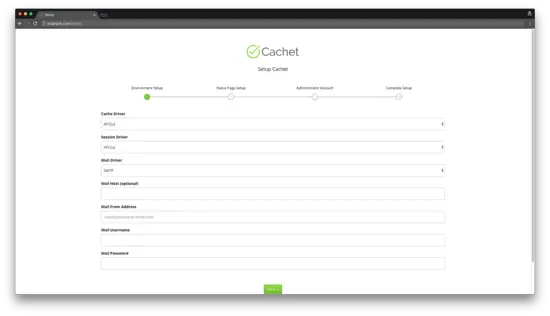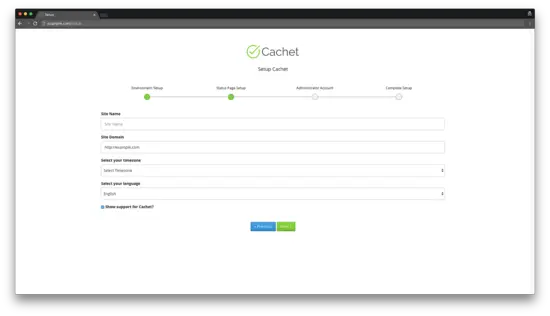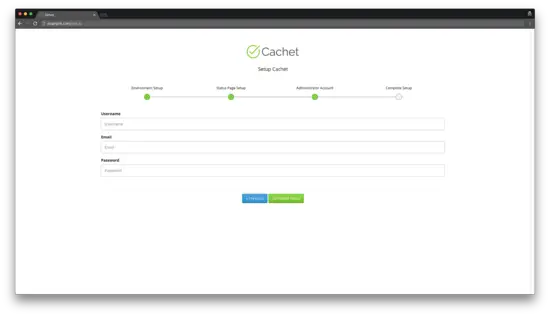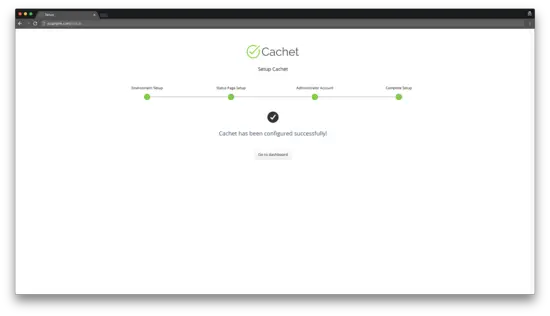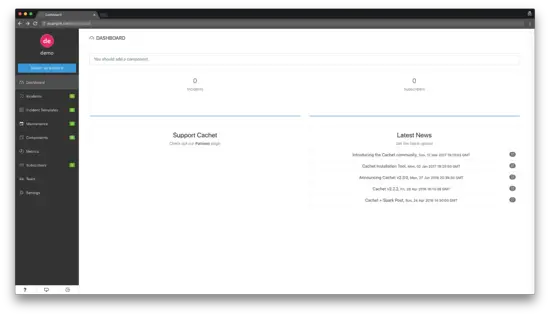How to Install Cachet Status Page System on Ubuntu 18.04 LTS
This tutorial exists for these OS versions
- Ubuntu 24.04 (Noble Numbat)
- Ubuntu 18.04 (Bionic Beaver)
On this page
- Requirements
- Prerequisites
- Step 1 - Install PHP
- Step 2 - Install MySQL and create a database for Cachet
- Step 3 - Install Acme.sh client and obtain Let's Encrypt certificate (optional)
- Step 4 - Install and configure NGINX
- Step 5 - Install Composer
- Step 6 - Install Cachet
- Step 7 - Complete the Cachet setup
- Links
Cachet is a beautiful and powerful open source status page system written in PHP that allows you to better communicate downtime and system outages to your customers, teams, and shareholders. The application provides you with many features, the most notable among them are: a powerful JSON API, incident reports, metrics, markdown support for incident messages, subscriber notifications via email, two-factor authentication. In this tutorial, we will install Cachet status page system by utilizing PHP, Nginx, MySQL, and Composer on Ubuntu 18.04 LTS.
Requirements
- PHP version 7.1 or greater
- HTTP server with PHP support (eg: Nginx, Apache, Caddy)
- Composer
- A supported database: MySQL, PostgreSQL or SQLite
- Git
Prerequisites
- An Ubuntu 18.04 LTS operating system.
- A non-root user with sudo privileges.
Initial steps
Check your Ubuntu version:
lsb_release -ds
# Ubuntu 18.04.1 LTSSet up the timezone:
sudo dpkg-reconfigure tzdataUpdate your operating system packages (software). This is an important first step because it ensures you have the latest updates and security fixes for your operating system's default software packages:
sudo apt update && sudo apt upgrade -yInstall some essential packages that are necessary for basic administration of Ubuntu operating system:
sudo apt install -y curl wget vim git unzip socat bash-completionStep 1 - Install PHP
Install PHP, as well as the necessary PHP extensions:
sudo apt install -y php7.2 php7.2-cli php7.2-fpm php7.2-common php7.2-xml php7.2-gd php7.2-zip php7.2-mbstring php7.2-mysql php7.2-pgsql php7.2-sqlite3 php7.2-opcache php-apcuTo show PHP compiled in modules, you can run:
php -m
ctype
curl
exif
fileinfo
. . .
. . .Check PHP version:
php --version
# PHP 7.2.10-0ubuntu0.18.04.1 (cli) (built: Sep 13 2018 13:45:02) ( NTS )
# Copyright (c) 1997-2018 The PHP Group
# Zend Engine v3.2.0, Copyright (c) 1998-2018 Zend Technologies
# with Zend OPcache v7.2.10-0ubuntu0.18.04.1, Copyright (c) 1999-2018, by Zend Technologies
PHP-FPM service is automatically started and enabled on reboot on Ubuntu 18.04 system, so there is no need to start and enable it manually. We can move on to the next step, which is the database installation and setup.
Step 2 - Install MySQL and create a database for Cachet
Cachet supports MySQL, MariaDB, PostgreSQL and SQLite databases. In this tutorial, we will use MySQL as the database server.
Install MySQL database server:
sudo apt install -y mysql-serverCheck MySQL version:
mysql --version
# mysql Ver 14.14 Distrib 5.7.25, for Linux (x86_64) using EditLine wrapperRun mysql_secure installation script to improve MySQL security and set the password for MySQL root user:
sudo mysql_secure_installationAnswer each of the questions:
Would you like to setup VALIDATE PASSWORD plugin? N
New password: your_secure_password
Re-enter new password: your_secure_password
Remove anonymous users? [Y/n] Y
Disallow root login remotely? [Y/n] Y
Remove test database and access to it? [Y/n] Y
Reload privilege tables now? [Y/n] YConnect to MySQL shell as the root user:
sudo mysql -u root -p
# Enter password
Create an empty MySQL database and user for Cachet and remember the credentials:
mysql> CREATE DATABASE dbname;
mysql> GRANT ALL ON dbname.* TO 'username' IDENTIFIED BY 'password';
mysql> FLUSH PRIVILEGES;Exit from MySQL:
mysql> exitReplace dbname, username and password with your own names.
Step 3 - Install Acme.sh client and obtain Let's Encrypt certificate (optional)
Securing your website with HTTPS is not necessary, but it is a good practice to secure your site traffic. In order to obtain TLS certificate from Let's Encrypt we will use acme.sh client. Acme.sh is a pure UNIX shell software for obtaining TLS certificates from Let's Encrypt with zero dependencies.
Download and install acme.sh:
sudo su - root
git clone https://github.com/Neilpang/acme.sh.git
cd acme.sh
./acme.sh --install --accountemail [email protected]
source ~/.bashrc
cd ~Check acme.sh version:
acme.sh --version
# v2.8.0Obtain RSA and ECC/ECDSA certificates for your domain/hostname:
# RSA 2048
acme.sh --issue --standalone -d example.com --keylength 2048
# ECDSA
acme.sh --issue --standalone -d example.com --keylength ec-256If you want fake certificates for testing you can add the --staging flag to the above commands.
After running the above commands, your certificates and keys will be in:
- For RSA:
/home/username/example.comdirectory. - For ECC/ECDSA:
/home/username/example.com_eccdirectory.
To list your issued certs you can run:
acme.sh --listCreate a directory to store your certs. We will use the /etc/letsencrypt directory.
mkdir -p /etc/letsecnrypt/example.comsudo mkdir -p /etc/letsencrypt/example.com_ecc
Install/copy certificates to /etc/letsencrypt directory.
# RSA
acme.sh --install-cert -d example.com --cert-file /etc/letsencrypt/example.com/cert.pem --key-file /etc/letsencrypt/example.com/private.key --fullchain-file /etc/letsencrypt/example.com/fullchain.pem --reloadcmd "sudo systemctl reload nginx.service"
# ECC/ECDSA
acme.sh --install-cert -d example.com --ecc --cert-file /etc/letsencrypt/example.com_ecc/cert.pem --key-file /etc/letsencrypt/example.com_ecc/private.key --fullchain-file /etc/letsencrypt/example.com_ecc/fullchain.pem --reloadcmd "sudo systemctl reload nginx.service"All the certificates will be automatically renewed every 60 days.
After obtaining certs exit form root user and return back to normal sudo user:
exitStep 4 - Install and configure NGINX
Cachet can work fine with many web servers. In this tutorial, we selected Nginx. If you prefer Apache web server over Nginx, visit https://docs.cachethq.io/docs/installing-cachet#section-running-cachet-on-apache to learn more.
Install Nginx:
sudo apt install -y nginxCheck Nginx version:
sudo nginx -v
# nginx version: nginx/1.14.0 (Ubuntu)Configure Nginx for Cachet by running:
sudo vim /etc/nginx/sites-available/cachet.confAnd populate the file with the following configuration:
server {
listen 80;
listen [::]:80;
listen 443 ssl;
listen [::]:443 ssl;
server_name status.example.com;
root /var/www/cachet/public;
index index.php;
ssl_certificate /etc/letsencrypt/status.example.com/fullchain.cer;
ssl_certificate_key /etc/letsencrypt/status.example.com/status.example.com.key;
ssl_certificate /etc/letsencrypt/status.example.com_ecc/fullchain.cer;
ssl_certificate_key /etc/letsencrypt/status.example.com_ecc/status.example.com.key;
location / {
try_files $uri /index.php$is_args$args;
}
location ~ \.php$ {
include fastcgi_params;
fastcgi_pass unix:/var/run/php/php7.2-fpm.sock;
fastcgi_param SCRIPT_FILENAME $document_root$fastcgi_script_name;
fastcgi_index index.php;
fastcgi_keep_conn on;
}
}Activate the new cachet.conf configuration by linking the file to the sites-enabled directory:
sudo ln -s /etc/nginx/sites-available/cachet.conf /etc/nginx/sites-enabled/Test NGINX configuration:
sudo nginx -tReload Nginx:
sudo systemctl reload nginx.serviceStep 5 - Install Composer
Install Composer, the PHP dependency manager globally:
php -r "copy('https://getcomposer.org/installer', 'composer-setup.php');"
php -r "if (hash_file('sha384', 'composer-setup.php') === '48e3236262b34d30969dca3c37281b3b4bbe3221bda826ac6a9a62d6444cdb0dcd0615698a5cbe587c3f0fe57a54d8f5') { echo 'Installer verified'; } else { echo 'Installer corrupt'; unlink('composer-setup.php'); } echo PHP_EOL;"
php composer-setup.php
php -r "unlink('composer-setup.php');"
sudo mv composer.phar /usr/local/bin/composerCheck Composer version:
composer --version
# Composer version 1.8.3 2019-01-30 08:31:33Step 6 - Install Cachet
Create a document root directory where Cachet should reside in:
sudo mkdir -p /var/www/cachet
Change ownership of the /var/www/cachet directory to {jour_user}:
sudo chown -R {your_user}:{your_user} /var/www/cachet
NOTE: Replace {jour_user} with your initially created non-root user username.
Navigate to the document root directory:
cd /var/www/cachetDownload the Cachet source code with Git:
git clone -b 2.4 --single-branch https://github.com/cachethq/Cachet.git .
Copy .env.example to .env file and configure database and APP_URL settings in .env file:
cp .env.example .env
vim .envInstall Cachet dependencies with Composer:
composer install --no-dev -oSet up the application key by running:
php artisan key:generateInstall Cachet:
php artisan cachet:installChange ownership of the /var/www/cachet directory to www-data:
sudo chown -R www-data:www-data /var/www/cachetOpen your site in a web browser and follow the instructions on the screen to finish Cachet installation.
Step 7 - Complete the Cachet setup
Select cache and session drivers and configure mail options:
Configure general site settings like site name, site domain, timezone and language:
Create an administrative user account:
After that, you should get a message that Cachet has been configured successfully. You can open Cachet dashboard by pressing "Go to dashboard" button:
Cachet installation and setup has been completed.
To access Cachet dashboard append /dashboard to your website URL.