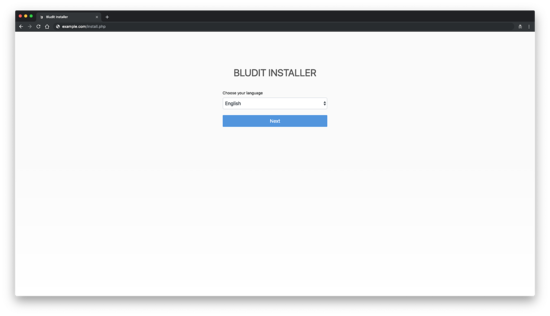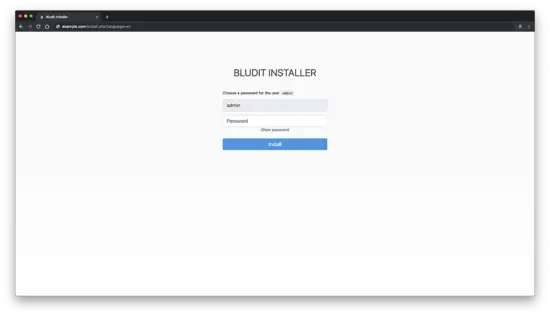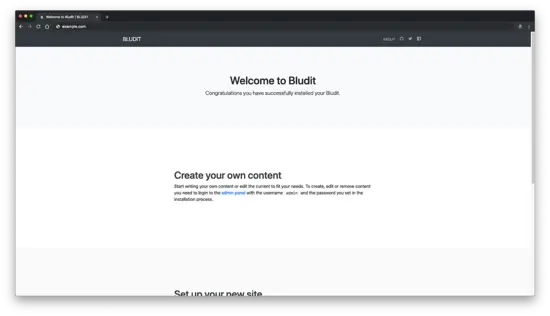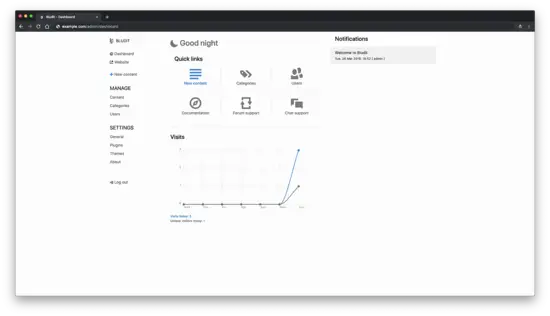How to Install Bludit CMS with NGINX on Fedora 30
Bludit is a simple, fast, secure, flat-file CMS that allows you to create your own website or blog in seconds. It's completely free and open source. You can browse its source code on Github. Bludit uses files in JSON format to store the content, you don't need to install or configure a database. You only need a web server with PHP support. Bludit incorporates all the SEO tools to improve your ranking in all the search engines and social networks. It has a rich themes and plugins system that you can use to change the look and feel of your site. In this tutorial, we will go through the Bludit CMS installation and setup on Fedora 30 system by using NGINX as a web server.
Requirements
Make sure your system meets the following requirements:
- PHP version 5.3 or greater with the following extensions: mbstring, gd, dom and JSON.
- A webserver with PHP support like Nginx, Apache, Lighttpd, H2O. This tutorial will use NGINX.
Prerequisites
- A system running Fedora 30.
- A non-root user with sudo privileges.
Initial steps
Check your Fedora version:
cat /etc/fedora-release
# Fedora release 30 (Thirty)
Set up the timezone:
timedatectl list-timezones
sudo timedatectl set-timezone 'Region/City'
Update your operating system packages (software). This is an important first step because it ensures you have the latest updates and security fixes for your operating system's default software packages:
sudo dnf update -y
Install some essential packages that are necessary for basic administration of the Fedora operating system:
sudo dnf install -y curl wget vim git unzip socat bash-completion
Step 1 - Install PHP
Install PHP, as well as the necessary PHP extensions:
sudo dnf install -y php-cli php-fpm php-common php-mbstring php-gd php-xml php-json
To show PHP compiled in modules, you can run:
php -m
ctype
curl
exif
fileinfo
. . .
. . .
Check the PHP version:
php --version
# PHP 7.3.0 (cli) (built: Jan 12 2019 12:47:33) ( NTS )
# Copyright (c) 1997-2018 The PHP Group
# Zend Engine v3.0.0, Copyright (c) 1998-2017 Zend Technologies
# with Zend OPcache v7.2.14, Copyright (c) 1999-2018, by Zend Technologies
Start and enable PHP-FPM service:
sudo systemctl start php-fpm.service
sudo systemctl enable php-fpm.service
We can move on to the next step, which is the acme.sh installation and setup.
Step 2 - Install acme.sh client and obtain Let's Encrypt certificate (optional)
Securing your website with HTTPS is not necessary, but it is a good practice to secure your site traffic. In order to obtain a TLS certificate from Let's Encrypt we will use Acme.sh client. Acme.sh is a pure Unix shell software for obtaining TLS certificates from Let's Encrypt with zero dependencies.
Download and install Acme.sh:
sudo mkdir /etc/letsencrypt
git clone https://github.com/Neilpang/acme.sh.git
cd acme.sh
sudo ./acme.sh --install --home /etc/letsencrypt --accountemail [email protected]
cd ~
Check Acme.sh version:
/etc/letsencrypt/acme.sh --version
# v2.8.0
Obtain RSA and ECC/ECDSA certificates for your domain/hostname:
# RSA 2048
sudo /etc/letsencrypt/acme.sh --issue --standalone --home /etc/letsencrypt -d example.com --keylength 2048
# ECDSA
sudo /etc/letsencrypt/acme.sh --issue --standalone --home /etc/letsencrypt -d example.com --keylength ec-256
After running the above commands, your certificates and keys will be in:
- For RSA: /etc/letsencrypt/example.com directory.
- For ECC/ECDSA: /etc/letsencrypt/example.com_ecc directory.
Step 3 - Install and configure NGINX
Download and install NGINX from the Fedora repository:
sudo dnf install -y nginx
Check the NGINX version:
nginx -v
# nginx version: nginx/1.16.0
Start and enable NGINX service:
sudo systemctl start nginx.service
sudo systemctl enable nginx.service
Configure NGINX for Bludit by running:
sudo vim /etc/nginx/conf.d/bludit.conf
And populate the file with the following configuration:
server {
listen 80;
listen 443 ssl;
ssl_certificate /etc/letsencrypt/example.com/fullchain.pem;
ssl_certificate_key /etc/letsencrypt/example.com/private.key;
ssl_certificate /etc/letsencrypt/example.com_ecc/fullchain.pem;
ssl_certificate_key /etc/letsencrypt/example.com_ecc/private.key;
server_name example.com;
root /var/www/bludit;
index index.php;
location ~ \.php$ {
fastcgi_pass unix:/run/php-fpm/www.sock;
fastcgi_index index.php;
include fastcgi.conf;
}
location / {
try_files $uri $uri/ /index.php?$args;
}
location ^~ /bl-content/tmp/ { deny all; }
location ^~ /bl-content/pages/ { deny all; }
location ^~ /bl-content/databases/ { deny all; }
}
Check NGINX configuration for syntax errors:
sudo nginx -t
Reload NGINX service:
sudo systemctl reload nginx.service
Step 4 - Install Bludit
Create a document root directory where Bludit should reside in:
sudo mkdir -p /var/www/bludit
Change ownership of the /var/www/bludit directory to [your_user]:
sudo chown -R [your_user]:[your_user] /var/www/bludit
The placeholder [your_user] must be replaced with your current username in the above command. Navigate to document root:
cd /var/www/bludit
Download the latest version from the official page and extract the zip file:
wget https://www.bludit.com/releases/bludit-3-8-1.zip
unzip bludit-3-8-1.zip
rm bludit-3-8-1.zip
mv bludit-3-8-1/* . && mv bludit-3-8-1/.* .
rmdir bludit-3-8-1
NOTE: Update download URL if there is a newer release.
Provide the appropriate ownership:
sudo chown -R nginx:nginx /var/www/bludit
Run sudo vim /etc/php-fpm.d/www.conf and set the user and group to nginx. Initially, they will be set to apache:
sudo vim /etc/php-fpm.d/www.conf
# user = nginx
# group = nginx
Restart PHP-FPM service:
sudo systemctl restart php-fpm.service
Step 5 - Complete the Bludit installation wizard
Open your site in a web browser. After opening your site in a web browser, you should be redirected to the following page, to choose your language:
Next, create a password for the user admin, and click "Install":
After creating an admin password, you will be redirected to the Bludit frontend:
To access Bludit admin area, append /admin to your site IP or URL. This is how Bludit admin looks like:
Installation is complete. Happy blogging with Bludit CMS.