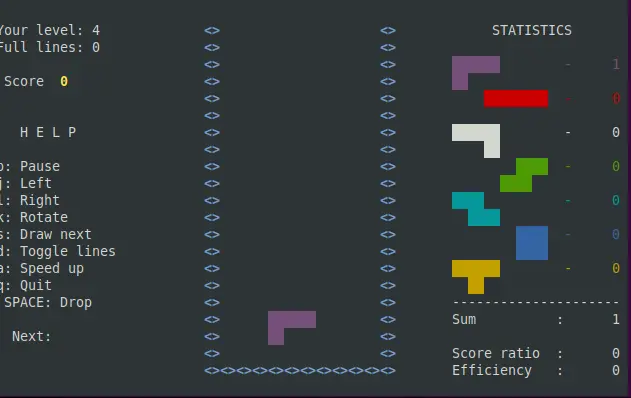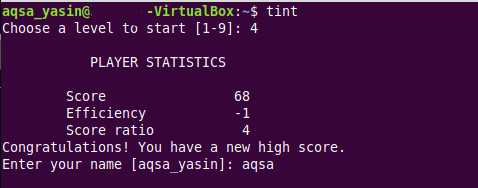How to play Tetris clone Tint on the Ubuntu command line
Tetris is our childhood favorite falling blocks game. The 90s generation has literally grown up playing this game and the best thing about it is that even today, it is as popular as it was years ago. Many of the Computer Science students are asked to build this game in different programming languages as a part of their different course projects. On a commercial level also, this game has undergone several revisions and today, many different clones of Tetris are available out there.
If we talk about the rules of this game, then there is a rectangular boundary defined inside which you are supposed to play. Once your selected level of the game starts, the blocks of different shapes start falling and you have to move them and adjust them in a way that they fall perfectly on the block that has already fallen on the ground. The blocks continue to fall until the upper limit of the defined boundary has reached. After that, the game terminates and your score is presented to you on the screen.
While playing Tetris, your goal should be to align as many blocks in symmetry as possible. That is the exact factor on which the score of your game depends. As a Linux user, you might also like to have this amazing game installed on your system. Therefore, today, I will show you how to install the Tetris clone 'Tint' on a Ubuntu 20.04 system. Apart from that, we will also learn how we can actually play this game once it is installed on our system. Finally, we will share with you an additional tip about playing Tetris-like games.
Tinc Installation and Playing Procedure on Ubuntu 20.04
There are different methods of having a Tetris clone installed on your Ubuntu 20.04 system, however, our goal is to teach you the easiest one out of these so that you can quickly install the Tetris clone "Tint" on your system and enjoy this amazing game. You will see how we will be able to install and play Tetris on our Ubuntu 20.04 system by quickly performing the steps described below:
Step # 1: Get your System Ready for Installing Tetris clone Tint on it
Like we do in all our installation methods, we will first update our Ubuntu 20.04 system so that there are no broken links or dependencies. We can instantly do that by executing the appended command:
$ sudo apt update
Step # 2: Install the Available Variation of Tetris on your System
After running our “update” command, we can install “Tint” i.e. the variation of Tetris that is perfectly relevant to the method under discussion on our Ubuntu 20.04 system. “Tint” can be installed on our system by running the command cited below:
$ sudo apt install tint
A very important point to be noted over here is that since “Tint” is a very light-weight variation of Tetris, therefore, it will not only occupy very minimal space on your system but will also be installed very quickly.
Step # 3: Launch Tint - Tetris like game - within your System’s Terminal
When “Tint” is installed on our Ubuntu 20.04 system, we can easily launch it within our terminal. Yes, you heard it right. You can actually play Tetris from within your Ubuntu 20.04 terminal by installing its “Tint” variation. For launching “Tint” within your system’s terminal, you will have to execute the affixed command:
$ tint
Step # 4: Select the Respective Level of Tetris that you wish to Play:
After you have executed the launching command, you will be presented with a message on your terminal asking you about the level of “Tint” that you wish to play at the moment. You can select any level from 1 to 9 by typing it in and then tap the Enter key as presented in the image appended below. We have selected level 4 for demonstration.
Step # 5: Start Playing Tetris:
Once you have chosen the preferred level, you can start playing Tetris right away. Its controls are listed on the screen as you can view from the appended image. By using these controls, you will be able to play this game in a nice manner until the level finishes.
Step # 6: Save your High Score for Future Reference:
When the selected level will finish or either you will lose the game, you will be presented with your score on the terminal as shown in the image below. You can also save your high score with your name for future reference just like we did. In this way, you can play Tetris like a pro on your Ubuntu 20.04 system.
Additional Information
You might wonder that once you have Tetris installed on your Ubuntu 20.04 system, how you can possibly remove it. Well, you do not need to worry about it since the variation of Tetris that we have installed in this method can also be removed very seamlessly from your system simply by executing the following command:
$ sudo apt-get purge --autoremove tint
Conclusion
By now, you would have realized how easy it is to install the fun-filled game Tint on a Ubuntu 20.04 system. Once this game is installed, you have the liberty to choose whichever level of this game you want to play and then start playing it right away. We intended to share the easiest method of having this game installed on your Ubuntu 20.04 system and we have managed to achieve this goal really well. Now, you can keep enjoying this game for as long as you wish.