Dualbooting Windows 7 And Linux Mint 12 - Page 2
On this page
3 Format Drive And Install Linux
The Linux Mint installer is able to automatically format all unallocated space on your hard disk. To install, boot from your installation medium and double-click Install Linux Mint:

Select your language:
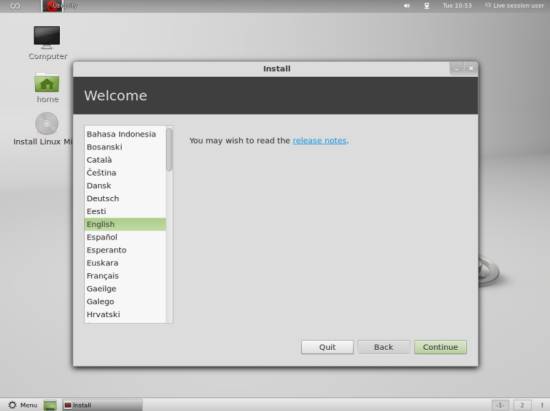
Continue if your machine matches the prerequisites:
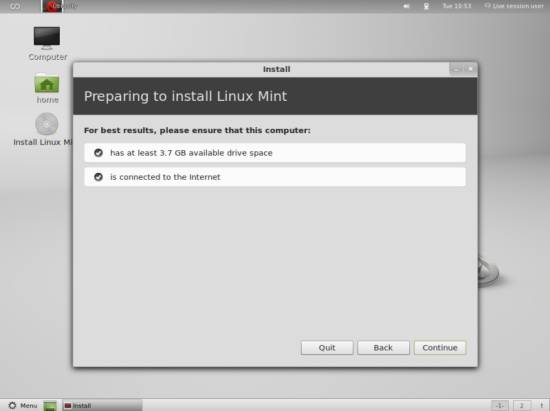
On the next screen, select Install Linux Mint alongside Windows 7. Linux Mint will then take all unallocated hard disk space, format it and install itself on it:
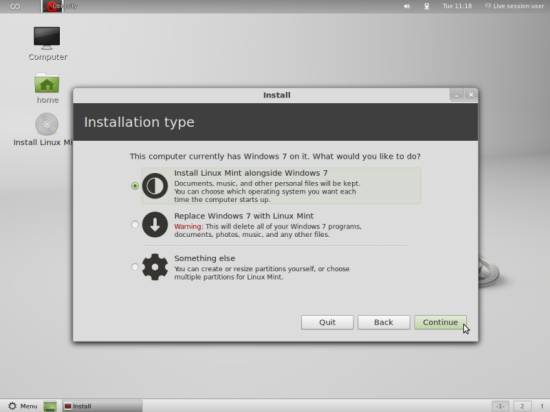
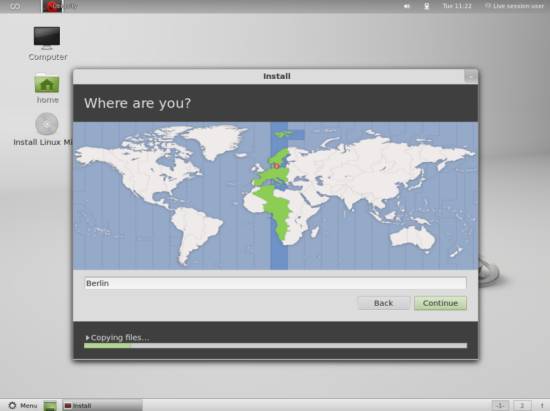
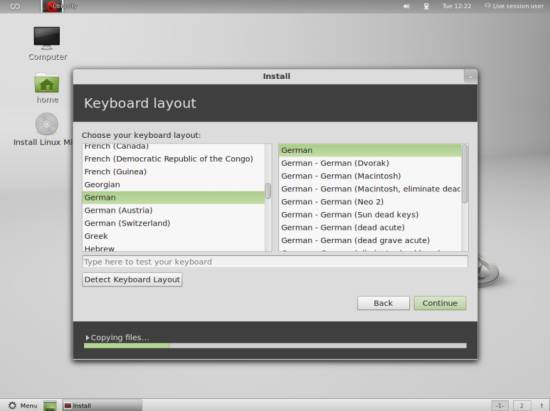
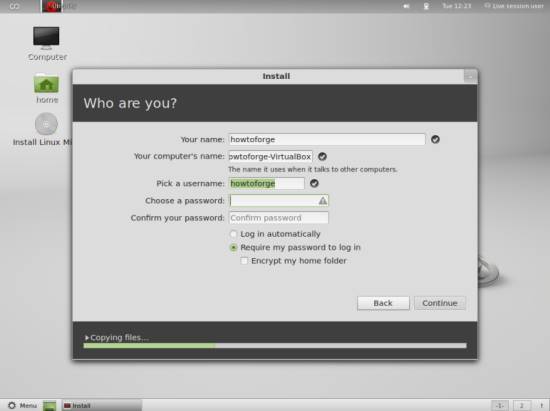
4 Configuring Boot Order
Linux Mint comes with GRUB, its own bootloader, and will set itself as the default OS to boot with. On boot, you will be presented a selection screen for the different choices where you have ten seconds to choose:
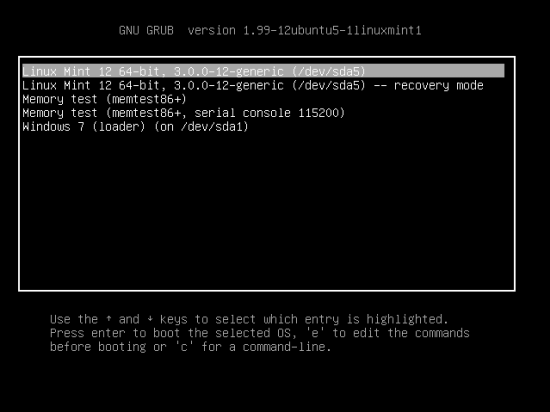
You can change this order however if you rather want to boot from your Windows volume again. To do so on all systems derived from Ubuntu, open the grub.cfg as root:
sudo nano /boot/grub/grub.cfg
Although the file tells us to NOT EDIT it we will do so, but with care. The boot options are specified inside this configuration file. You will see a list of entries looking somewhat like this:
[...]
menuentry 'Linux Mint 12 64-bit, 3.0.0-12-generic (/dev/sda5)' --class linuxmint --class gnu-linux --class gnu --class os {
recordfail
set gfxpayload=$linux_gfx_mode
insmod gzio
insmod part_msdos
insmod ext2
set root='(hd0,msdos5)'
search --no-floppy --fs-uuid --set=root 7df91f6c-5351-4336-a3c5-eac1cf58efca
linux /boot/vmlinuz-3.0.0-12-generic root=UUID=7df91f6c-5351-4336-a3c5-eac1cf58efca ro quiet splash vt.handoff=7
initrd /boot/initrd.img-3.0.0-12-generic
}
menuentry 'Linux Mint 12 64-bit, 3.0.0-12-generic (/dev/sda5) -- recovery mode' --class linuxmint --class gnu-linux --class gnu --class os {
recordfail
insmod gzio
insmod part_msdos
insmod ext2
set root='(hd0,msdos5)'
search --no-floppy --fs-uuid --set=root 7df91f6c-5351-4336-a3c5-eac1cf58efca
echo 'Loading Linux 3.0.0-12-generic ...'
linux /boot/vmlinuz-3.0.0-12-generic root=UUID=7df91f6c-5351-4336-a3c5-eac1cf58efca ro recovery nomodeset
echo 'Loading initial ramdisk ...'
initrd /boot/initrd.img-3.0.0-12-generic
}
[...]
menuentry "Memory test (memtest86+)" {
insmod part_msdos
insmod ext2
set root='(hd0,msdos5)'
search --no-floppy --fs-uuid --set=root 7df91f6c-5351-4336-a3c5-eac1cf58efca
linux16 /boot/memtest86+.bin
}
menuentry "Memory test (memtest86+, serial console 115200)" {
insmod part_msdos
insmod ext2
set root='(hd0,msdos5)'
search --no-floppy --fs-uuid --set=root 7df91f6c-5351-4336-a3c5-eac1cf58efca
linux16 /boot/memtest86+.bin console=ttyS0,115200n8
}
[...]
menuentry "Windows 7 (loader) (on /dev/sda1)" --class windows --class os {
insmod part_msdos
insmod ntfs
set root='(hd0,msdos1)'
search --no-floppy --fs-uuid --set=root 7EE8C5C2E8C578C3
chainloader +1
}
[...]
These are the operating system choices you are given on boot. They are numbered from 0 to n, n being the number of entries -1. To change the default option, look for the following block in the beginning of the file...
### BEGIN /etc/grub.d/00_header ###
if [ -s $prefix/grubenv ]; then
set have_grubenv=true
load_env
fi
set default="0"
... and change the number in set default to the one of your choice. Remember that if you want to use Windows 7, which is the fifth entry in my case, you have to put in a 4, since the numbering starts with 0.
If you also want to shorten the time the system takes to automatically boot the selected option, look for the following block a few lines further down...
if [ "${recordfail}" = 1 ]; then
set timeout=-1
else
set timeout=10
fi
... and replace the number in set timeout=10 with a number from 0 upwards. This will determine the time in seconds the machine waits before it boots the selected choice without your interaction.

