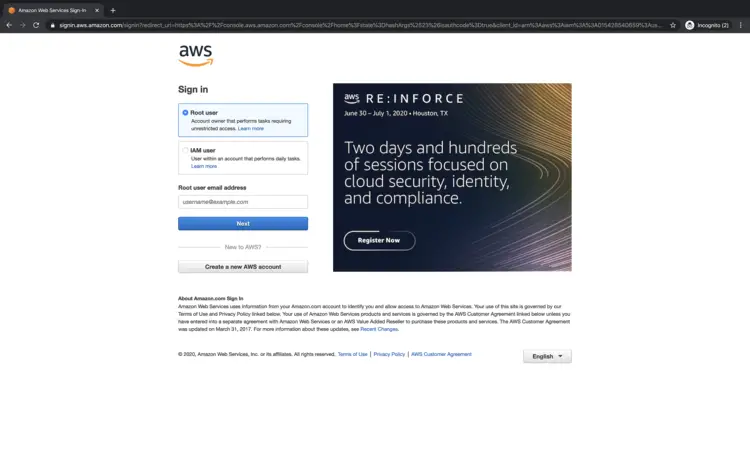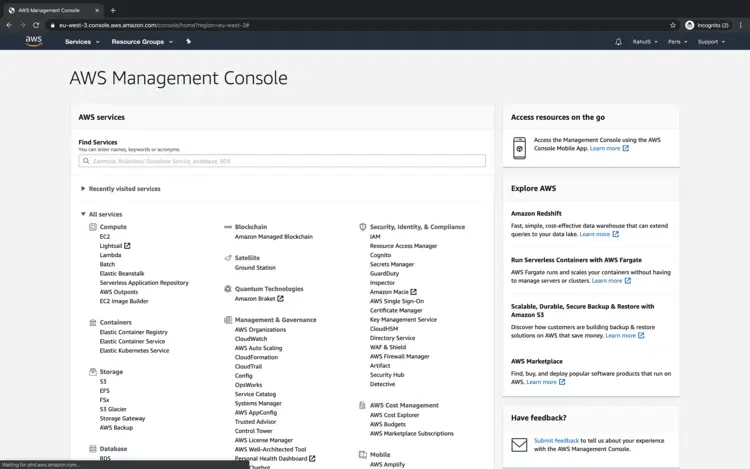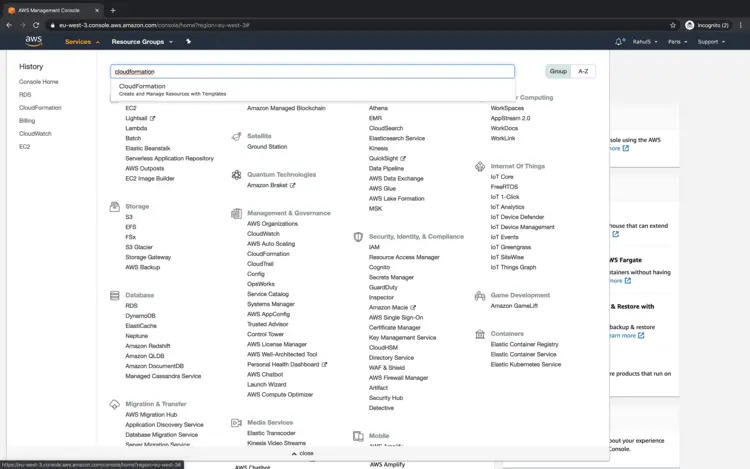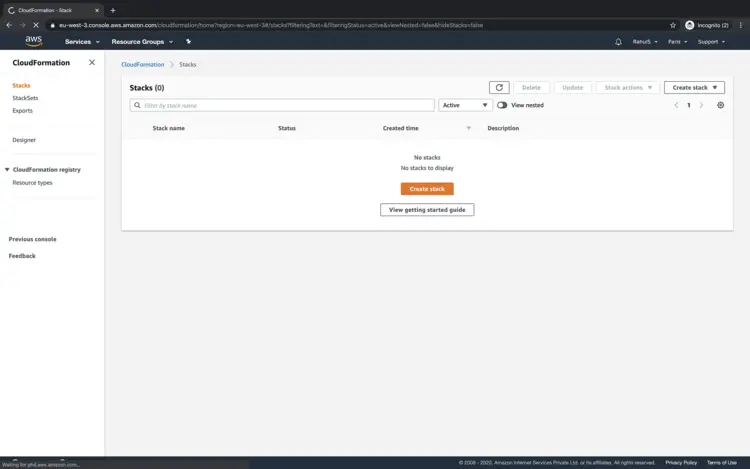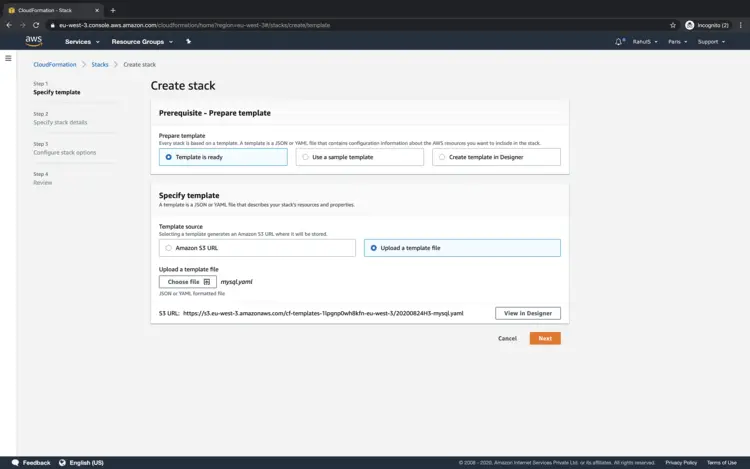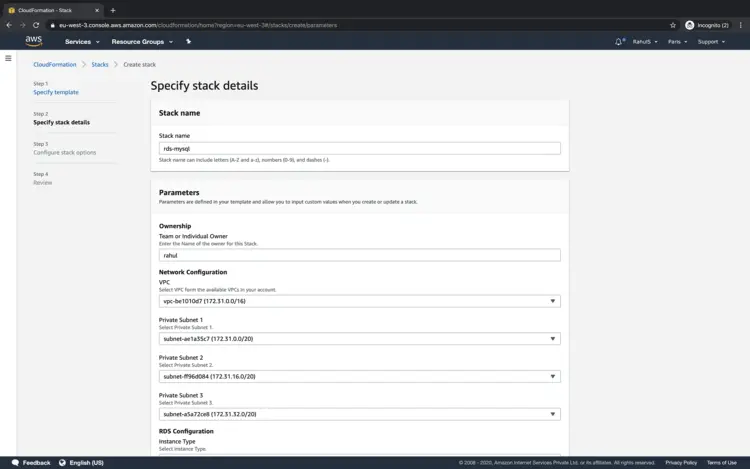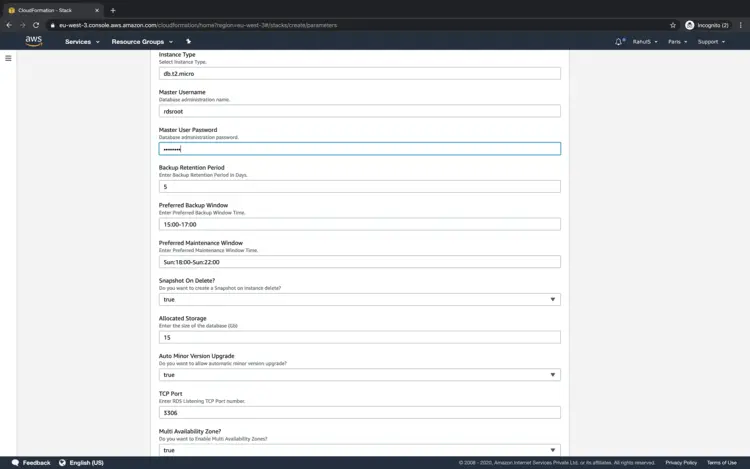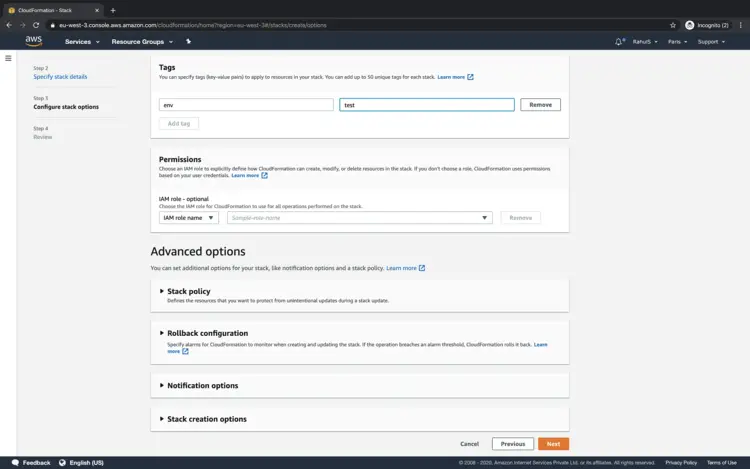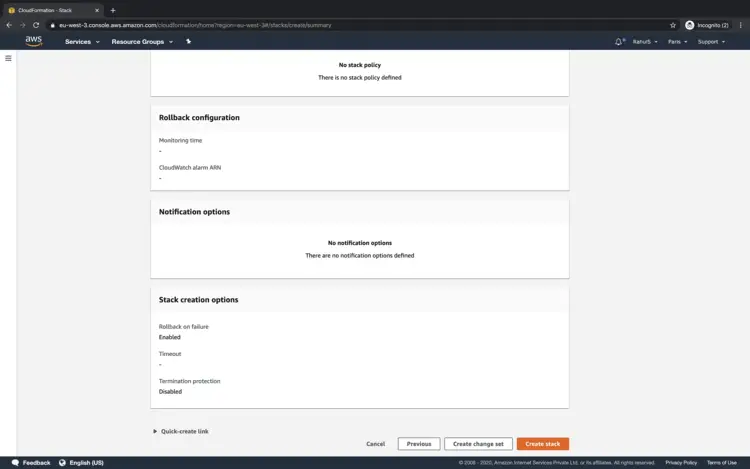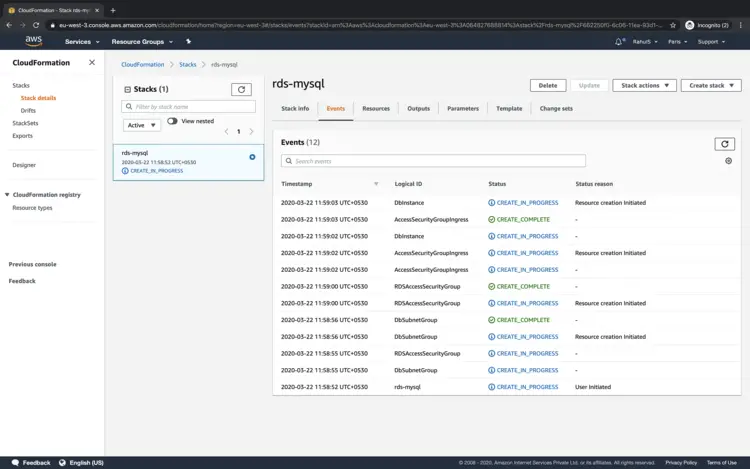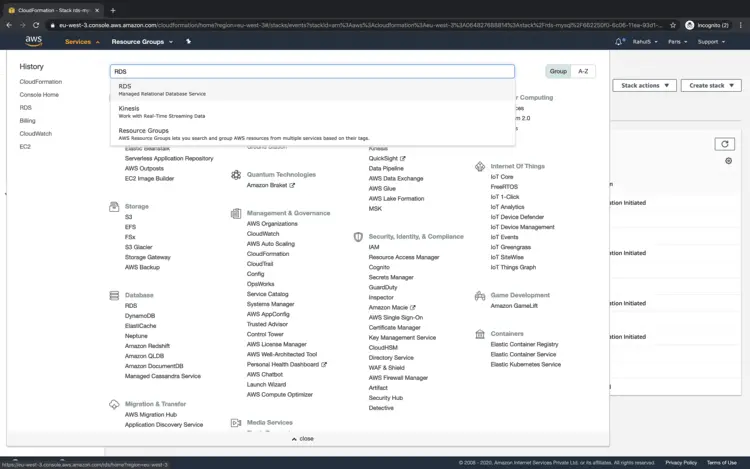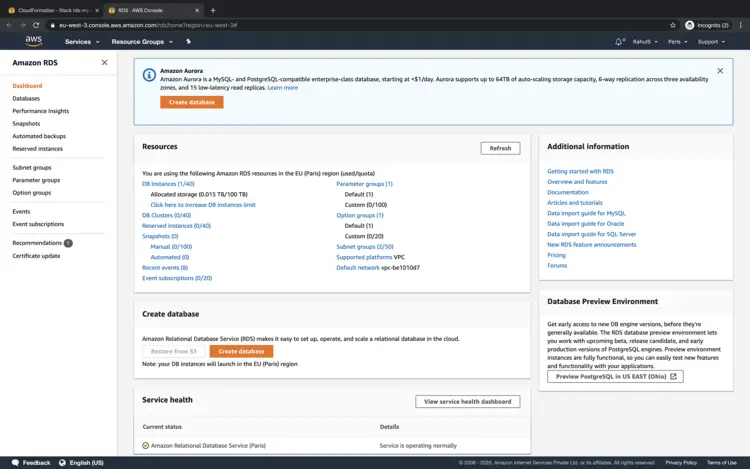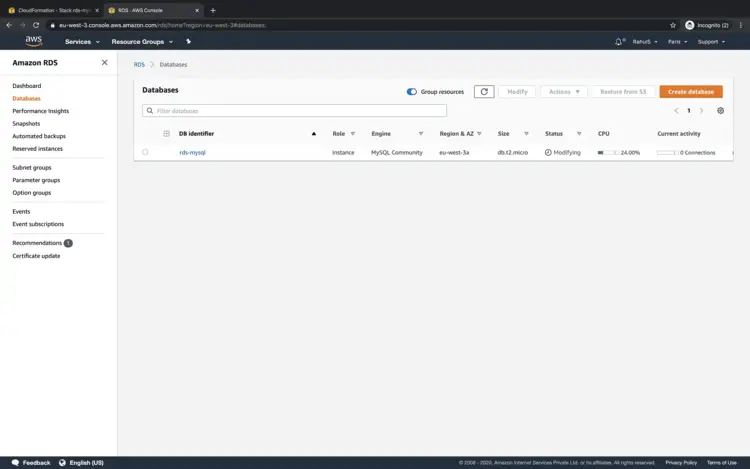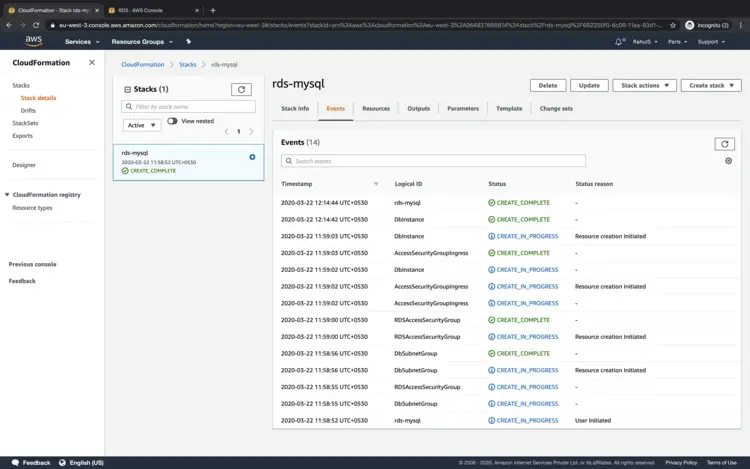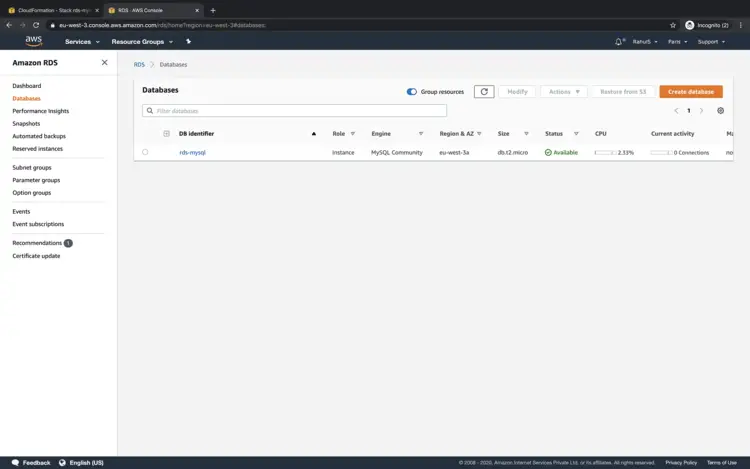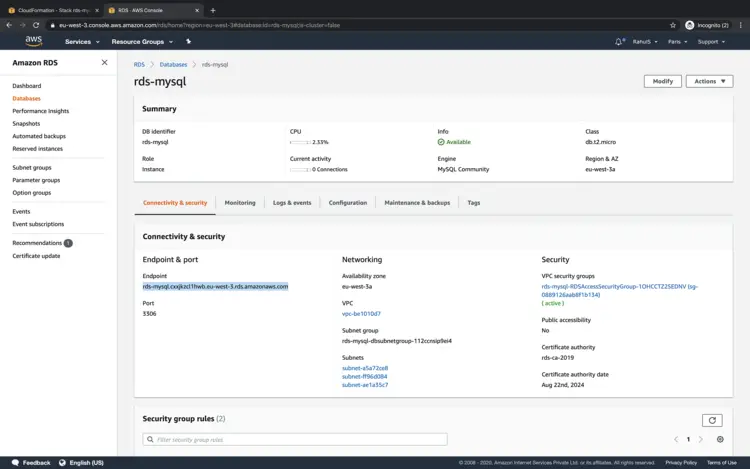Use Cloudformation to create an RDS MySql Instance on AWS
The AWS Relational Database Service (RDS AWS) is a web service that makes it easier to set up & operate a relational database in the cloud. To understand more about RDS search for "How to setup an RDS MySql (Relation Database MySql ) instance on AWS" article.
AWS CloudFormation allows us to use programming languages (yaml/json) or a simple text file to model and provision all the resources needed for our applications. This gives us a single source of truth for our AWS resources.
In this article, we will see the steps to create an RDS MySql Instance using Cloudformation Stack.
Pre-requisites
- AWS Account (Create if you don’t have one).
- Basic understanding of Cloudformation Stack.
- Basic understanding of RDS MySql (Relation Database MySql ) instance on AWS.
What will we do?
- Login to AWS.
- Create an RDS MySql Instance using Cloudformation Stack
Login to AWS
- Click here to go to AWS Login Page.
When we hit the above link, we will see a web page as follows where we are required to login using our login details.
Once we login into AWS successfully, we will see the main console with all the services listed.
Create an RDS MySql Instance using Cloudformation.
Before we create an instance using Cloudformation Stack, copy the code from the following block or download the template from here and save it on your local machine.
---
AWSTemplateFormatVersion: '2010-09-09'
Description: This stack creates an RDS MySql 5.7 Instance
Parameters:
Owner:
Description: Enter the Name of the owner for this Stack.
Type: String
Default: Name
VPC:
Description: Select VPC form the available VPCs in your account.
Type: AWS::EC2::VPC::Id
PrivateSubnet1:
Description: Select Private Subnet 1.
Type: AWS::EC2::Subnet::Id
PrivateSubnet2:
Description: Select Private Subnet 2.
Type: AWS::EC2::Subnet::Id
PrivateSubnet3:
Description: Select Private Subnet 3.
Type: AWS::EC2::Subnet::Id
MasterUsername:
Description: Database administration name.
Type: String
Default: rdsroot
MasterUserPassword:
NoEcho: 'true'
Description: Database administration password.
Type: String
MinLength: '8'
AllowedPattern: "[a-zA-Z0-9!?]*"
ConstraintDescription: Must only contain upper and lowercase letters and numbers
BackupRetentionPeriod:
Description: Enter Backup Retention Period in Days.
Type: Number
Default: '5'
MultiAvailabilityZone:
Description: Do you want to Enable Multi Availability Zones?
Type: String
Default: 'true'
AllowedValues:
- 'true'
- 'false'
TcpPort:
Description: Enter RDS Listening TCP Port number.
Type: Number
Default: '3306'
PreferredBackupWindow:
Description: Enter Preferred Backup Window Time.
Type: String
Default: 15:00-17:00
PreferredMaintenanceWindow:
Description: Enter Preferred Maintenance Window Time.
Type: String
Default: Sun:18:00-Sun:22:00
AllocatedStorage:
Default: '15'
Description: Enter the size of the database (Gb)
Type: Number
MinValue: '5'
MaxValue: '6144'
ConstraintDescription: Must be between 5-6144
SnapshotOnDelete:
Description: Do you want to create a Snapshot on instance delete?
Type: String
Default: 'true'
AllowedValues:
- 'true'
- 'false'
AutoMinorVersionUpgrade:
Description: Do you want to allow automatic minor version upgrade?
Type: String
Default: 'true'
AllowedValues:
- 'true'
- 'false'
InstanceType:
Description: Select Instance Type.
Type: String
Default: db.t2.micro
ConstraintDescription: Must be a valid EC2 instance type.
Mappings:
Settings:
MySQL:
Engine: MySQL
Version: '5.7'
Conditions:
ConfigureSnapshotOnDelete:
Fn::Equals:
- Ref: SnapshotOnDelete
- 'true'
Metadata:
AWS::CloudFormation::Interface:
ParameterGroups:
- Label:
default: Ownership
Parameters:
- Owner
- Label:
default: Network Configuration
Parameters:
- VPC
- PrivateSubnet1
- PrivateSubnet2
- PrivateSubnet3
- Label:
default: RDS Configuration
Parameters:
- InstanceType
- MasterUsername
- MasterUserPassword
- BackupRetentionPeriod
- PreferredBackupWindow
- PreferredMaintenanceWindow
- SnapshotOnDelete
- AllocatedStorage
- AutoMinorVersionUpgrade
- TcpPort
- MultiAvailabilityZone
ParameterLabels:
Owner:
default: Team or Individual Owner
InstanceType:
default: Instance Type
PrivateSubnet1:
default: Private Subnet 1
PrivateSubnet2:
default: Private Subnet 2
PrivateSubnet3:
default: Private Subnet 3
MasterUsername:
default: Master Username
MasterUserPassword:
default: Master User Password
BackupRetentionPeriod:
default: Backup Retention Period
PreferredBackupWindow:
default: Preferred Backup Window
PreferredMaintenanceWindow:
default: Preferred Maintenance Window
AllocatedStorage:
default: Allocated Storage
AutoMinorVersionUpgrade:
default: Auto Minor Version Upgrade
TcpPort:
default: TCP Port
MultiAvailabilityZone:
default: Multi Availability Zone?
SnapshotOnDelete:
default: Snapshot On Delete?
Resources:
RDSAccessSecurityGroup:
Type: AWS::EC2::SecurityGroup
Properties:
GroupDescription: Instance to RDS Access
VpcId:
Ref: VPC
Tags:
- Key: Name
Value:
Fn::Join:
- ''
- - Ref: AWS::StackName
- "-rds"
- Key: Owner
Value:
Ref: Owner
AccessSecurityGroupIngress:
Type: AWS::EC2::SecurityGroupIngress
DependsOn: RDSAccessSecurityGroup
Properties:
GroupId:
Ref: RDSAccessSecurityGroup
IpProtocol: tcp
FromPort:
Ref: TcpPort
ToPort:
Ref: TcpPort
SourceSecurityGroupId:
Ref: RDSAccessSecurityGroup
DbSubnetGroup:
Type: AWS::RDS::DBSubnetGroup
Properties:
DBSubnetGroupDescription:
Fn::Join:
- ''
- - 'RDS Subnet Group for '
- Ref: AWS::StackName
SubnetIds:
- Ref: PrivateSubnet1
- Ref: PrivateSubnet2
- Ref: PrivateSubnet3
Tags:
- Key: Name
Value:
Ref: AWS::StackName
- Key: Owner
Value:
Ref: Owner
DbInstance:
Type: AWS::RDS::DBInstance
DeletionPolicy: Snapshot
DependsOn:
- DbSubnetGroup
- RDSAccessSecurityGroup
Properties:
AllocatedStorage:
Ref: AllocatedStorage
AllowMajorVersionUpgrade: 'false'
AutoMinorVersionUpgrade:
Ref: AutoMinorVersionUpgrade
BackupRetentionPeriod:
Ref: BackupRetentionPeriod
DBInstanceClass:
Ref: InstanceType
DBInstanceIdentifier:
Ref: AWS::StackName
DBSubnetGroupName:
Ref: DbSubnetGroup
Engine:
Fn::FindInMap:
- Settings
- MySQL
- Engine
EngineVersion:
Fn::FindInMap:
- Settings
- MySQL
- Version
MasterUsername:
Ref: MasterUsername
MasterUserPassword:
Ref: MasterUserPassword
MultiAZ:
Ref: MultiAvailabilityZone
Port:
Ref: TcpPort
PreferredBackupWindow:
Ref: PreferredBackupWindow
PreferredMaintenanceWindow:
Ref: PreferredMaintenanceWindow
PubliclyAccessible: 'false'
StorageEncrypted: 'false'
StorageType: gp2
VPCSecurityGroups:
- Ref: RDSAccessSecurityGroup
Tags:
- Key: Name
Value:
Ref: AWS::StackName
- Key: Owner
Value:
Ref: Owner
Outputs:
Owner:
Description: Team or Individual that Owns this Formation.
Value:
Ref: Owner
VPC:
Description: VPC Used
Value:
Ref: VPC
RDSHostname:
Description: RDS Hostname
Value:
Fn::GetAtt:
- DbInstance
- Endpoint.Address
RDSPort:
Description: RDS Port
Value:
Fn::GetAtt:
- DbInstance
- Endpoint.Port
DbSubnetGroup:
Description: DB Subnet Group Created.
Value:
Ref: DbSubnetGroup
RDSAccessSecurityGroup:
Description: RDS Access Security Group Created.
Value:
Ref: RDSAccessSecurityGroup
PrivateSubnet1:
Description: Private Subnet 1 Deployment
Value:
Ref: PrivateSubnet1
PrivateSubnet2:
Description: Private Subnet 2 Deployment
Value:
Ref: PrivateSubnet2
PrivateSubnet3:
Description: Private Subnet 3 Deployment
Value:
Ref: PrivateSubnet3
BackupRetentionPeriod:
Description: Backup Retention Period in Days
Value:
Ref: BackupRetentionPeriod
MultiAvailabilityZone:
Description: Enable Multi Availability Zones?
Value:
Ref: MultiAvailabilityZone
SnapshotOnDelete:
Description: Create Snapshot on Delete?
Value:
Ref: SnapshotOnDelete
PreferredBackupWindow:
Description: Preferred Backup Window
Value:
Ref: PreferredBackupWindow
PreferredMaintenanceWindow:
Description: Preferred Maintenance Window
Value:
Ref: PreferredMaintenanceWindow
AllocatedStorage:
Description: Allocated Storage in GB
Value:
Ref: AllocatedStorage
Once you have the template with you on your local machine, go to the AWS console and click on "Services" from the top menu bar and search for "Cloudformation".
You will see the main cloudformation dashboard as follows. Click on "Create Stack" button to create a stack to create an RDS MySql Instance.
Click on "Upload a template file" radio button and select the template that you have saved from your local machine and click on "Next" button.
Specify a name of your choice to the stack and fill in the required details and click on "Next" to proceed further.
You can provide the tags to Cloudformation Stack which can be applied to the RDS MySql Instance which will get created by the stack. Click on "Next" to proceed.
Scroll down and click on "Create stack" to create the stack.
The creation will take some time. You can see the action being taken under events.
To see the status of the RDS MySql instance being created, click on "Services" and search for "RDS".
On the main dashboard, click on "DB Instances".
Here, you can see that the status of the instance is "Modifying". This will take some time to get created and be ready for use.
In the Cloudformation Stack events, you can see that after some time, once the RDS MySql Instance gets created, the status is "CREATE_COMPLETE"
In the RDS Console, now you can see that the status is "Available".
To see more details about the RDS MySql Instance, click on the RDS MySql Instance --> Connectivity & Security.
To connect to the RDS MySql Instance, you can use the Endpoint provided by the instance.
Once the instance is no more needed, delete the Cloudformation Stack from the Cloudformation Main Dashboard to save on the cost.
Conclusion
In this article, we saw the steps to create an RDS MySql instance using Cloudformation Stack.