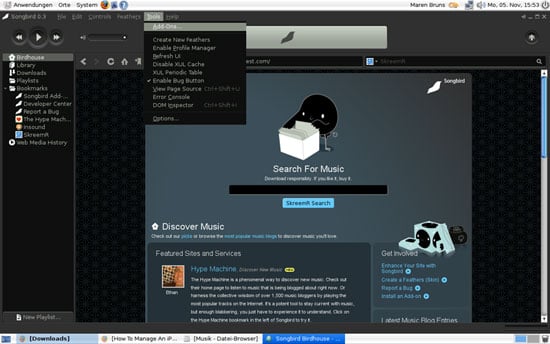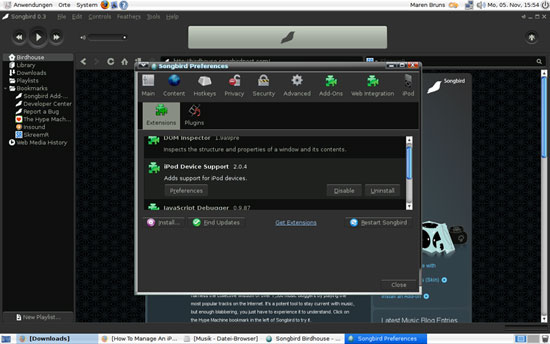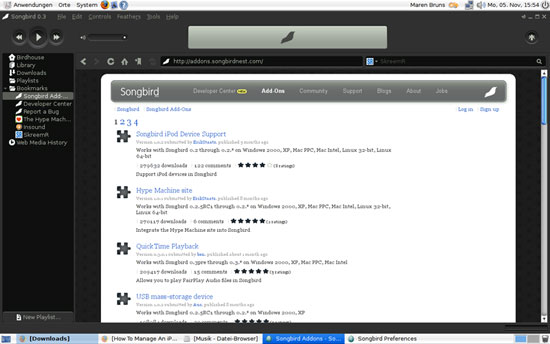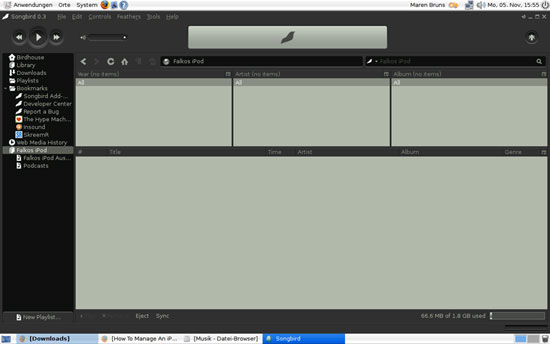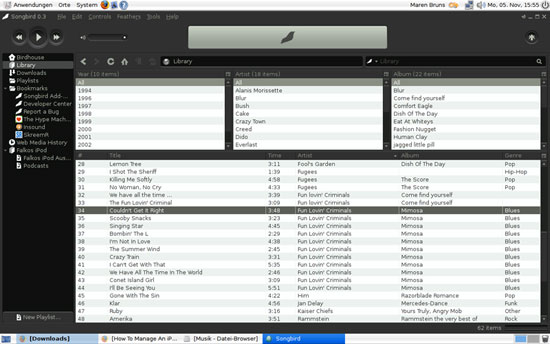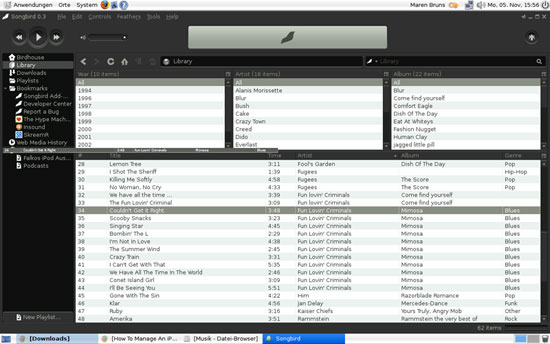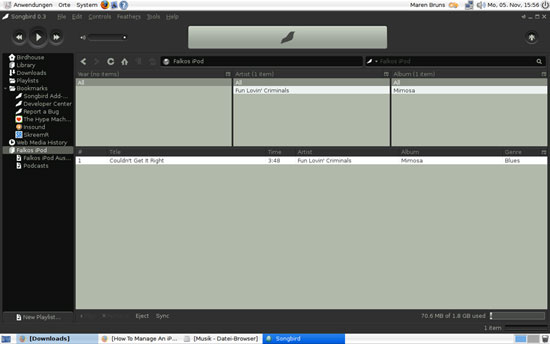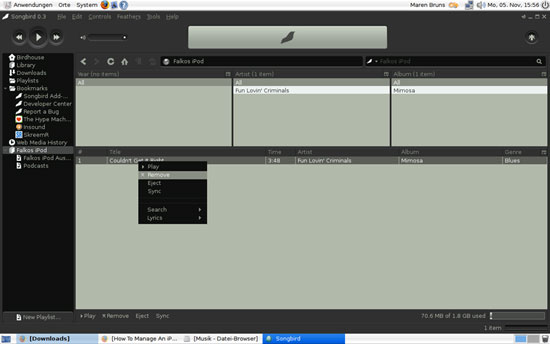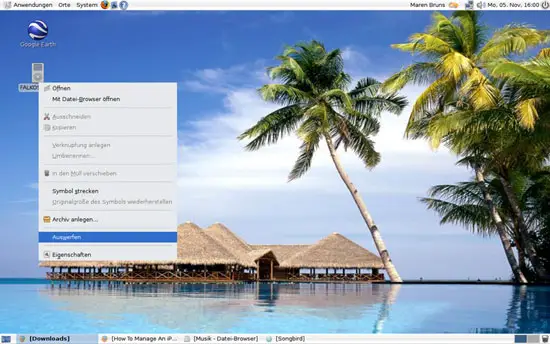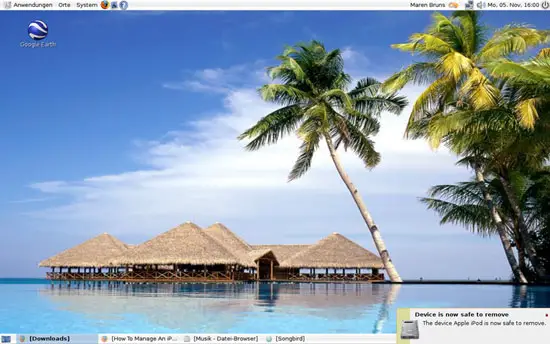How To Manage An iPod From A Linux Desktop With Songbird 0.3
Version 1.0
Author: Falko Timme
This article shows how you can use an iPod on a Linux desktop with Songbird 0.3. It covers how you can upload MP3 files from your desktop to your iPod, download MP3 files from your iPod to your desktop, and how you can delete files on the iPod. Normally, Apple's iTunes software is needed to manage an iPod, but iTunes is not available for Linux. Fortunately, there are Linux alternatives such as Songbird that can handle the task.
I do not issue any guarantee that this will work for you!
1 Preliminary Note
I have tested this with an old iPod nano (fifth generation) on an Ubuntu 7.10 desktop where I've installed Songbird 0.3 as shown here: Installing Songbird 0.3 Developer Pre-Release On Ubuntu 7.10 (Gutsy Gibbon). The usage of Songbird is the same, regardless of the distribution.
It should be noted that this will most probably not work with the newest generation of iPods as this generation was modified to work with Mac OS and Windows only...
2 Check For iPod Support In Songbird
iPod support in Songbird doesn't come built-in, but in the form of an add-on. When you start Songbird for the first time, you can select to download and install the iPod add-on automatically (which is the default setting), so most probably it is already installed on your system. However, you should check that. In Songbird, go to Tools > Add-Ons...:
If the iPod add-on is installed and enabled, you will see it in the list of installed extensions; if you don't see it, click on the Get Extensions link below the extensions window:
You will get a list of all available Songbird add-ons; select the iPod Device Support add-on and install it:
3 Use Your iPod With Songbird
Now that you know that the iPod support is enabled in your Songbird, you can plug-in your iPod. A few seconds later, you should find an entry for your iPod in the tree on the left side of Songbird. Click on that entry, and you should see the contents of your iPod in the main window (my test iPod is empty in this example):
To add a song to your iPod, go to your music library, select a song (if you want to transfer multiple files, hold down the CTRL key and then click on your desired files to mark them; to mark all files, just press CTRL-a)...
... and drag & drop it to your iPod:
To copy songs from your iPod to your music library, you simply do it the other way round.
To delete a song from your iPod, mark that song...
... right-click on it, and select Remove:
Easy, isn't it?
A note about playlists: although Songbird has support for playlists, I couldn't get Songbird to save a playlist on my iPod. I don't know if I did something wrong or if it's a bug; maybe the function isn't fully implemented yet because Songbird 0.3 is a developer pre-release.
There's one thing you must do before you unplug your iPod from your Linux desktop: you must unmount it (otherwise the filesystem on the iPod could suffer). To do so, right-click on the iPod icon on your desktop and select the appropriate item (something similar to Unmount or Eject):
The iPod icon should now disappear. You can now unplug the iPod from your Linux desktop:
4 Links
- Songbird: http://www.songbirdnest.com