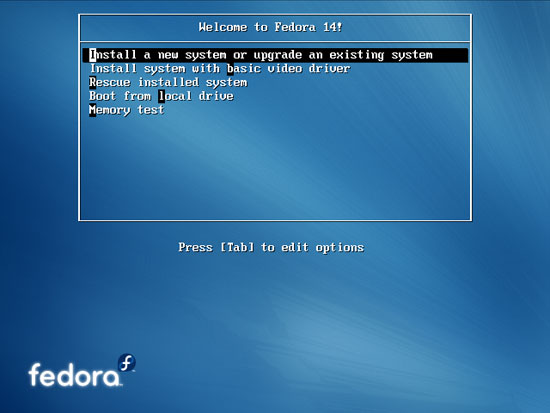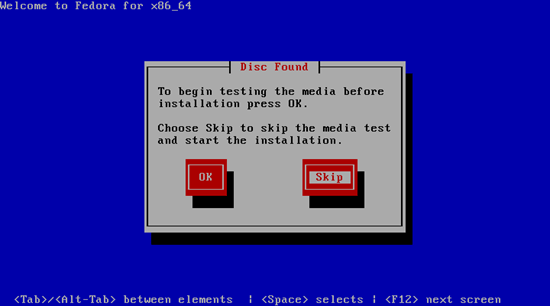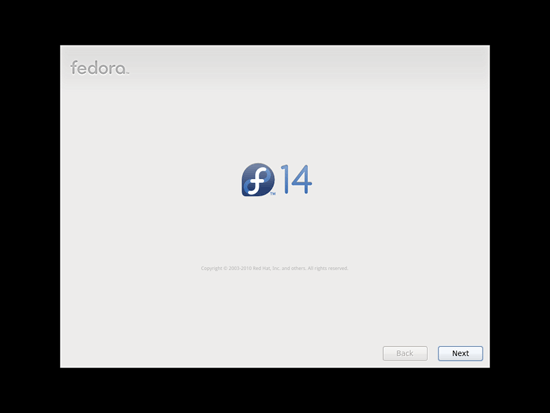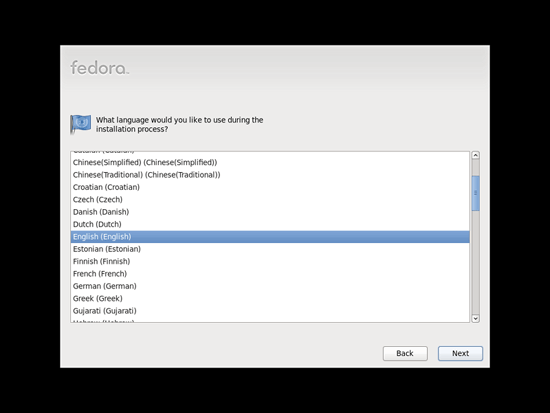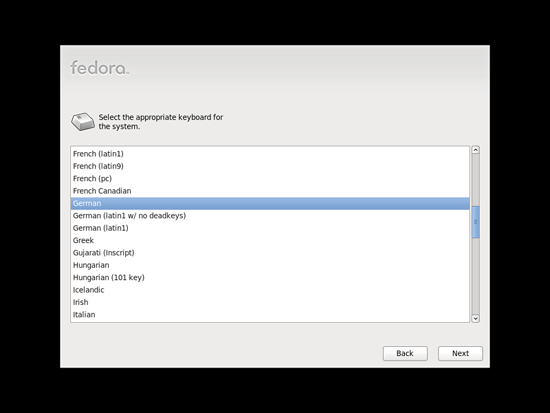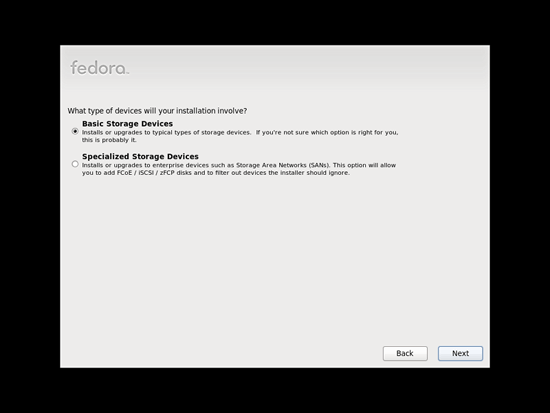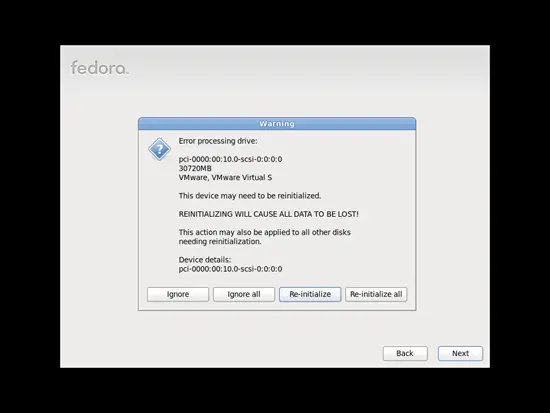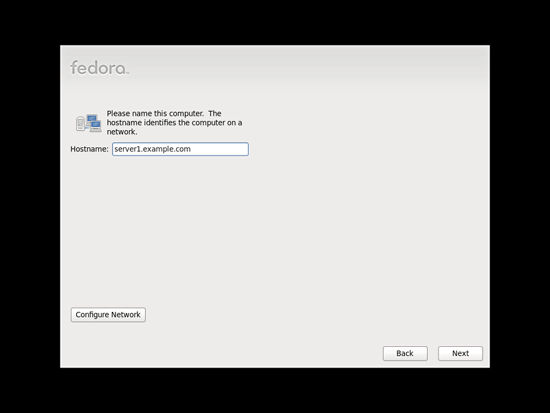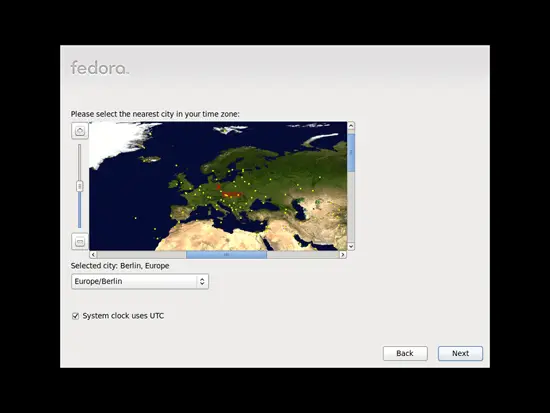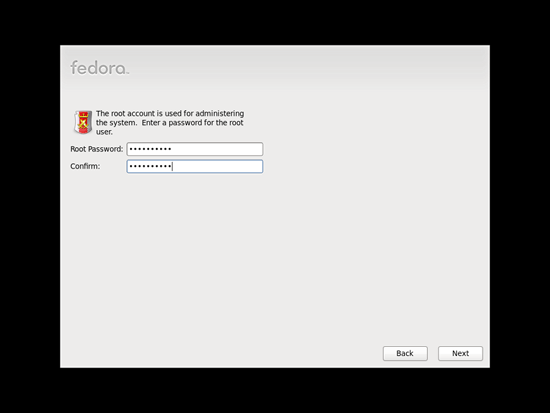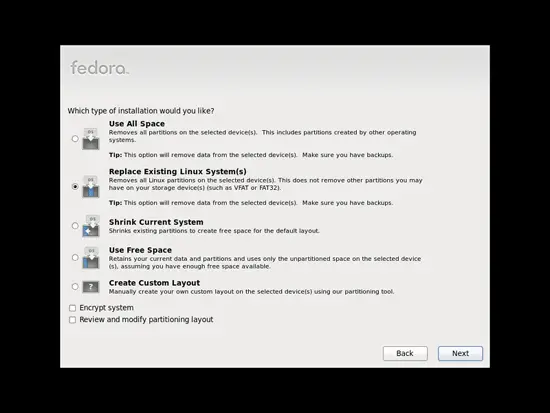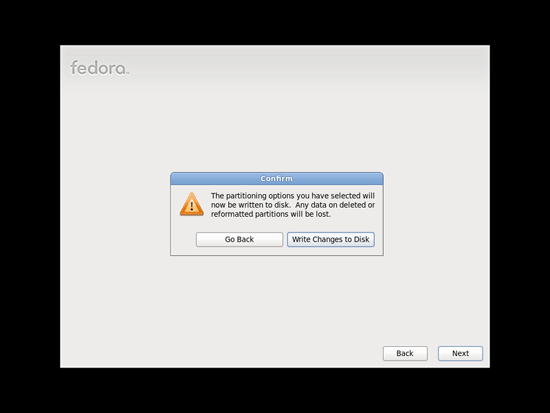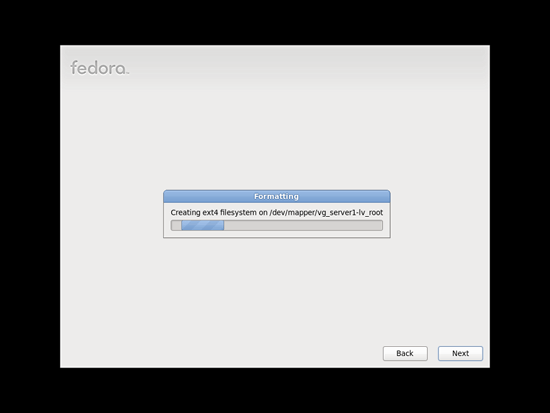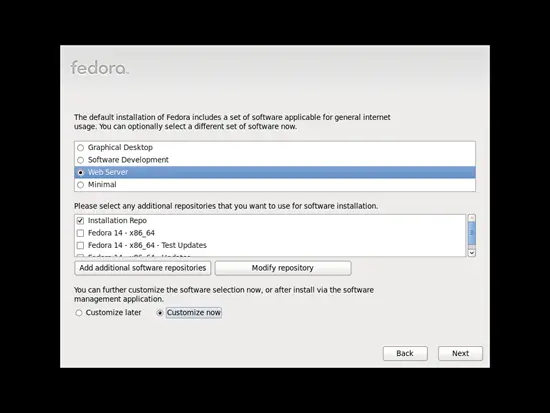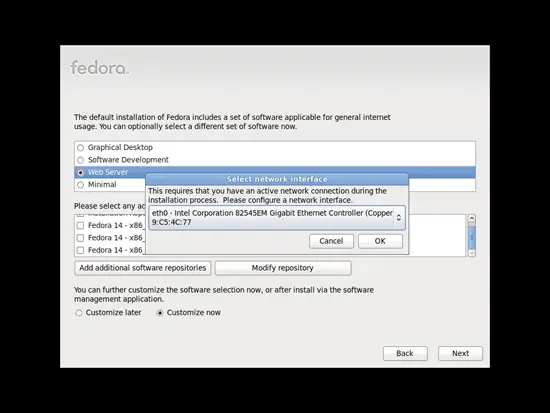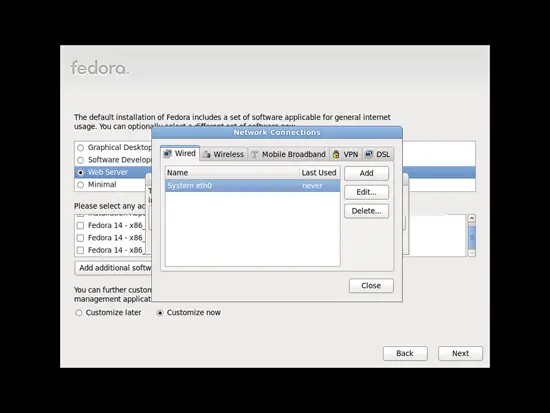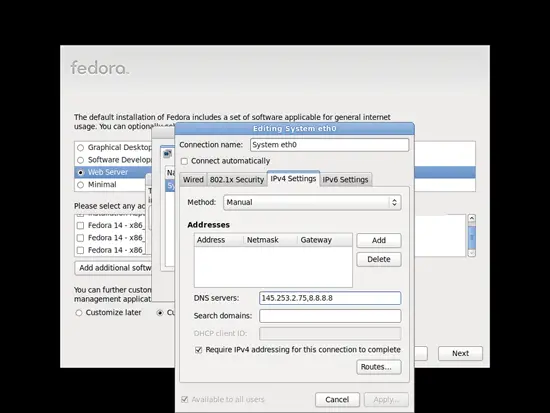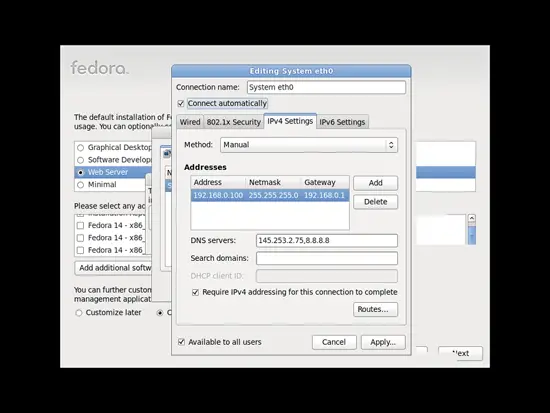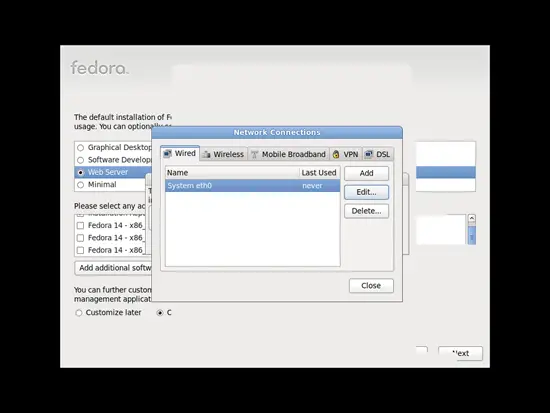The Perfect Server - Fedora 14 x86_64 [ISPConfig 3]
Version 1.0
Author: Falko Timme
 Follow me on Twitter
Follow me on Twitter
This tutorial shows how to prepare a Fedora 14 server (x86_64) for the installation of ISPConfig 3, and how to install ISPConfig 3. ISPConfig 3 is a webhosting control panel that allows you to configure the following services through a web browser: Apache web server, Postfix mail server, MySQL, BIND nameserver, PureFTPd, SpamAssassin, ClamAV, and many more.
Please note that this setup does not work for ISPConfig 2! It is valid for ISPConfig 3 only!
I do not issue any guarantee that this will work for you!
In order to learn how to use ISPConfig 3, I strongly recommend to download the ISPConfig 3 Manual.
On nearly 300 pages, it covers the concept behind ISPConfig (admin, resellers, clients), explains how to install and update ISPConfig 3, includes a reference for all forms and form fields in ISPConfig together with examples of valid inputs, and provides tutorials for the most common tasks in ISPConfig 3. It also lines out how to make your server more secure and comes with a troubleshooting section at the end.
1 Requirements
To install such a system you will need the following:
- Download the Fedora 14 DVD iso image from a mirror near you (the list of mirrors can be found here: http://mirrors.fedoraproject.org/publiclist/Fedora/14/), e.g. http://ftp.tu-chemnitz.de/pub/linux/fedora/linux/releases/14/Fedora/x86_64/iso/Fedora-14-x86_64-DVD.iso
- an Internet connection...
2 Preliminary Note
In this tutorial I use the hostname server1.example.com with the IP address 192.168.0.100 and the gateway 192.168.0.1. These settings might differ for you, so you have to replace them where appropriate.
3 Install The Base System
Boot from your Fedora 14 DVD. Select Install a new system or upgrade an existing system:
It can take a long time to test the installation media so we skip this test here:
The welcome screen of the Fedora installer appears. Click on Next:
Choose your language next:
Select your keyboard layout:
I assume that you use a locally attached hard drive, so you should select Basic Storage Devices here:
If you see the following message (Error processing drive: [...] This device may need to be reinitialized. REINITIALIZING WILL CAUSE ALL DATA TO BE LOST!), please click on Re-initialize:
Fill in the hostname of the server:
Choose your time zone:
Give root a password:
Next we do the partitioning. Select Replace Existing Linux System(s). This will give you a small /boot partition and a large / partition which is fine for our purposes:
Select Write Changes to Disk:
The hard drive is being formatted:
Now we select the software we want to install. Uncheck Graphical Desktop and check Web Server instead. Then check Customize now. Afterwards, select the additional repositories Fedora 14 - x86_64 and Fedora 14 - x86_64 - Updates (if you are on an i386 system, the names are probably Fedora 14 - i386 and Fedora 14 - i386 - Updates):
As the last two repositories need an Internet connection, a new window pops up where you have to configure your network card. Select your network card and click on OK:
Go to the Wired tab, select the network interface and click on Edit...:
Go to the IPv4 Settings tab and select Manual in the Method drop-down menu. Fill in one, two, or three nameservers (separated by comma) in the DNS servers field (e.g. 145.253.2.75,8.8.8.8), then click on the Add button next to the Addresses area:
Now give your network card a static IP address and netmask (in this tutorial I'm using the IP address 192.168.0.100 and netmask 255.255.255.0 for demonstration purposes; if you are not sure about the right values, http://www.subnetmask.info might help you). Also fill in your gateway (e.g. 192.168.0.1); check the Connect automatically box and then click on the Apply... button:
Next click on Close in the Network Connections window: